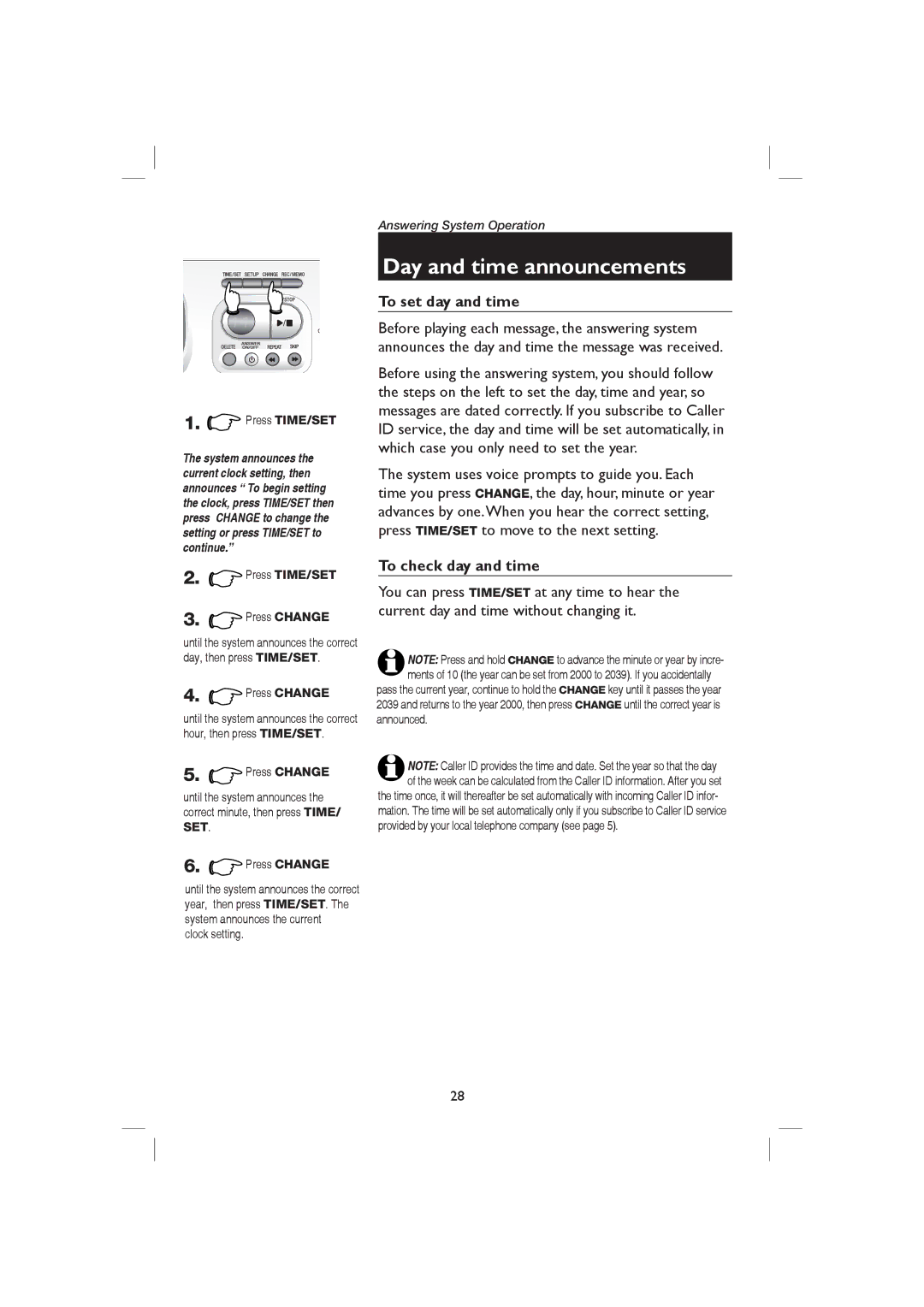14![]()
![]()
1. Press TIME/SET
Press TIME/SET
The system announces the current clock setting, then announces “ To begin setting the clock, press TIME/SET then press CHANGE to change the setting or press TIME/SET to continue.”
2.![]() Press TIME/SET
Press TIME/SET
3. Press CHANGE
Press CHANGE
until the system announces the correct day, then press TIME/SET.
4.![]() Press CHANGE
Press CHANGE
until the system announces the correct hour, then press TIME/SET.
5.![]() Press CHANGE
Press CHANGE
until the system announces the correct minute, then press TIME/
SET.
6.![]() Press CHANGE
Press CHANGE
until the system announces the correct year, then press TIME/SET. The system announces the current
clock setting.
Answering System Operation
Day and time announcements
To set day and time
Before playing each message, the answering system announces the day and time the message was received.
Before using the answering system, you should follow the steps on the left to set the day, time and year, so messages are dated correctly. If you subscribe to Caller ID service, the day and time will be set automatically, in which case you only need to set the year.
The system uses voice prompts to guide you. Each time you press CHANGE, the day, hour, minute or year advances by one.When you hear the correct setting, press TIME/SET to move to the next setting.
To check day and time
You can press TIME/SET at any time to hear the current day and time without changing it.
NOTE: Press and hold CHANGE to advance the minute or year by incre- ments of 10 (the year can be set from 2000 to 2039). If you accidentally
pass the current year, continue to hold the CHANGE key until it passes the year 2039 and returns to the year 2000, then press CHANGE until the correct year is announced.
NOTE: Caller ID provides the time and date. Set the year so that the day of the week can be calculated from the Caller ID information. After you set the time once, it will thereafter be set automatically with incoming Caller ID infor-
mation. The time will be set automatically only if you subscribe to Caller ID service provided by your local telephone company (see page 5).
28