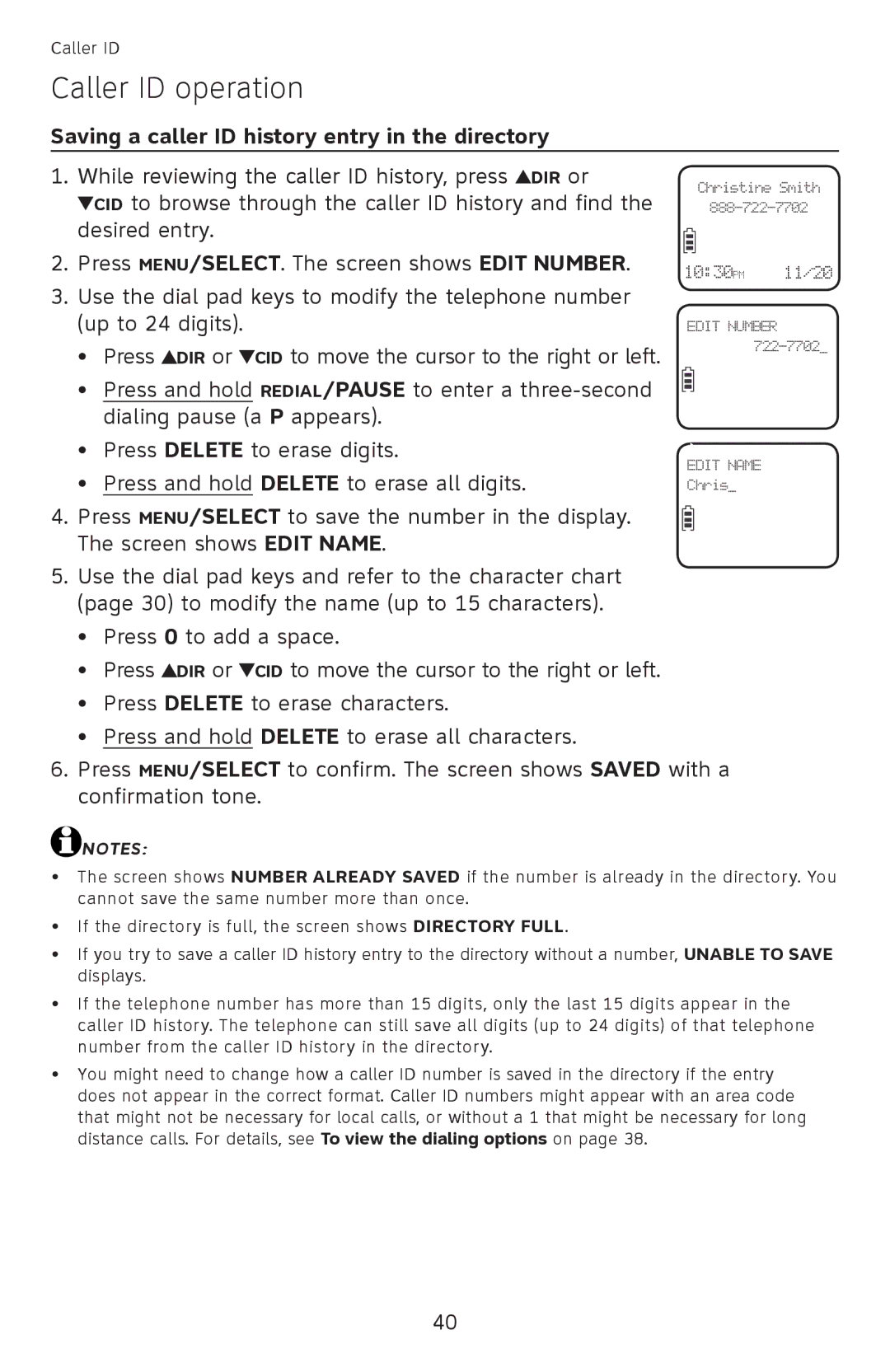EL52110, EL52100 specifications
The AT&T EL52100 and EL52110 are a pair of versatile cordless telephones designed to enhance communication experiences in homes and offices. As part of AT&T's commitment to reliable connectivity, these models combine practical features with user-friendly designs that cater to a variety of needs.One of the standout characteristics of both the EL52100 and EL52110 is their DECT 6.0 technology. This advanced technology provides superior sound quality, ensures a secure connection, and maximizes the range of the cordless handsets. Users benefit from reduced interference and enhanced clarity, making conversations smoother and more enjoyable.
The EL52100 model offers a modern look with a sleek, ergonomic design, while the EL52110 adds a vibrant color display that enhances usability. Both models come equipped with a large, intuitive keypad, making dialing effortless even for those with limited dexterity. The handsets also feature a built-in answering machine capable of recording up to 22 minutes of messages, allowing users to stay connected even when they are not available to take calls.
A programmable speed dial feature allows quick access to frequently contacted numbers, making it easier to reach family members or business clients. Additionally, the caller ID function displays the name and number of incoming calls, enabling users to screen calls efficiently. Both models are equipped with a speakerphone feature, which gives users the convenience of hands-free conversations.
Battery longevity is another critical feature of the EL52100 and EL52110. Both models are designed with long-lasting batteries that provide hours of talk time and standby time, ensuring that users remain connected throughout the day without frequent recharging. The eco-friendly power supply also helps in reducing energy consumption.
Users will appreciate the intercom feature, allowing communication between handsets located in different rooms. This is particularly useful in larger homes or offices where quick communication is necessary without having to walk from one area to another.
In conclusion, the AT&T EL52100 and EL52110 cordless telephones offer a blend of modern technology, user-friendly features, and robust performance. Whether for personal use or in a professional environment, these models stand out as dependable tools for effective communication. Their sound quality, battery life, and additional features contribute to a seamless communication experience, making them excellent choices for anyone in need of reliable cordless telephony solutions.