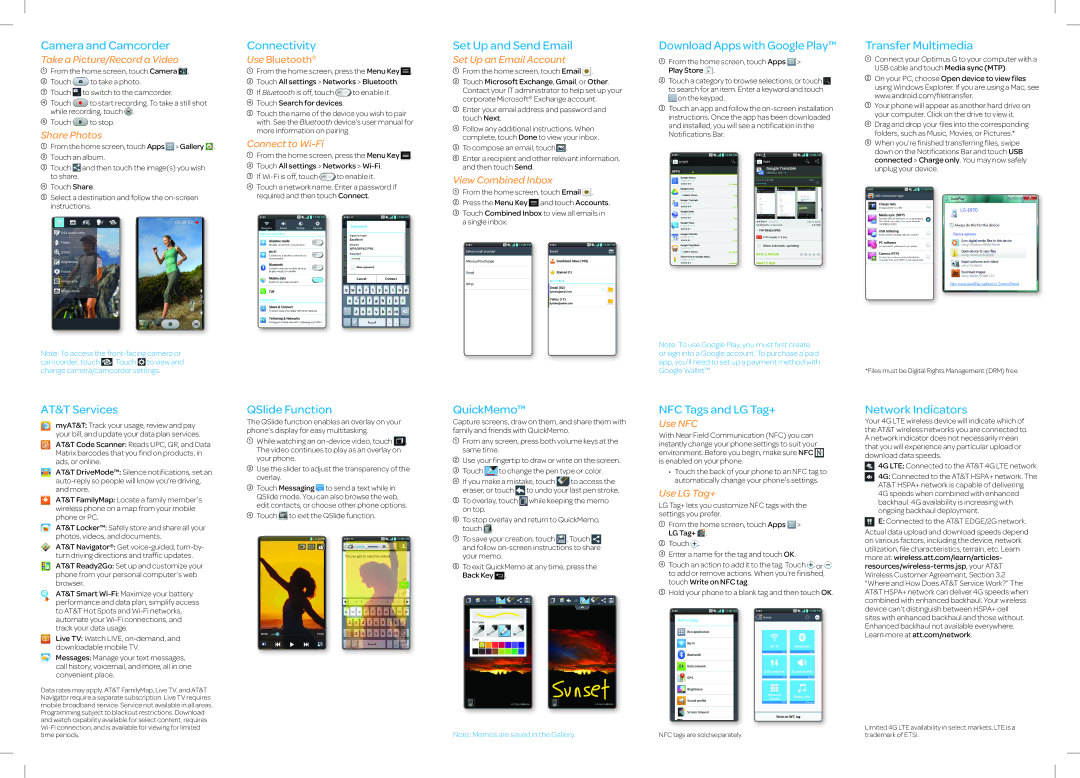Optimus G specifications
The AT&T Optimus G is a standout smartphone that effectively combines advanced technology with sleek design, making it an appealing choice for users seeking performance and style. As a flagship model from LG, the Optimus G boasts an array of features that cater to both everyday tasks and demanding applications.One of the most noteworthy characteristics of the Optimus G is its display. With a 4.7-inch True HD IPS Plus screen, it offers vibrant colors, sharp details, and excellent viewing angles. The resolution of 1280 x 768 pixels ensures that images and text appear clear, making it ideal for watching videos, playing games, or browsing the web.
Under the hood, the Optimus G is powered by a robust Qualcomm Snapdragon S4 Pro processor. This quad-core chip runs at 1.5 GHz, delivering smooth performance whether multitasking or running resource-intensive applications. Along with 2GB of RAM, the device can handle various tasks simultaneously without any noticeable lag, providing a seamless user experience.
The smartphone also features a 13-megapixel rear camera, which is capable of capturing stunning photos and recording full HD video. The camera comes equipped with features such as optical image stabilization, which minimizes blur in photos and videos, ensuring high-quality results even in challenging lighting conditions. The front-facing 1.3-megapixel camera is perfect for video calls and selfies.
One of the standout technologies in the Optimus G is its wireless capabilities. It supports 4G LTE connectivity, providing fast internet speeds for browsing, streaming, and downloading. Additionally, with NFC technology, users can take advantage of mobile payment systems and easily share data with compatible devices.
Battery life is another area where the Optimus G excels. The device is equipped with a 2100 mAh battery, allowing for all-day usage without frequent recharging. The phone also includes battery-saving features, optimizing energy consumption based on user habits.
In terms of design, the Optimus G showcases a premium build quality with a glass back and a slim profile. The aesthetic appeal is complemented by intuitive software, running on Android, which provides access to a wealth of applications through the Google Play Store.
Overall, the AT&T Optimus G is a well-rounded smartphone that offers an impressive combination of features, performance, and design. It serves as an excellent choice for those looking to experience cutting-edge technology in the palm of their hand.