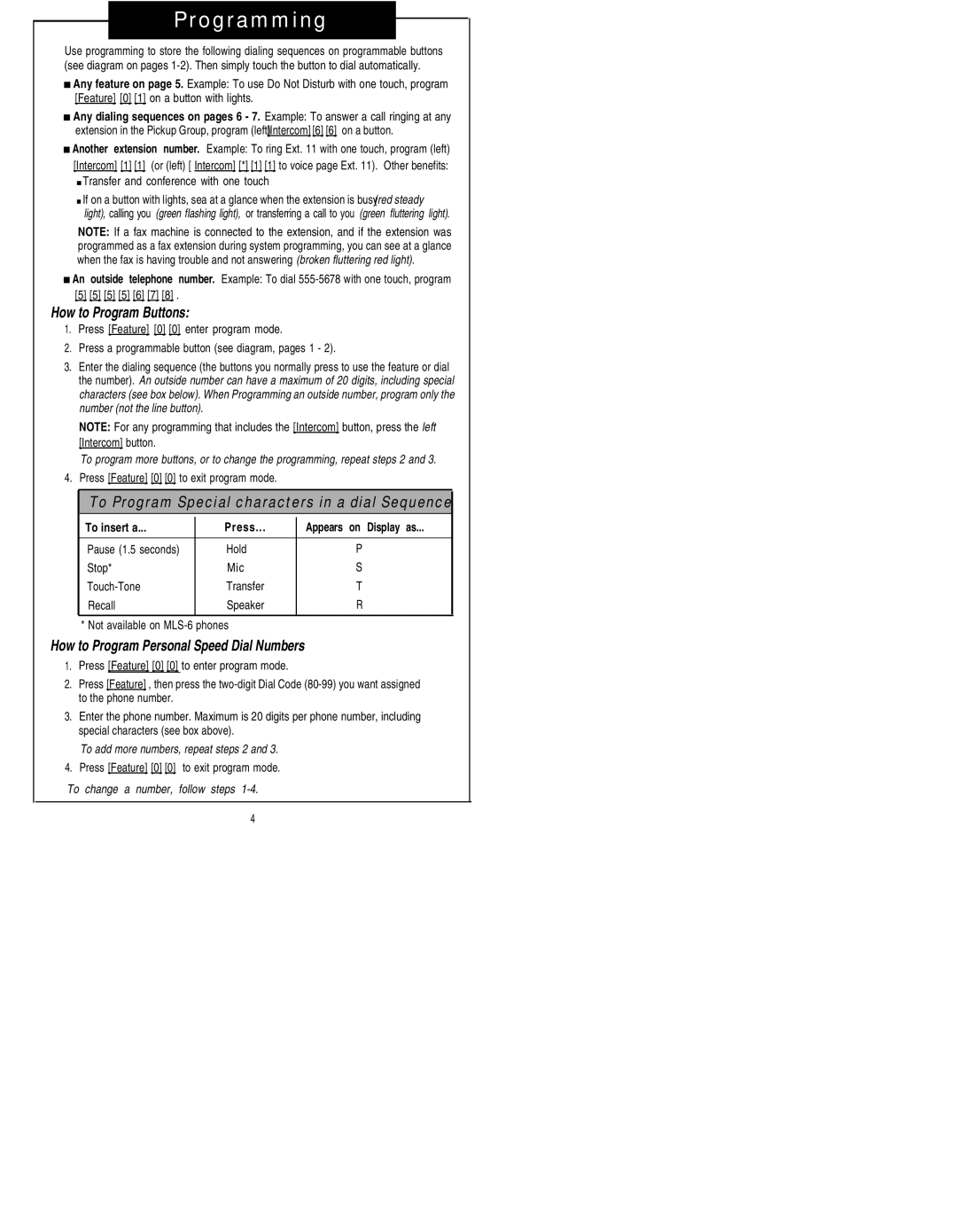Programming
Use programming to store the following dialing sequences on programmable buttons (see diagram on pages
■Any feature on page 5. Example: To use Do Not Disturb with one touch, program [Feature] [0] [1] on a button with lights.
■Any dialing sequences on pages 6 - 7. Example: To answer a call ringing at any
extension in the Pickup Group, program (left[Intercom]) [6] [6] on a button.
■Another extension number. ExampIe: To ring Ext. 11 with one touch, program (left) [Intercom] [1] [1] (or (left) [ Intercom] [*] [1] [1] to voice page Ext. 11). Other benefits:
■Transfer and conference with one touch
■If on a button with lights, sea at a glance when the extension is busy(red steady light), calling you (green fIashing light), or transferring a call to you (green fluttering light).
NOTE: If a fax machine is connected to the extension, and if the extension was programmed as a fax extension during system programming, you can see at a glance when the fax is having trouble and not answering (broken fluttering red light).
■An outside telephone number. Example: To dial
[5][5] [5] [5] [6] [7] [8] .
How to Program Buttons:
1.Press [Feature] [0] [0] enter program mode.
2.Press a programmable button (see diagram, pages 1 - 2).
3.Enter the dialing sequence (the buttons you normally press to use the feature or dial the number). An outside number can have a maximum of 20 digits, including special characters (see box below). When Programming an outside number, program only the number (not the line button).
NOTE: For any programming that includes the [Intercom] button, press the left [Intercom] button.
To program more buttons, or to change the programming, repeat steps 2 and 3.
4.Press [Feature] [0] [0] to exit program mode.
To Program Special characters in a dial Sequence
To insert a... | Press... | Appears on Display as... |
|
|
|
Pause (1.5 seconds) | Hold | P |
Stop* | Mic | S |
Transfer | T | |
Recall | Speaker | R |
|
|
|
* Not available on
How to Program Personal Speed Dial Numbers
1.Press [Feature] [0] [0] to enter program mode.
2.Press [Feature] , then press the
3.Enter the phone number. Maximum is 20 digits per phone number, including special characters (see box above).
To add more numbers, repeat steps 2 and 3.
4.Press [Feature] [0] [0] to exit program mode.
To change a number, follow steps
4