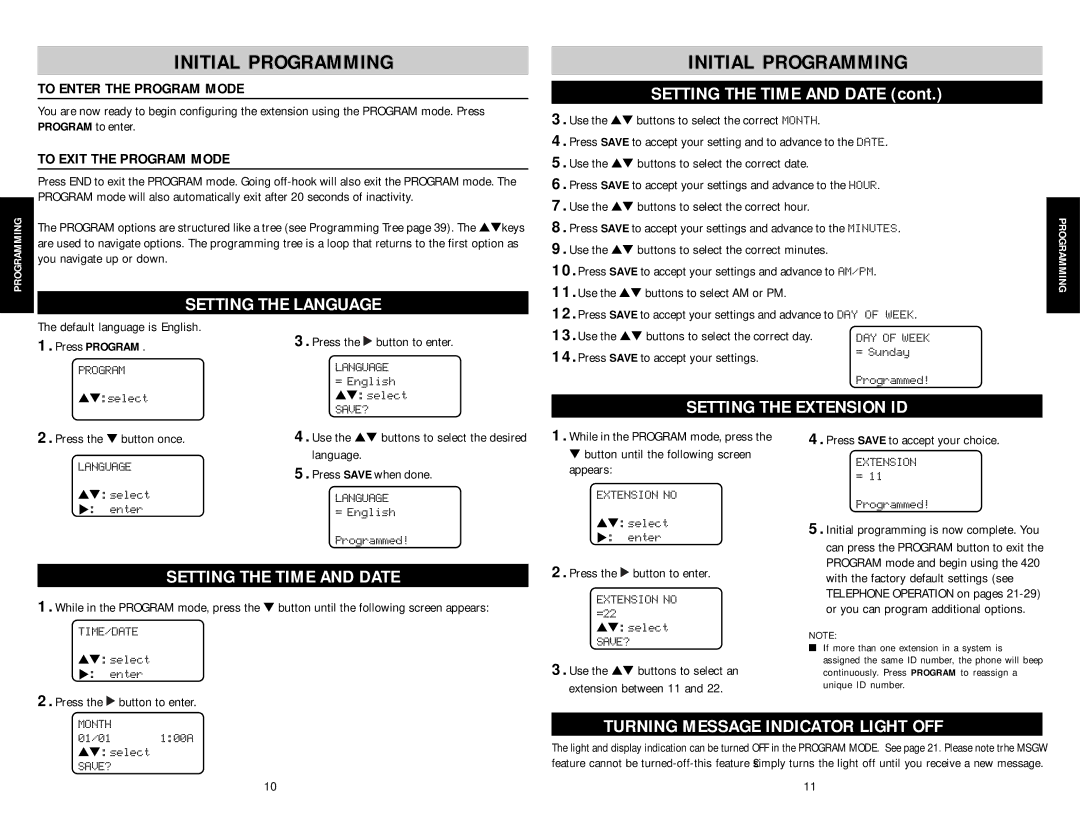SBC-420 specifications
The AT&T SBC-420 is a high-performance broadband and voice communication device designed to meet the demands of both residential and business users. As a part of AT&T's ongoing commitment to providing reliable connectivity solutions, the SBC-420 integrates advanced technologies to enhance user experience and deliver robust service capabilities.One of the main features of the SBC-420 is its dual-mode functionality, allowing it to operate as both a digital subscriber line (DSL) modem and a Voice over Internet Protocol (VoIP) gateway. This versatility makes it an ideal choice for users who require both high-speed internet access and digital voice services. With its support for multiple simultaneous calls over the same broadband connection, the SBC-420 ensures that users can enjoy clear and uninterrupted voice communication.
The SBC-420 is equipped with advanced DSL technology, supporting ADSL2+ for faster download speeds and improved performance. This technology enables users to experience seamless streaming, gaming, and browsing capabilities, even during peak usage times. The device brings high-speed internet access right into the home or office, reducing latency and enhancing the overall internet experience.
In terms of wireless connectivity, the SBC-420 features built-in Wi-Fi capabilities, offering users the flexibility to connect multiple devices without the need for additional routers or access points. With dual-band support, this device can reduce interference and provide stable connections across various environments. The inclusion of multiple Ethernet ports also ensures that wired connections can be established for devices that require a more dependable connection.
Security is a key focus for the SBC-420, which includes robust encryption protocols to protect user data and maintain privacy across the network. The device simplifies network management and security settings, allowing users to easily monitor and configure their home or office network to their specific needs.
Overall, the AT&T SBC-420 combines essential features, cutting-edge technologies, and user-friendly characteristics into a single device that excels in delivering fast internet and reliable voice services. Its adaptability, advanced performance, and commitment to security make it an excellent choice for a wide range of users, from casual consumers to small businesses seeking dependable communication solutions.