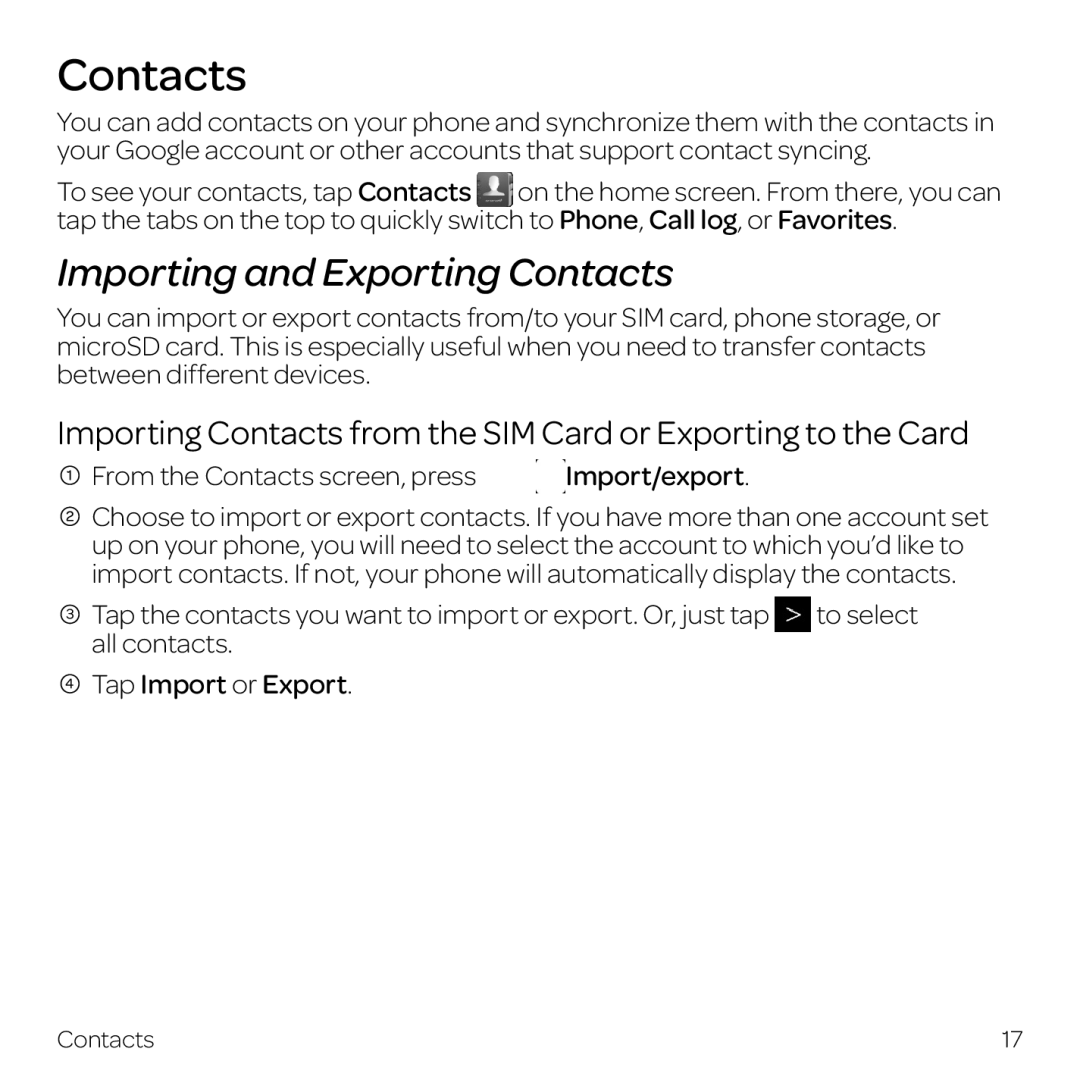User Guide
Page
Contents
Contents
Bluetooth Using Bluetooth
Security Settings Managing Your Device Memory
Ctia
RF Exposure Information SAR Hearing Aid Compatibility HAC
Page
Installing the SIM Card and Battery
Phone Setup
Getting Started
Replace the back cover
Charging the Battery
Removing the Battery SIM/microSD Card
Inserting a microSD Card
Setting Up Your Phone for the First Time
Switching Your Phone On/Off
Switching to Sleep Mode
Waking Up Your Phone
Getting Around
Touch Control
Get to Know Your Phone
Key Functions
Press to switch your phone to Sleep Mode
To restart the phone
Press to wake up your phone
Navigating Your Home Screens
Home Screens
Getting Started
Alarm set
Connected to a Wi-Fi network Wi-Fi in use
Status and Notification icons
GPS on
Using the Notifications Panel
You can also access your contacts by Tapping Contacts
How to Make Calls
Phone Calls
Calling from the Dialer
Calling from Your Call History
How to Receive Calls
Calling from a Text Message
Answering a Call
Putting a Call on Hold
Muting a Call
Turning the Speakerphone On/Off
Adding a Call
Adjusting Your Call Settings
Forward when busy, Forward when unanswered
Call Barring Settings Forbid certain types of calls
Or Forward when unreachable
Additional settings Your number
Importing and Exporting Contacts
Contacts
From the Contacts screen, press Import/export
All contacts Tap Import or Export
Creating a Contact
Searching for a Contact
Adding a Contact to Favorites
Creating a New Group
Press Send group message
Android Keyboard
Entering Text
To use the landscape keyboard, from the home screen, press
TouchPal Keyboard
To Switch the Keyboard Layout
From the home screen, press
Tap the alphabetic keys to enter letters
Full Qwerty
CooTek T+
Key PhonePad
To Enable and Use TouchPal Curve
Choosing Touch Input Settings
Message Box
Messaging
Sending a Message
From the home screen, tap Tap
Changing Message Settings
Messaging
Receiving Email
Creating an Email Account
Composing and Sending an Email
To select a contact
From your inbox, press Settings
Email Settings
Replying to or Forwarding an Email
Deleting an Email Account
Turning on Wi-Fi
Connecting to the Internet
Adding a New GPRS/EDGE/3G/4G/4G LTE Connection
Checking the Wi-Fi Network Status
Connecting to a Wi-Fi Network
Opening a Web
Browsing the Internet
Browsing Options
Opening Another Browser Window
Using Bookmarks
Editing a Bookmark
Deleting a Bookmark
Using Google Chrome
Changing Browser Settings
Syncing Chrome
From the home screen, tap Chrome
Screen, press
Using Bluetooth
Entertainment
Adjusting Camera Settings
Taking Pictures with Your Camera
Sharing a Picture
Camera to adjust the white balance automatically
White
Balance
Opening Your Gallery
Camcorder to adjust the white balance automatically
Adjusting Your Video Settings
Shooting Video with Your Camcorder
Playing Your Videos
Sharing a Video
Video name
Adding Music to Your Phone
Song and artist information
Playing Your Music
Creating Playlists
Setting a Song as Ringtone
Managing Playlists
Adding a Song to a Playlist
Play Any Saved Memo
Making Memorable Memos
Tap My records
Applications
Alarm
Calculator
Facebook
Kingsoft Office
File Manager
Task Manager
From the home screen, tap Voice Dialer and speak a command
Timer
Twitter
Voice Dialer
Google Search and Google Now
Google Applications
Performing a Search
Gmail
Accessing Account Settings
Creating and Sending an Email Through Gmail
Adding Another Account
Google Play
Using Google Calendar
Navigating Google Play
Adding a PIN
Accessing Calendar Settings
Using Google Talk
Opening Google Talk
Adding a New Friend
Starting a Chat
Google Local
Google+
Google Music
Google Maps
Messenger
Play Magazines
Play Books
Play Movies & TV
Voice Search
Setting Date and Time
Phone Settings
Display Settings
Sound Settings
Mobile Network Services
Language Settings
Security Settings
Protecting Your Phone with a Screen Unlock Pattern
Protecting Your Phone with a PIN or Password
Setting Up Credential Storage
Disabling Screen Lock Settings
Deleting Secure Credentials
Managing Your Device Memory
Factory Reset
Managing Applications
Search Settings
Managing Other Settings
Accessibility
Voice Interaction
About Phone
General Safety
For Your Safety
FCC Regulations
RF Exposure Information SAR
Hearing Aid Compatibility HAC Regulations for Mobile Phones
For Your Safety
Ctia
Product Handling
Distraction
Driving
Operating Machinery
Small Children
Do not touch the SIM card’s metal connectors
Demagnetization
Electrostatic Discharge ESD
Normal Use Position
Antenna
Air Bags
Seizures/Blackouts
Emergency Calls
Repetitive Strain Injuries
Loud Noise
Phone Heating
Interference
Electrical Safety
Medical Devices
Hearing Aids
Hospitals
Aircraft
Interference in Cars
Explosive Environments
Gas Stations and Explosive Atmospheres
Blasting Caps and Areas
Specifications
Normal wear and tear
Warranty
Limited Warranty
Other Warranty Programs
How to Get Warranty Service

 From the Contacts screen, press
From the Contacts screen, press  Import/export.
Import/export.![]() Choose to import or export contacts. If you have more than one account set up on your phone, you will need to select the account to which you’d like to import contacts. If not, your phone will automatically display the contacts.
Choose to import or export contacts. If you have more than one account set up on your phone, you will need to select the account to which you’d like to import contacts. If not, your phone will automatically display the contacts. Tap Import or Export.
Tap Import or Export.