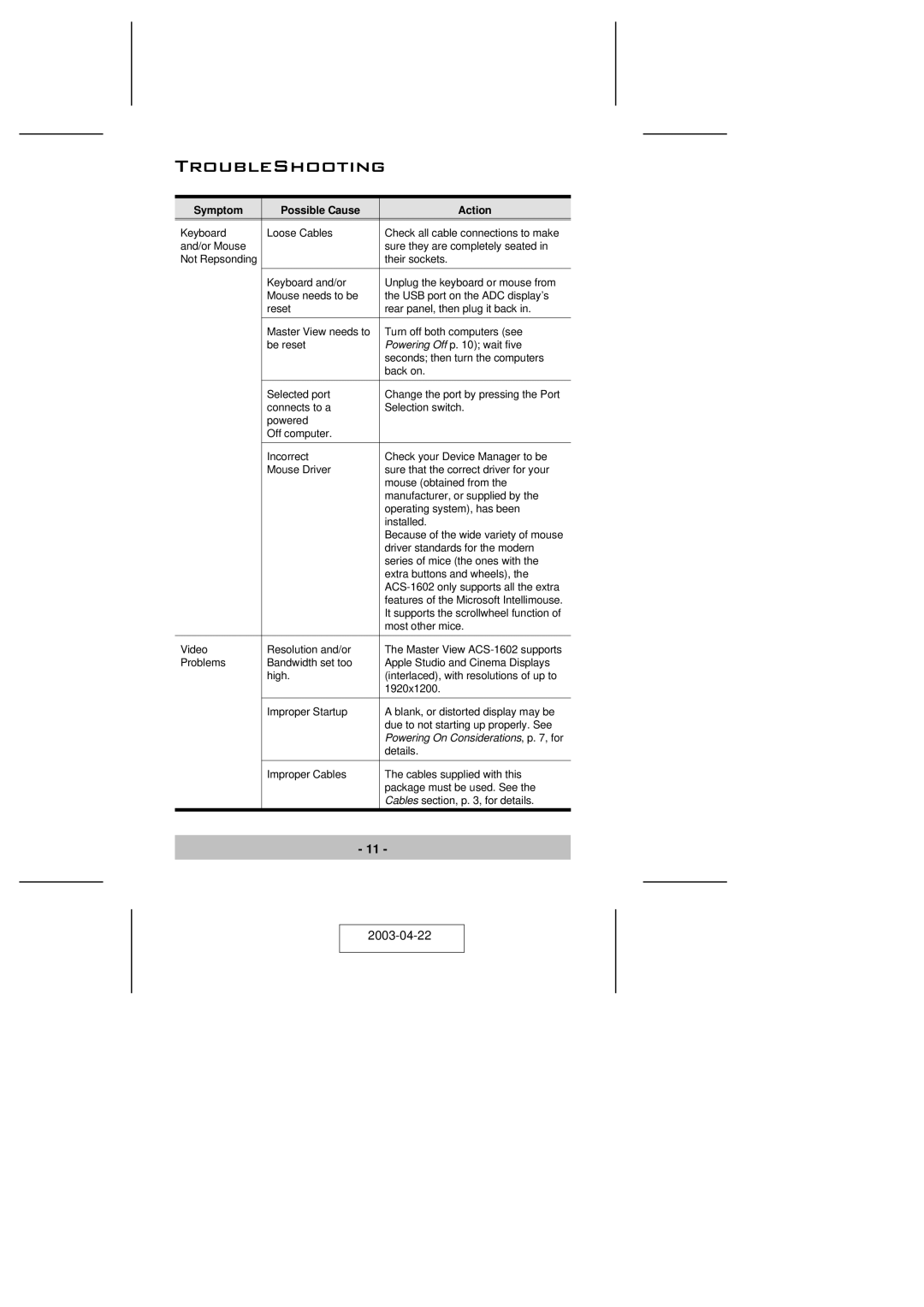TroubleShooting
Symptom | Possible Cause | Action |
Keyboard | Loose Cables | Check all cable connections to make |
and/or Mouse |
| sure they are completely seated in |
Not Repsonding |
| their sockets. |
|
|
|
| Keyboard and/or | Unplug the keyboard or mouse from |
| Mouse needs to be | the USB port on the ADC display’s |
| reset | rear panel, then plug it back in. |
|
|
|
| Master View needs to | Turn off both computers (see |
| be reset | Powering Off p. 10); wait five |
|
| seconds; then turn the computers |
|
| back on. |
|
|
|
| Selected port | Change the port by pressing the Port |
| connects to a | Selection switch. |
| powered |
|
| Off computer. |
|
|
|
|
| Incorrect | Check your Device Manager to be |
| Mouse Driver | sure that the correct driver for your |
|
| mouse (obtained from the |
|
| manufacturer, or supplied by the |
|
| operating system), has been |
|
| installed. |
|
| Because of the wide variety of mouse |
|
| driver standards for the modern |
|
| series of mice (the ones with the |
|
| extra buttons and wheels), the |
|
| |
|
| features of the Microsoft Intellimouse. |
|
| It supports the scrollwheel function of |
|
| most other mice. |
|
|
|
Video | Resolution and/or | The Master View |
Problems | Bandwidth set too | Apple Studio and Cinema Displays |
| high. | (interlaced), with resolutions of up to |
|
| 1920x1200. |
|
|
|
| Improper Startup | A blank, or distorted display may be |
|
| due to not starting up properly. See |
|
| Powering On Considerations, p. 7, for |
|
| details. |
|
|
|
| Improper Cables | The cables supplied with this |
|
| package must be used. See the |
|
| Cables section, p. 3, for details. |
|
|
|
- 11 -