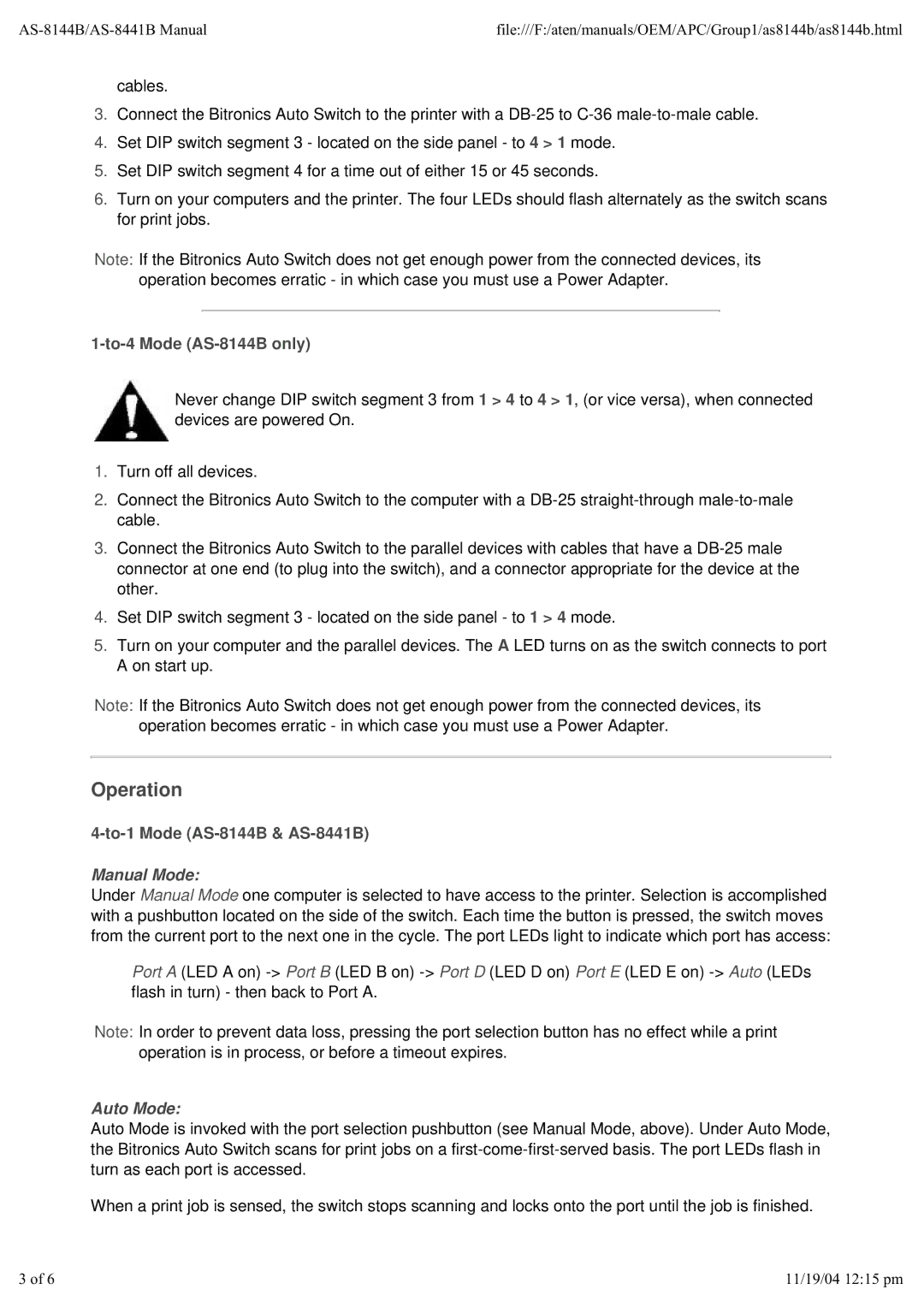file:///F:/aten/manuals/OEM/APC/Group1/as8144b/as8144b.html |
cables.
3.Connect the Bitronics Auto Switch to the printer with a
4.Set DIP switch segment 3 - located on the side panel - to 4 > 1 mode.
5.Set DIP switch segment 4 for a time out of either 15 or 45 seconds.
6.Turn on your computers and the printer. The four LEDs should flash alternately as the switch scans for print jobs.
Note: If the Bitronics Auto Switch does not get enough power from the connected devices, its operation becomes erratic - in which case you must use a Power Adapter.
1-to-4 Mode (AS-8144B only)
Never change DIP switch segment 3 from 1 > 4 to 4 > 1, (or vice versa), when connected devices are powered On.
1.Turn off all devices.
2.Connect the Bitronics Auto Switch to the computer with a
3.Connect the Bitronics Auto Switch to the parallel devices with cables that have a
4.Set DIP switch segment 3 - located on the side panel - to 1 > 4 mode.
5.Turn on your computer and the parallel devices. The A LED turns on as the switch connects to port A on start up.
Note: If the Bitronics Auto Switch does not get enough power from the connected devices, its operation becomes erratic - in which case you must use a Power Adapter.
Operation
4-to-1 Mode (AS-8144B & AS-8441B)
Manual Mode:
Under Manual Mode one computer is selected to have access to the printer. Selection is accomplished with a pushbutton located on the side of the switch. Each time the button is pressed, the switch moves from the current port to the next one in the cycle. The port LEDs light to indicate which port has access:
Port A (LED A on)
Note: In order to prevent data loss, pressing the port selection button has no effect while a print operation is in process, or before a timeout expires.
Auto Mode:
Auto Mode is invoked with the port selection pushbutton (see Manual Mode, above). Under Auto Mode, the Bitronics Auto Switch scans for print jobs on a
When a print job is sensed, the switch stops scanning and locks onto the port until the job is finished.
3 of 6 | 11/19/04 12:15 pm |