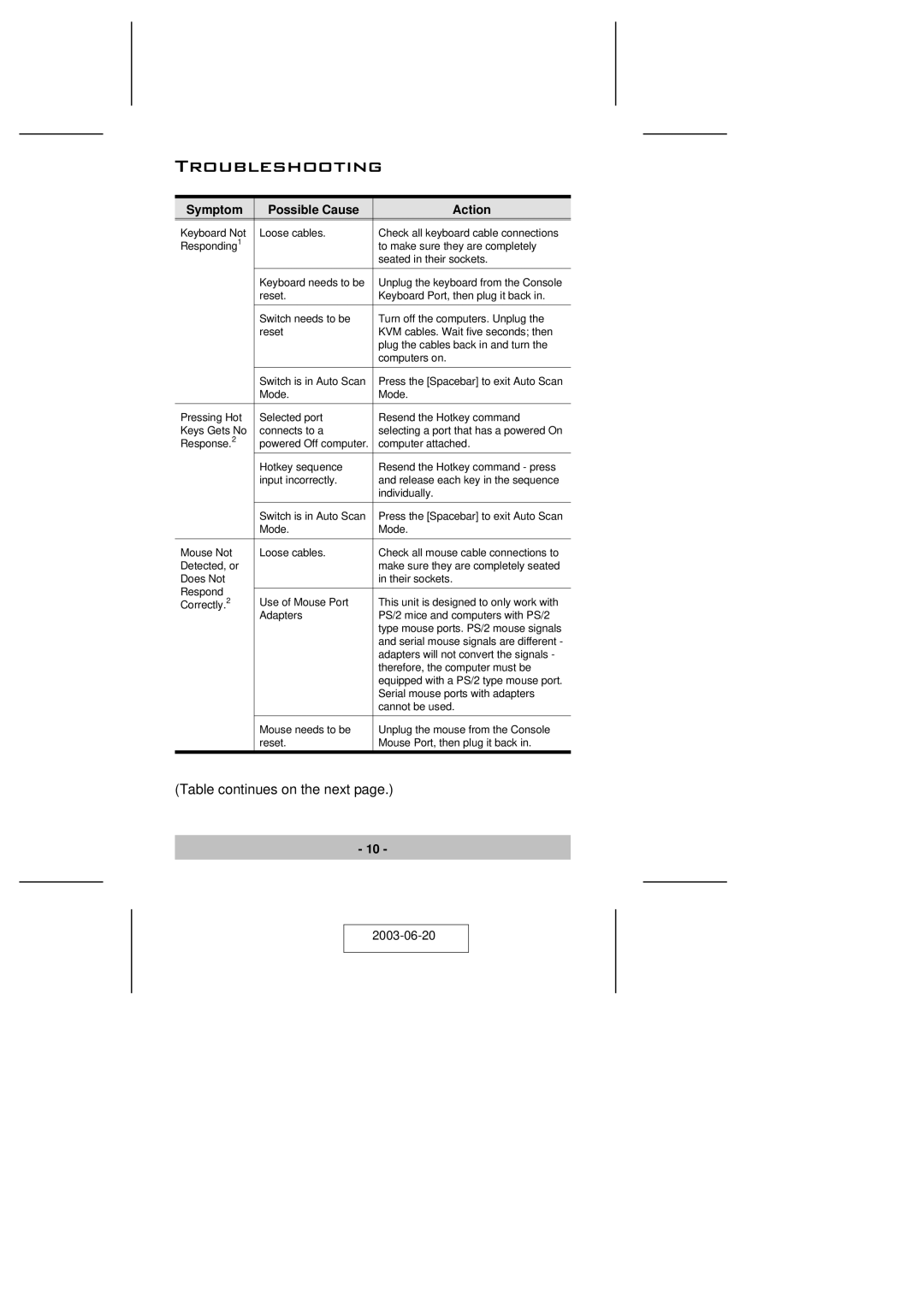Troubleshooting
Symptom | Possible Cause | Action | |
Keyboard Not | Loose cables. | Check all keyboard cable connections | |
Responding1 |
| to make sure they are completely | |
|
| seated in their sockets. | |
|
|
| |
| Keyboard needs to be | Unplug the keyboard from the Console | |
| reset. | Keyboard Port, then plug it back in. | |
|
|
| |
| Switch needs to be | Turn off the computers. Unplug the | |
| reset | KVM cables. Wait five seconds; then | |
|
| plug the cables back in and turn the | |
|
| computers on. | |
|
|
| |
| Switch is in Auto Scan | Press the [Spacebar] to exit Auto Scan | |
| Mode. | Mode. | |
|
|
| |
Pressing Hot | Selected port | Resend the Hotkey command | |
Keys Gets No | connects to a | selecting a port that has a powered On | |
Response.2 | powered Off computer. | computer attached. | |
| Hotkey sequence | Resend the Hotkey command - press | |
| input incorrectly. | and release each key in the sequence | |
|
| individually. | |
|
|
| |
| Switch is in Auto Scan | Press the [Spacebar] to exit Auto Scan | |
| Mode. | Mode. | |
|
|
| |
Mouse Not | Loose cables. | Check all mouse cable connections to | |
Detected, or |
| make sure they are completely seated | |
Does Not |
| in their sockets. | |
Respond |
|
| |
Use of Mouse Port | This unit is designed to only work with | ||
Correctly.2 | |||
| Adapters | PS/2 mice and computers with PS/2 | |
|
| type mouse ports. PS/2 mouse signals | |
|
| and serial mouse signals are different - | |
|
| adapters will not convert the signals - | |
|
| therefore, the computer must be | |
|
| equipped with a PS/2 type mouse port. | |
|
| Serial mouse ports with adapters | |
|
| cannot be used. | |
|
|
| |
| Mouse needs to be | Unplug the mouse from the Console | |
| reset. | Mouse Port, then plug it back in. | |
|
|
|
(Table continues on the next page.)
- 10 -