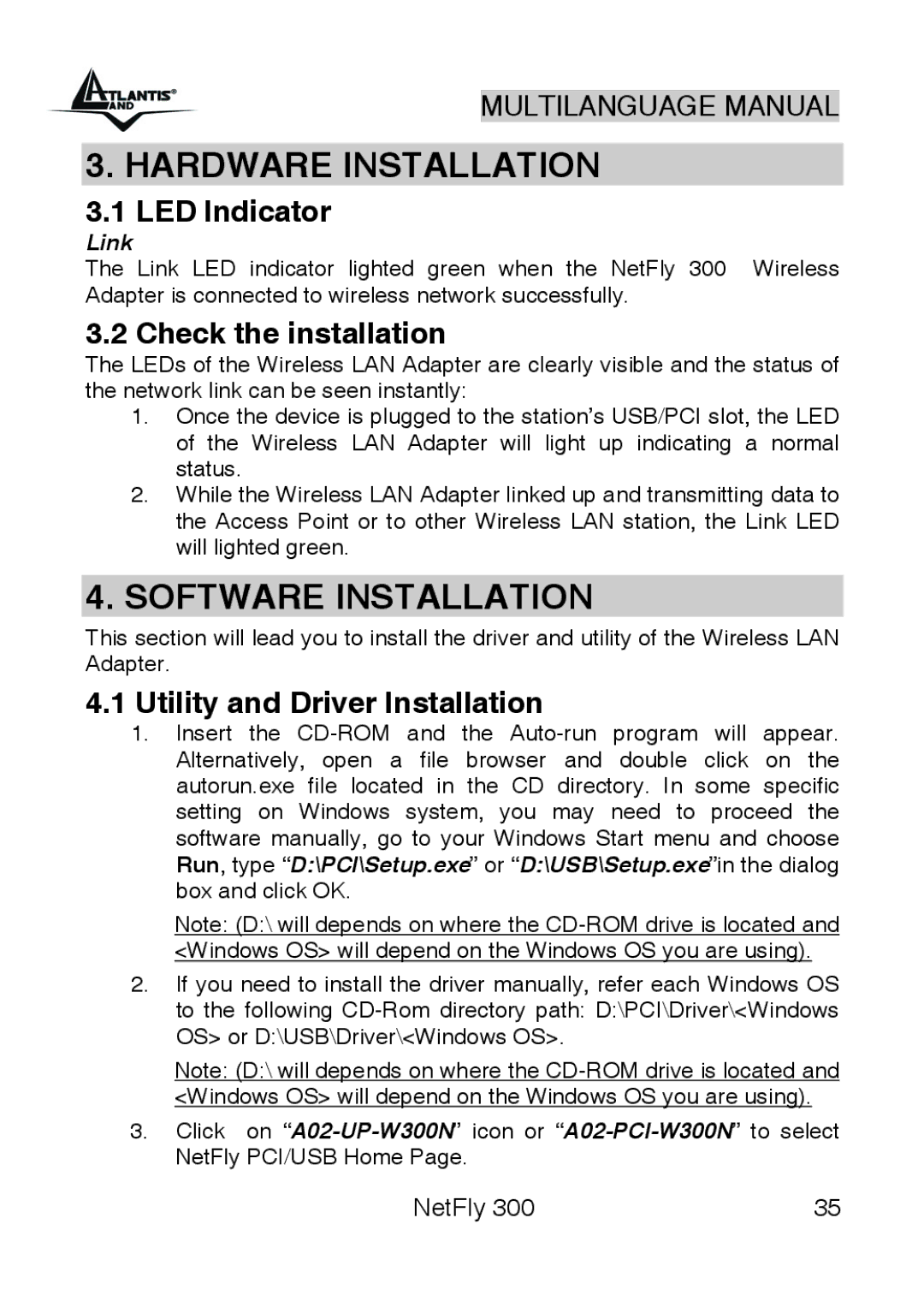MULTILANGUAGE MANUAL
3. HARDWARE INSTALLATION
3.1 LED Indicator
Link
The Link LED indicator lighted green when the NetFly 300 Wireless Adapter is connected to wireless network successfully.
3.2 Check the installation
The LEDs of the Wireless LAN Adapter are clearly visible and the status of the network link can be seen instantly:
1.Once the device is plugged to the station’s USB/PCI slot, the LED of the Wireless LAN Adapter will light up indicating a normal status.
2.While the Wireless LAN Adapter linked up and transmitting data to the Access Point or to other Wireless LAN station, the Link LED will lighted green.
4.SOFTWARE INSTALLATION
This section will lead you to install the driver and utility of the Wireless LAN Adapter.
4.1Utility and Driver Installation
1.Insert the
Note: (D:\ will depends on where the
2.If you need to install the driver manually, refer each Windows OS to the following
Note: (D:\ will depends on where the
3.Click on
NetFly 300 | 35 |