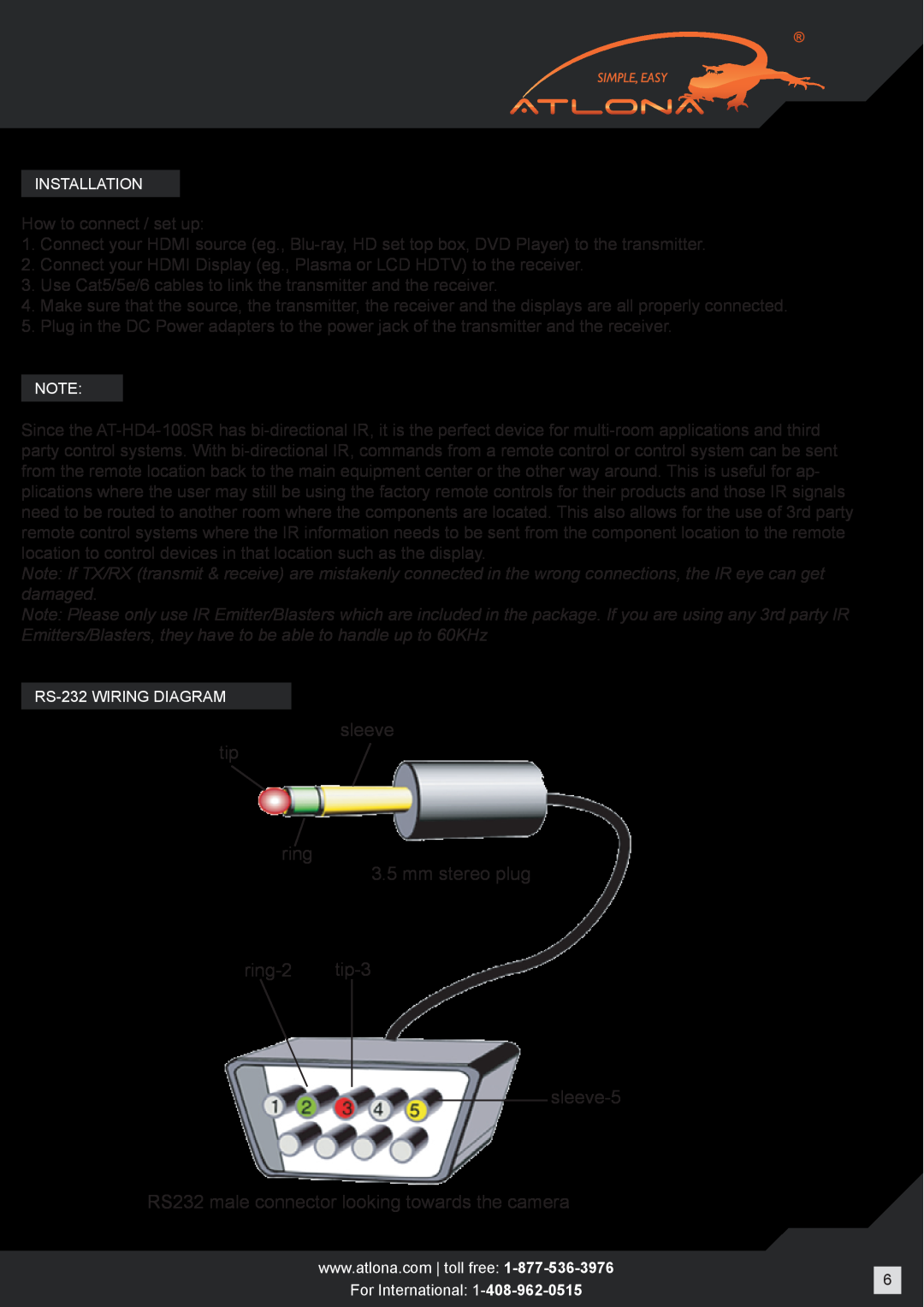INSTALLATION
How to connect / set up:
1.Connect your HDMI source (eg.,
2.Connect your HDMI Display (eg., Plasma or LCD HDTV) to the receiver.
3.Use Cat5/5e/6 cables to link the transmitter and the receiver.
4.Make sure that the source, the transmitter, the receiver and the displays are all properly connected.
5.Plug in the DC Power adapters to the power jack of the transmitter and the receiver.
NOTE:
Since the
Note: If TX/RX (transmit & receive) are mistakenly connected in the wrong connections, the IR eye can get damaged.
Note: Please only use IR Emitter/Blasters which are included in the package. If you are using any 3rd party IR Emitters/Blasters, they have to be able to handle up to 60KHz
sleeve
tip
ring
3.5 mm stereo plug
sleeve-5
RS232 male connector looking towards the camera
www.atlona.com toll free: |
| |
6 | ||
For International: | ||
|