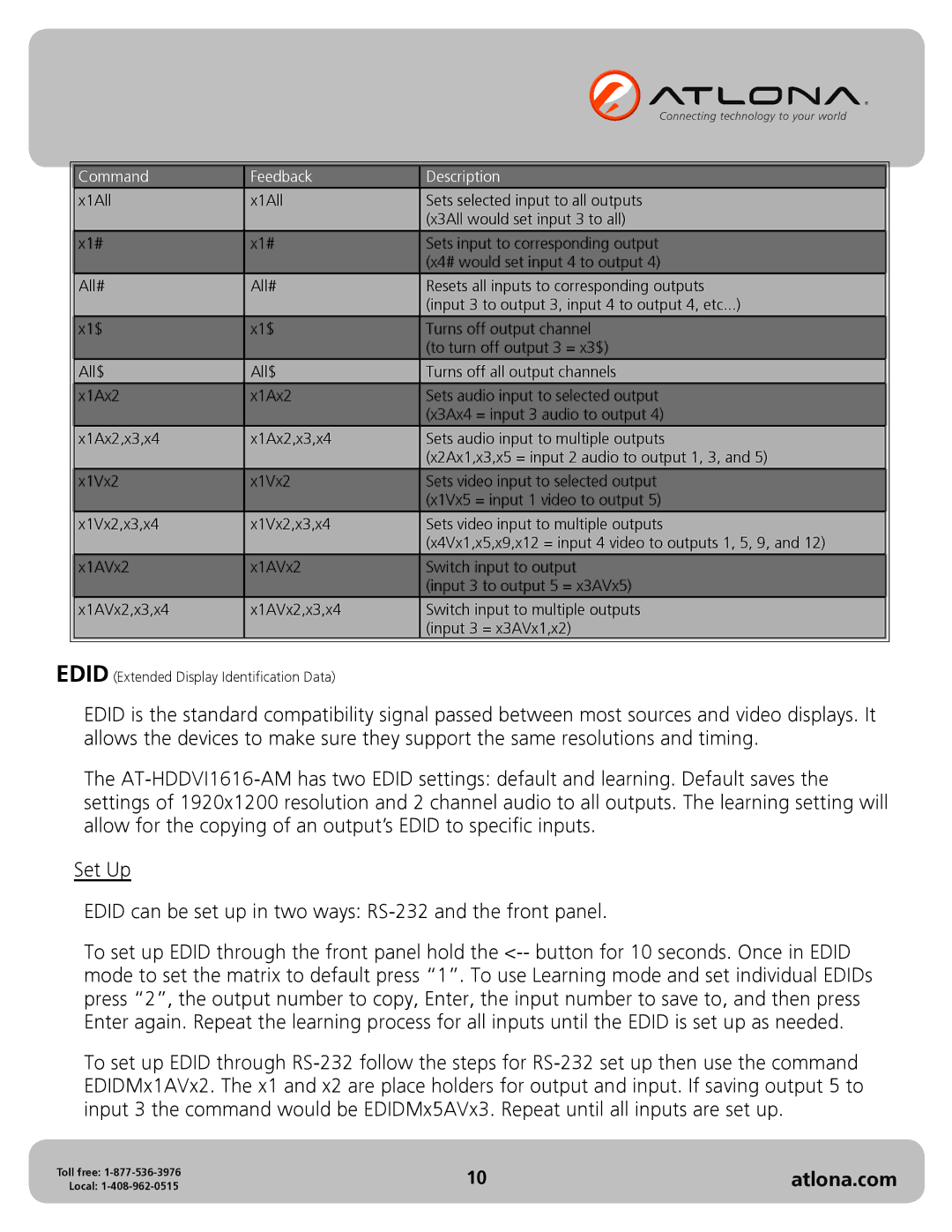|
|
|
|
|
|
|
|
| Command | Feedback | Description |
|
|
|
| x1All | x1All | Sets selected input to all outputs |
|
|
|
|
|
| (x3All would set input 3 to all) |
|
|
|
| x1# | x1# | Sets input to corresponding output |
|
|
|
|
|
| (x4# would set input 4 to output 4) |
|
|
|
| All# | All# | Resets all inputs to corresponding outputs |
|
|
|
|
|
| (input 3 to output 3, input 4 to output 4, etc...) |
|
|
|
| x1$ | x1$ | Turns off output channel |
|
|
|
|
|
| (to turn off output 3 = x3$) |
|
|
|
| All$ | All$ | Turns off all output channels |
|
|
|
| x1Ax2 | x1Ax2 | Sets audio input to selected output |
|
|
|
|
|
| (x3Ax4 = input 3 audio to output 4) |
|
|
|
| x1Ax2,x3,x4 | x1Ax2,x3,x4 | Sets audio input to multiple outputs |
|
|
|
|
|
| (x2Ax1,x3,x5 = input 2 audio to output 1, 3, and 5) |
|
|
|
| x1Vx2 | x1Vx2 | Sets video input to selected output |
|
|
|
|
|
| (x1Vx5 = input 1 video to output 5) |
|
|
|
| x1Vx2,x3,x4 | x1Vx2,x3,x4 | Sets video input to multiple outputs |
|
|
|
|
|
| (x4Vx1,x5,x9,x12 = input 4 video to outputs 1, 5, 9, and 12) |
|
|
|
| x1AVx2 | x1AVx2 | Switch input to output |
|
|
|
|
|
| (input 3 to output 5 = x3AVx5) |
|
|
|
| x1AVx2,x3,x4 | x1AVx2,x3,x4 | Switch input to multiple outputs |
|
|
|
|
|
| (input 3 = x3AVx1,x2) |
|
|
|
|
|
|
|
|
|
EDID (Extended Display Identification Data)
EDID is the standard compatibility signal passed between most sources and video displays. It allows the devices to make sure they support the same resolutions and timing.
The
Set Up
EDID can be set up in two ways:
To set up EDID through the front panel hold the
To set up EDID through
Toll free: | 10 | atlona.com |
Local: |