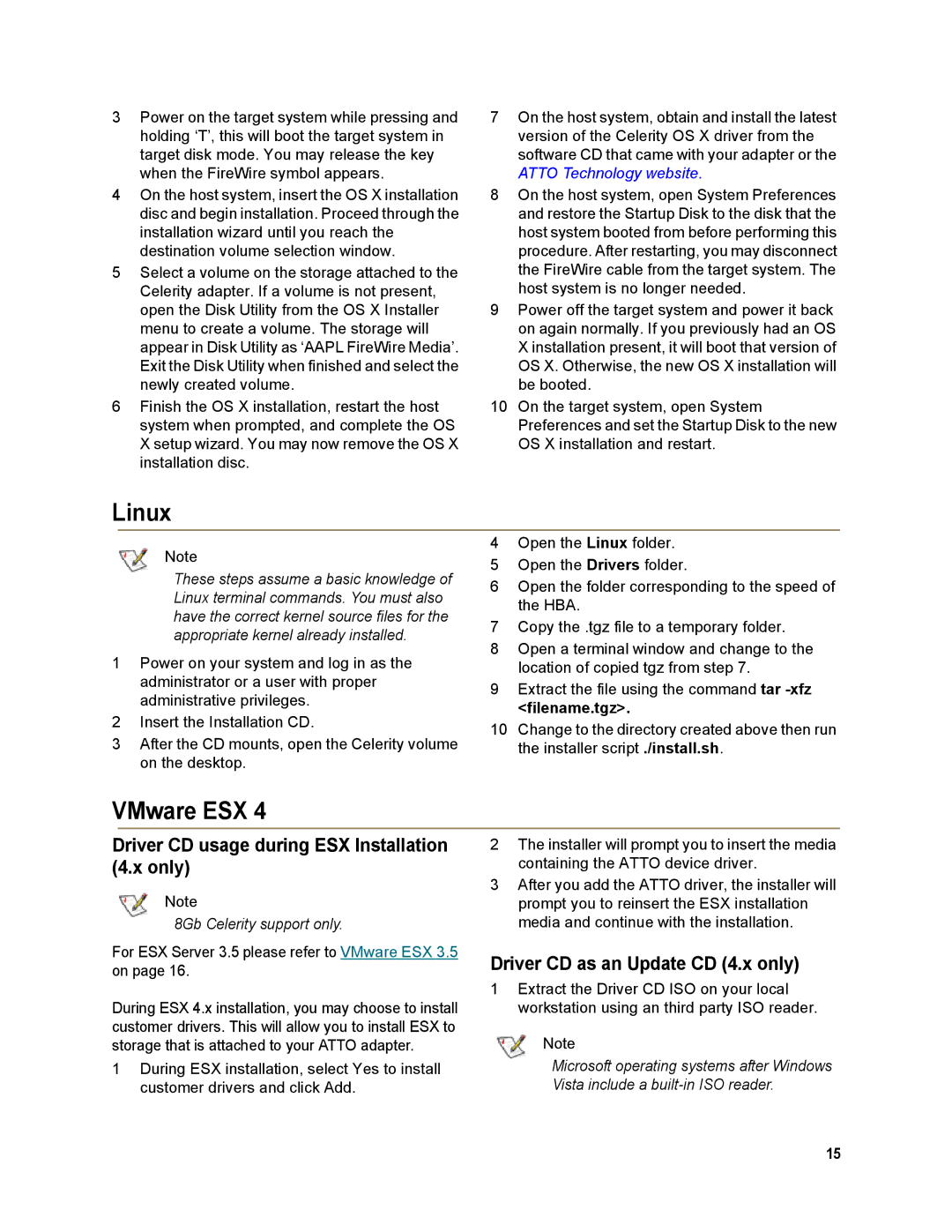FC-81EN, FC-82EN, FC-84EN specifications
ATTO Technology's FC-82EN is a 16Gb Fibre Channel HBA (Host Bus Adapter) that provides high-performance connectivity for storage area networks. Designed for use with both Windows and Linux operating systems, the FC-82EN is ideal for enterprises seeking to optimize data transfer rates and reduce latency for mission-critical applications.One of the key features of the FC-82EN is its support for 16Gb Fibre Channel, which doubles the bandwidth from previous generations, allowing for faster data transfers. This is particularly beneficial in environments with heavy I/O workloads, such as virtualized data centers and large databases. With its backward compatibility, users can seamlessly integrate the FC-82EN into existing Fibre Channel networks that operate at 4Gb and 8Gb speeds, ensuring flexibility and protecting existing investments.
The FC-82EN employs advanced technologies to enhance performance and reliability. It incorporates ATTO's proprietary Advanced Data Streaming (ADS) technology, which optimizes data flow between the host system and storage devices. By minimizing processing overhead and maximizing throughput, ADS ensures that data-intensive applications run smoothly. Additionally, the HBA features a built-in intelligent caching mechanism to help manage data transfer and reduce bottlenecks.
Another significant characteristic of the FC-82EN is its support for multipathing, which enhances availability and load balancing across multiple paths in a storage network. This feature is crucial in distributed systems where uptime is critical, as it helps to prevent single points of failure and effectively utilizes available resources.
For manageability and ease of use, the FC-82EN includes ATTO's configurable driver and management software, providing users with a comprehensive suite of tools for monitoring performance, configuring settings, and troubleshooting issues. The adapter also supports end-to-end error detection and recovery protocols, ensuring data integrity throughout the transfer process.
In summary, the ATTO Technology FC-82EN is a robust and versatile Fibre Channel HBA that meets the demanding requirements of modern data environments. With its high-speed capabilities, advanced technologies, and strong management features, the FC-82EN is an excellent choice for organizations looking to enhance their storage network performance and reliability.