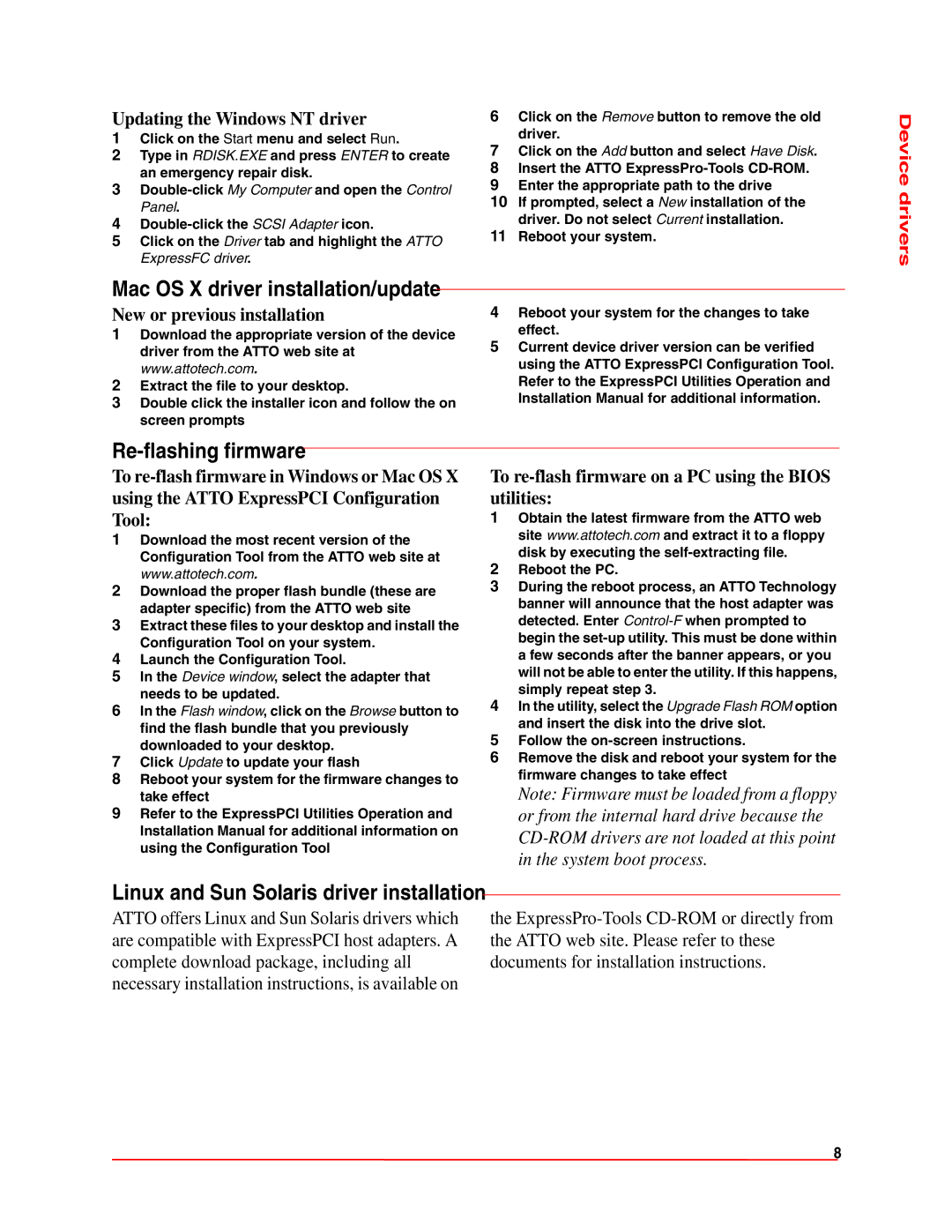FC 3305, FC 3300 specifications
ATTO Technology has long been synonymous with high-performance network solutions, and its latest offerings, the FC 3300 and FC 3305, are no exception. Designed to enhance storage connectivity, these Fibre Channel host bus adapters (HBAs) are engineered to provide exceptional speed, low latency, and enhanced reliability, making them a preferred choice for data centers and businesses that require powerful data management solutions.One of the standout features of the FC 3300 and FC 3305 is their support for up to 32 Gbps Fibre Channel data rates. This ensures rapid data transfer, which is crucial for applications that need to handle large volumes of data, such as video editing, scientific computing, and big data analytics. The adapters utilize ATTO's advanced technology to minimize bottlenecks, ensuring that data flows seamlessly between servers and storage systems.
The FC 3300 is engineered for environments where high availability and redundancy are paramount. It offers features such as dual-port capability, which enhances reliability and provides a fallback option in the event of a port failure. This is particularly important for mission-critical applications where downtime can have significant repercussions.
In contrast, the FC 3305 model is targeted at users requiring extensive scalability in their storage networks. With support for multiprotocol environments and advanced management features, the FC 3305 allows seamless integration with existing IT infrastructure. This capability ensures that organizations can upgrade their systems incrementally, rather than performing a complete overhaul.
Both models incorporate intelligent queue management, which optimizes data flow and improves response time. This technology is vital for applications that demand consistent performance under heavy loads. Furthermore, the cards are compatible with a wide range of operating systems and virtualization platforms, providing flexibility and ease of integration.
Security is also a key consideration in today’s data environments, and ATTO has incorporated features that safeguard data integrity during transfers. The adapters provide end-to-end data protection, using advanced encryption methods to secure information while it is in transit.
In summary, the FC 3300 and FC 3305 from ATTO Technology stand out in the market for their incredible speed, reliability, and flexible integration capabilities. With their advanced features, these Fibre Channel HBAs cater to the needs of businesses looking to optimize their storage solutions and enhance their overall data management capabilities. Whether it's supporting high-bandwidth applications or ensuring resilience in critical systems, ATTO continues to lead the way in high-performance networking solutions.