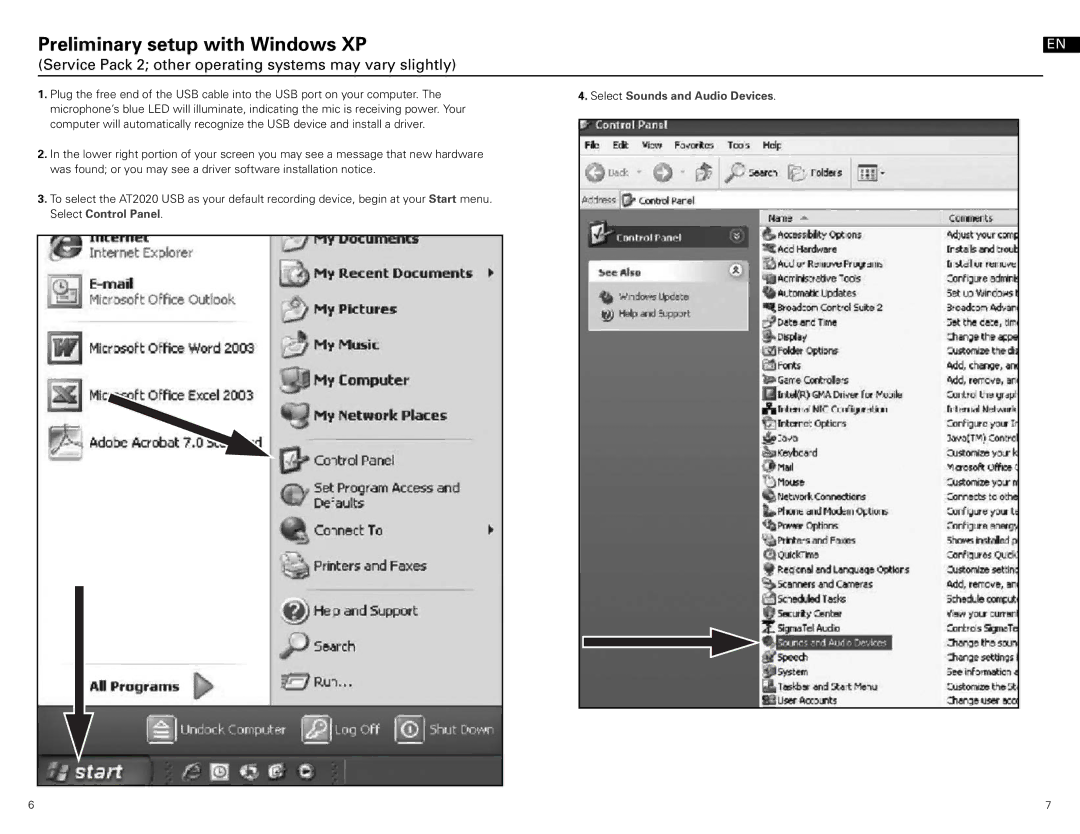at2020 usb specifications
The Audio-Technica AT2020 USB is a versatile and high-performance condenser microphone that has become a favorite among musicians, podcasters, streamers, and content creators. Designed for both studio and home use, this microphone is renowned for its exceptional sound quality, user-friendly features, and robust build, making it an ideal choice for both beginners and professionals.One of the standout features of the AT2020 USB is its 20 Hz to 20 kHz frequency response, which captures a wide range of audio frequencies. This ensures that vocals and instruments sound natural and clear, providing an accurate representation of the original sound source. The cardioid polar pattern is another highlight; it effectively isolates the desired sound source while minimizing background noise. This characteristic makes the AT2020 USB particularly effective in untreated environments, allowing for high-quality recordings without unwanted sound interference.
The technology behind the microphone includes a custom-designed low self-noise feature that ensures recordings maintain clarity even at low sound levels. The cardioid design is complemented by a frequency response that has been refined to suppress off-axis sound, which is crucial for voice clarity in podcasting or vocal recordings.
The AT2020 USB also features a built-in analog-to-digital converter with up to 24-bit/192 kHz resolution, enabling high-definition audio capture. This digital connectivity allows for easy plug-and-play compatibility with a range of devices, including computers and tablets, without the need for additional interfaces. An integrated headphone jack with a dedicated volume control enables real-time monitoring, allowing users to listen to their recordings with zero latency.
Furthermore, the microphone is equipped with a sturdy metal construction designed to withstand the rigors of everyday use. Its sleek and professional appearance ensures it fits seamlessly into any studio setup.
In summary, the Audio-Technica AT2020 USB offers a perfect blend of professional sound quality, user-friendly features, and durable design. Its high versatility makes it suitable for various applications, from recording vocals to capturing instruments, making it a reliable choice for anyone looking to elevate their audio production capabilities. Whether you're a seasoned professional or just starting out, the AT2020 USB provides the tools necessary for achieving high-quality sound recordings.