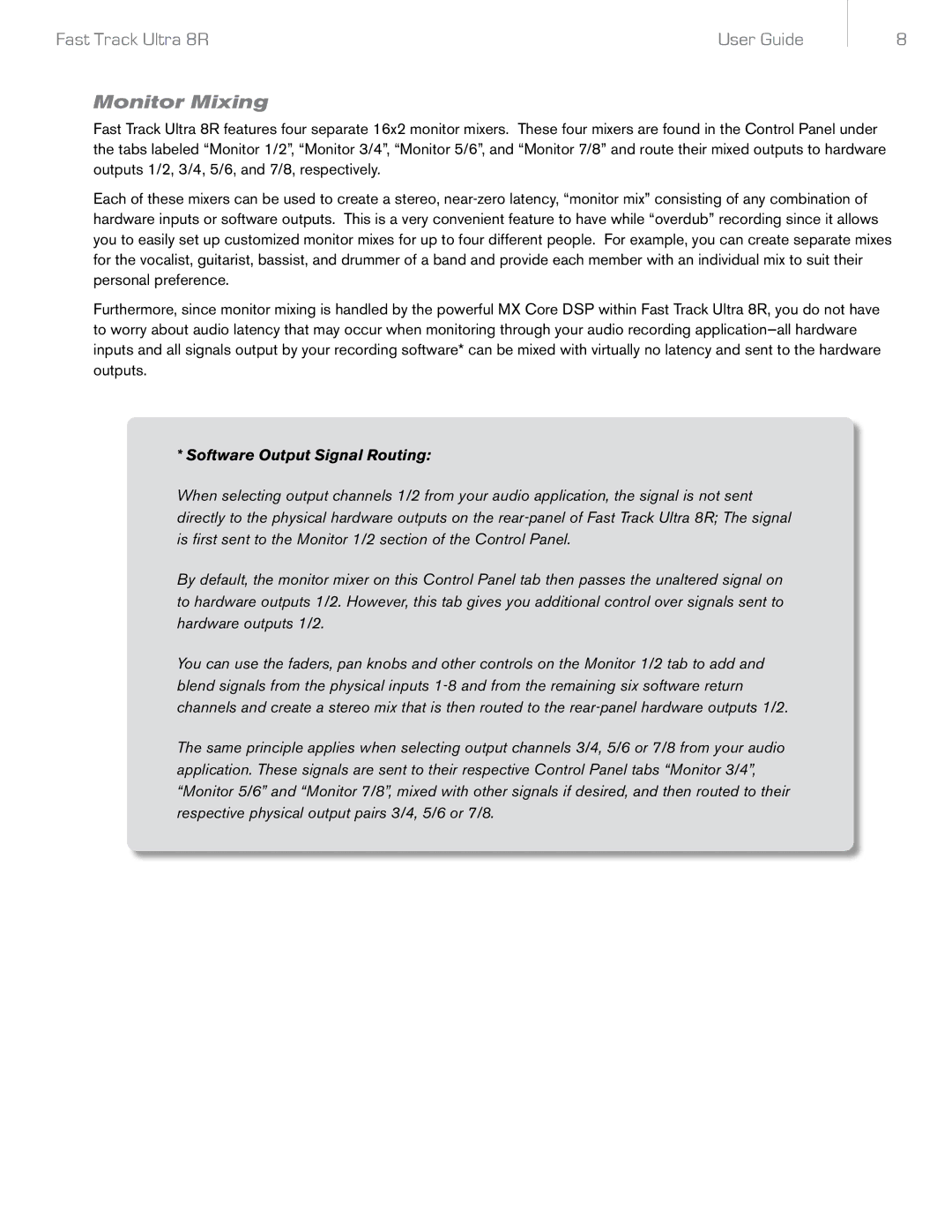Fast Track Ultra 8R | User Guide |
8
Monitor Mixing
Fast Track Ultra 8R features four separate 16x2 monitor mixers. These four mixers are found in the Control Panel under the tabs labeled “Monitor 1/2”, “Monitor 3/4”, “Monitor 5/6”, and “Monitor 7/8” and route their mixed outputs to hardware outputs 1/2, 3/4, 5/6, and 7/8, respectively.
Each of these mixers can be used to create a stereo,
Furthermore, since monitor mixing is handled by the powerful MX Core DSP within Fast Track Ultra 8R, you do not have to worry about audio latency that may occur when monitoring through your audio recording
* Software Output Signal Routing:
When selecting output channels 1/2 from your audio application, the signal is not sent directly to the physical hardware outputs on the
By default, the monitor mixer on this Control Panel tab then passes the unaltered signal on to hardware outputs 1/2. However, this tab gives you additional control over signals sent to hardware outputs 1/2.
You can use the faders, pan knobs and other controls on the Monitor 1/2 tab to add and blend signals from the physical inputs
The same principle applies when selecting output channels 3/4, 5/6 or 7/8 from your audio application. These signals are sent to their respective Control Panel tabs “Monitor 3/4”, “Monitor 5/6” and “Monitor 7/8”, mixed with other signals if desired, and then routed to their respective physical output pairs 3/4, 5/6 or 7/8.