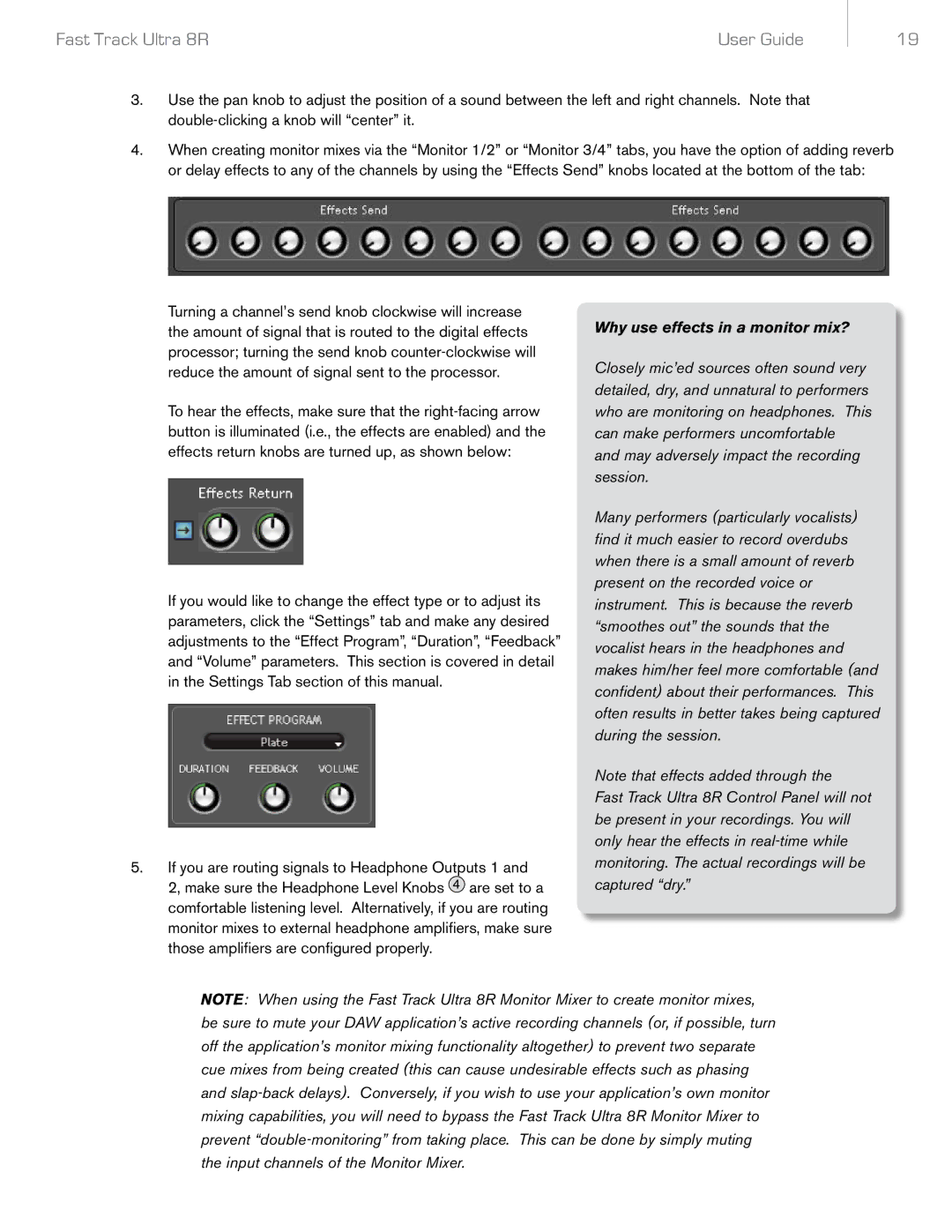Fast Track Ultra 8R | User Guide |
19
3.Use the pan knob to adjust the position of a sound between the left and right channels. Note that
4.When creating monitor mixes via the “Monitor 1/2” or “Monitor 3/4” tabs, you have the option of adding reverb or delay effects to any of the channels by using the “Effects Send” knobs located at the bottom of the tab:
Turning a channel’s send knob clockwise will increase the amount of signal that is routed to the digital effects processor; turning the send knob
To hear the effects, make sure that the
If you would like to change the effect type or to adjust its parameters, click the “Settings” tab and make any desired adjustments to the “Effect Program”, “Duration”, “Feedback” and “Volume” parameters. This section is covered in detail in the Settings Tab section of this manual.
5.If you are routing signals to Headphone Outputs 1 and 2, make sure the Headphone Level Knobs 4 are set to a comfortable listening level. Alternatively, if you are routing monitor mixes to external headphone amplifiers, make sure those amplifiers are configured properly.
Why use effects in a monitor mix?
Closely mic’ed sources often sound very detailed, dry, and unnatural to performers who are monitoring on headphones. This can make performers uncomfortable and may adversely impact the recording session.
Many performers (particularly vocalists) find it much easier to record overdubs when there is a small amount of reverb present on the recorded voice or instrument. This is because the reverb “smoothes out” the sounds that the vocalist hears in the headphones and makes him/her feel more comfortable (and confident) about their performances. This often results in better takes being captured during the session.
Note that effects added through the
Fast Track Ultra 8R Control Panel will not be present in your recordings. You will only hear the effects in
NOTE: When using the Fast Track Ultra 8R Monitor Mixer to create monitor mixes, be sure to mute your DAW application’s active recording channels (or, if possible, turn off the application’s monitor mixing functionality altogether) to prevent two separate cue mixes from being created (this can cause undesirable effects such as phasing and