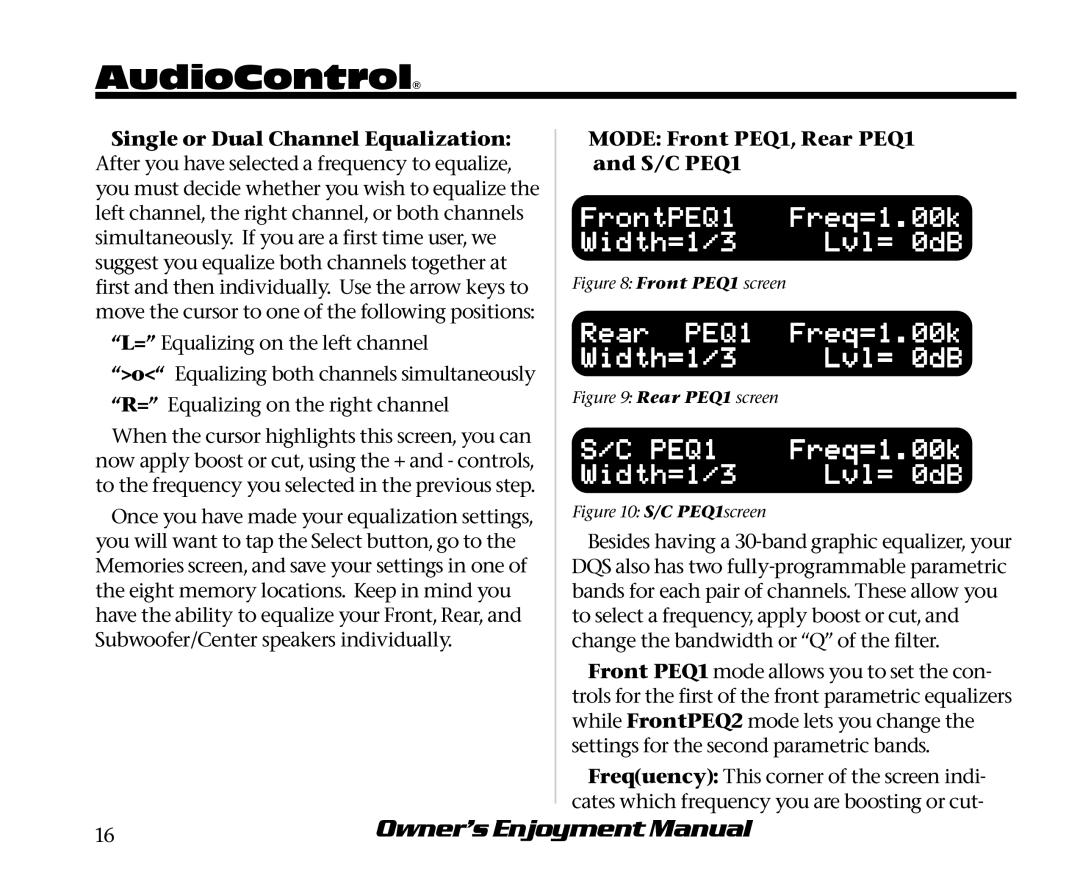AudioControl®
Single or Dual Channel Equalization: After you have selected a frequency to equalize, you must decide whether you wish to equalize the left channel, the right channel, or both channels simultaneously. If you are a first time user, we suggest you equalize both channels together at first and then individually. Use the arrow keys to move the cursor to one of the following positions:
“L=” Equalizing on the left channel
“>o<“ Equalizing both channels simultaneously
“R=” Equalizing on the right channel
When the cursor highlights this screen, you can now apply boost or cut, using the + and - controls, to the frequency you selected in the previous step.
Once you have made your equalization settings, you will want to tap the Select button, go to the Memories screen, and save your settings in one of the eight memory locations. Keep in mind you have the ability to equalize your Front, Rear, and Subwoofer/Center speakers individually.
MODE: Front PEQ1, Rear PEQ1 and S/C PEQ1
FrontPEQ1 | Freq=1.00k |
Width=1/3 | Lvl= 0dB |
Figure 8: Front PEQ1 screen |
|
Rear PEQ1 | Freq=1.00k |
Width=1/3 | Lvl= 0dB |
Figure 9: Rear PEQ1 screen |
|
S/C PEQ1 | Freq=1.00k |
Width=1/3 | Lvl= 0dB |
Figure 10: S/C PEQ1screen |
|
Besides having a
Front PEQ1 mode allows you to set the con- trols for the first of the front parametric equalizers while FrontPEQ2 mode lets you change the settings for the second parametric bands.
Freq(uency): This corner of the screen indi- cates which frequency you are boosting or cut-
16 | Owner’s Enjoyment Manual |