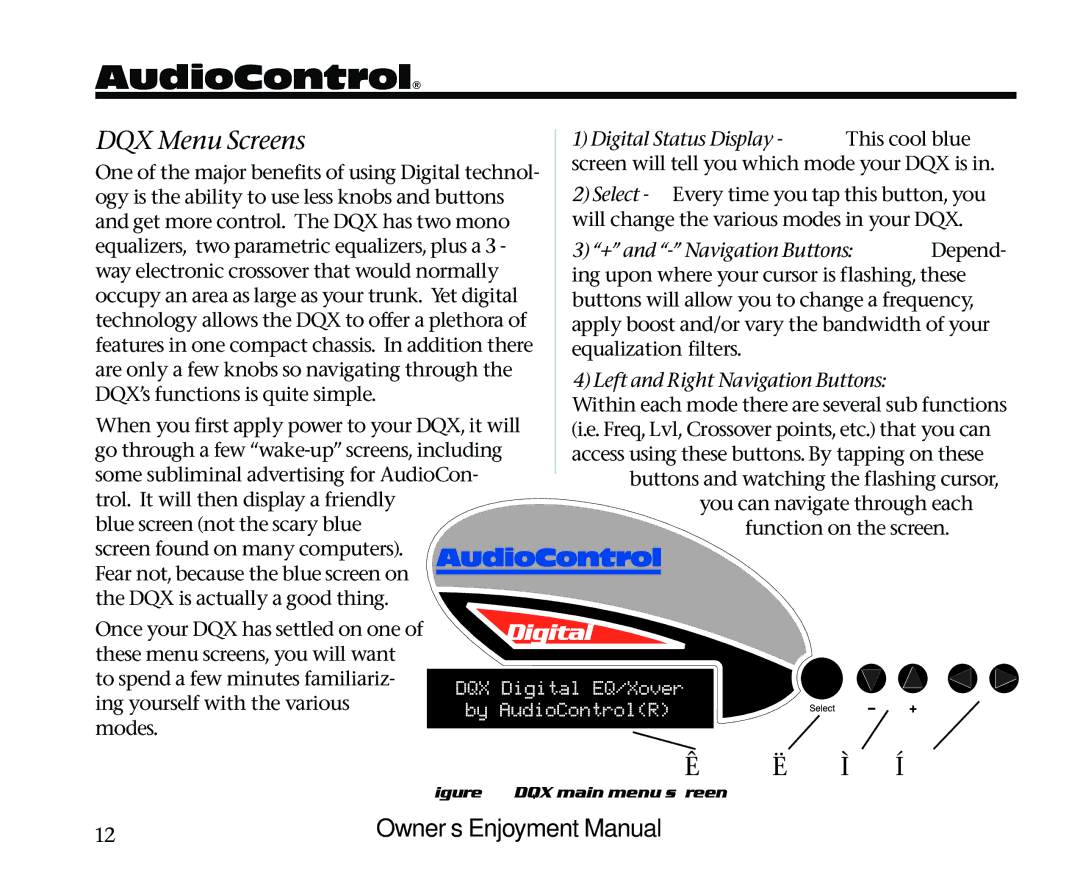AudioControl®
DQX Menu Screens
One of the major benefits of using Digital technol- ogy is the ability to use less knobs and buttons and get more control. The DQX has two mono equalizers, two parametric equalizers, plus a 3 - way electronic crossover that would normally occupy an area as large as your trunk. Yet digital technology allows the DQX to offer a plethora of features in one compact chassis. In addition there are only a few knobs so navigating through the DQX’s functions is quite simple.
When you first apply power to your DQX, it will go through a few
blue screen (not the scary blue screen found on many computers). Fear not, because the blue screen on the DQX is actually a good thing.
Once your DQX has settled on one of these menu screens, you will want to spend a few minutes familiariz- ing yourself with the various modes.
1)Digital Status Display - This cool blue
screen will tell you which mode your DQX is in.
2)Select - Every time you tap this button, you will change the various modes in your DQX.
3)“+” and
4)Left and Right Navigation Buttons: Within each mode there are several sub functions (i.e. Freq, Lvl, Crossover points, etc.) that you can access using these buttons. By tapping on these
buttons and watching the flashing cursor,
you can navigate through each function on the screen.
➊ ➋ ➌ ➍
Figure 6: DQX main menu screen
12 | Owner’s Enjoyment Manual |