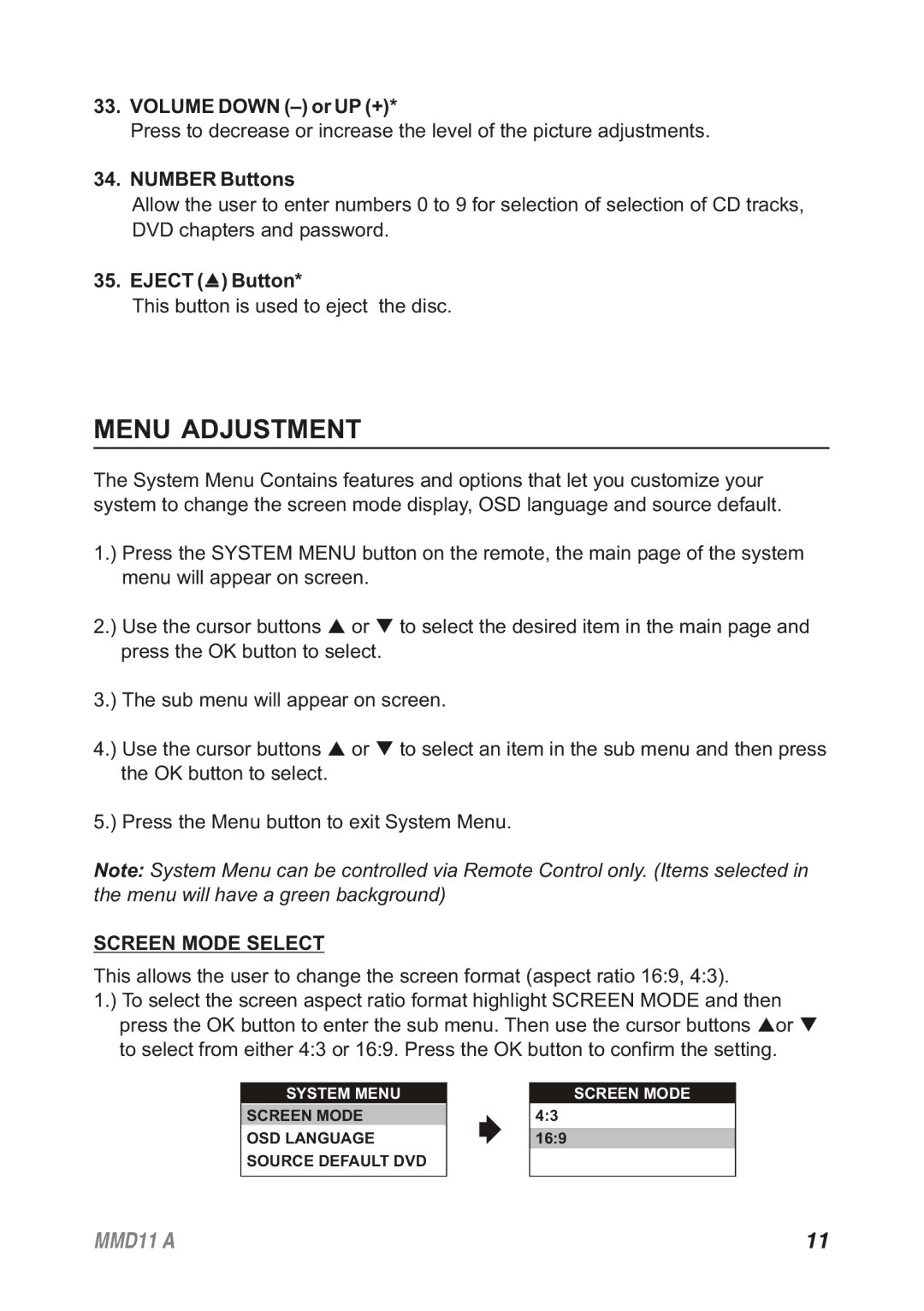33.VOLUME DOWN (–) or UP (+)*
Press to decrease or increase the level of the picture adjustments.
34.NUMBER Buttons
Allow the user to enter numbers 0 to 9 for selection of selection of CD tracks, DVD chapters and password.
35.EJECT (•) Button*
This button is used to eject the disc.
MENU ADJUSTMENT
The System Menu Contains features and options that let you customize your system to change the screen mode display, OSD language and source default.
1.) Press the SYSTEM MENU button on the remote, the main page of the system menu will appear on screen.
2.) Use the cursor buttons p or q to select the desired item in the main page and press the OK button to select.
3.) The sub menu will appear on screen.
4.) Use the cursor buttons p or q to select an item in the sub menu and then press the OK button to select.
5.) Press the Menu button to exit System Menu.
Note: System Menu can be controlled via Remote Control only. (Items selected in the menu will have a green background)
SCREEN MODE SELECT
This allows the user to change the screen format (aspect ratio 16:9, 4:3).
1.) To select the screen aspect ratio format highlight SCREEN MODE and then press the OK button to enter the sub menu. Then use the cursor buttons por q to select from either 4:3 or 16:9. Press the OK button to confirm the setting.
SYSTEM MENU | SCREEN MODE |
SCREEN MODE | 4:3 |
OSD LANGUAGE | 16:9 |
SOURCE DEFAULT DVD |
|
MMD11 A | 11 |