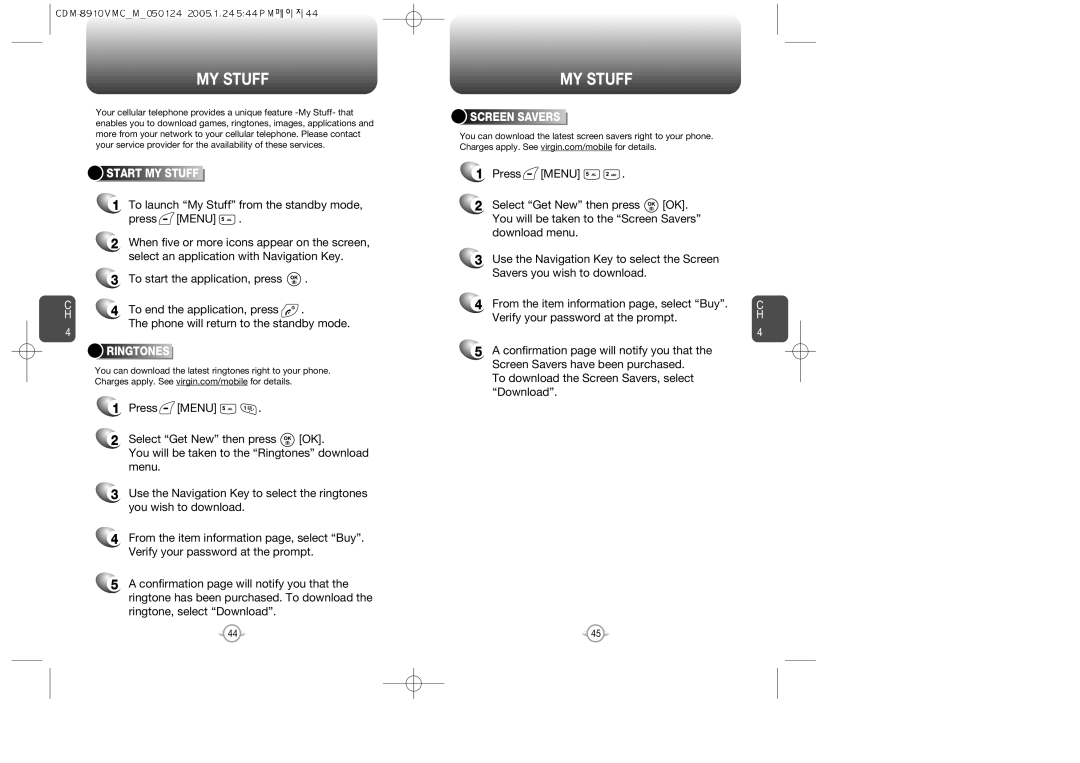C H
4
MY STUFF
Your cellular telephone provides a unique feature



 START
START




 MY
MY




 STUFF
STUFF






1To launch “My Stuff” from the standby mode,
press  [MENU]
[MENU]  .
.
2When five or more icons appear on the screen, select an application with Navigation Key.
3To start the application, press ![]() .
.
4To end the application, press ![]() .
.
The phone will return to the standby mode.



 RINGTONES
RINGTONES








You can download the latest ringtones right to your phone. Charges apply. See virgin.com/mobile for details.
1Press ![]() [MENU]
[MENU] ![]()
![]() .
.
2Select “Get New” then press ![]() [OK].
[OK].
You will be taken to the “Ringtones” download menu.
3Use the Navigation Key to select the ringtones you wish to download.
4From the item information page, select “Buy”. Verify your password at the prompt.
5A confirmation page will notify you that the ringtone has been purchased. To download the ringtone, select “Download”.
MY STUFF


 SCREEN
SCREEN





 SAVERS
SAVERS









You can download the latest screen savers right to your phone. Charges apply. See virgin.com/mobile for details.
1Press ![]() [MENU]
[MENU] ![]()
![]() .
.
2Select “Get New” then press ![]() [OK]. You will be taken to the “Screen Savers” download menu.
[OK]. You will be taken to the “Screen Savers” download menu.
3Use the Navigation Key to select the Screen Savers you wish to download.
4From the item information page, select “Buy”. Verify your password at the prompt.
5A confirmation page will notify you that the Screen Savers have been purchased.
To download the Screen Savers, select “Download”.
C H
4
44 | 45 |