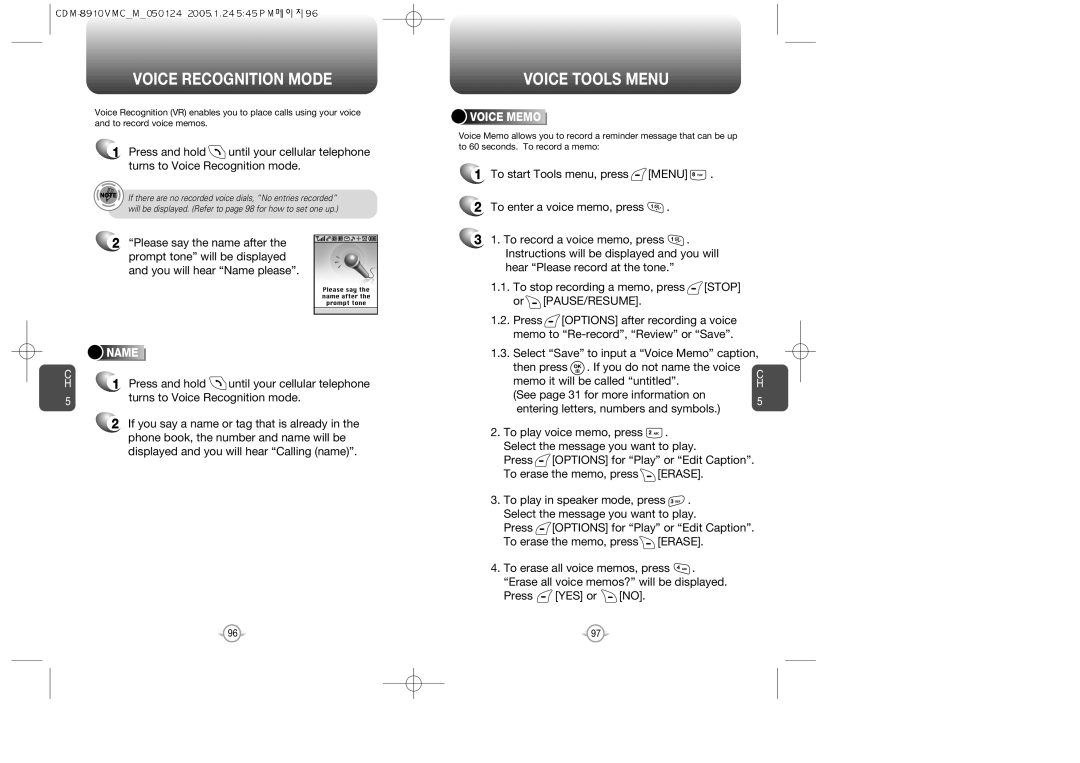Page
User’s Guide
Welcome
Table of Contents
VIEWChapter
Chapter
Table of Content
Handset Description
Inside the Package
Function Keys
Display Indicators
Battery Removal
Battery Usage
Place the battery on the back of the handset
Slide into place. v Push the battery down
Power Connection
Battery Talk Time
Battery Standby Time for NEW Battery
Battery Handling Information
DOs
DON’Ts
Turning the Phone on
Accessing the Menu
Press and hold , until your Power Off Logo appears
Turning the Phone on / OFF
Level
Menu Summary
To end a call, press
Press Indicator , appears on the display
Menu Summary Basic Functions
Enter a phone number
To end the call, press
To answer a call, press any key except
Press Menu then select one of the following
Adjust volume then press to save it
Press Menu
During a Call
Lock Mode
Using ANY Available System
Making AN Emergency Call
Storing a Phone Number
Entering LETTERS, Numbers & Symbols
To accept the matching word then enter a space, press
Enter letters using the key pad as follows
Standard Input Mode
T9 Input Mode
Speed dial # X edited will be displayed
Numeric Mode
Symbol Mode
Select the entry with the Navigation Key then press
Memo
Menu Function
Taking a Picture Through the Menu
Taking a Picture in Idle Mode
MY Account
Pictures
Zoom
Camera Mode Options
Resolution
Taking a Picture with the Phone Closed
Online Albums
To access the in camera options, press Options
To access the save to phone options, press Options
MY Pictures
Screen Savers
MY Stuff
Start MY Stuff
Ringtones
Applications
Games
Call History
Others
ALL Calls
Incoming Calls
Outgoing Calls
Missed Calls
ALL Calls
Outgoing Calls
Incoming Calls
AIR Time
Missed Calls
Last Call
Press Menu or View the time of the following items
Find
Phone Book
To call the selected number, press
To return to the previous page, press
Group
Press Menu To return to the previous page, press OK
ADD NEW Group
MY Phone #
Tools
To save memo, press
View Plan
ADD Memo
Press Menu Input a new text memo
Date
Settings
Snooze Setting
Alarm
Calculator
To reset, press Reset
World Clock
Stopwatch
Settings
Select one of the available ring types To confirm, press
Power on
Power OFF
Ringers
Alerts
Service
LOW Signal
Voicemail
Incoming Call
Menu Style
Graphics
Screen Saver
Contrast
Greeting
Backlight
LCD/KEY PAD
GAMES/TOOLS
Press Menu Select one of the following options Then press
MSG Alert
Roaming
Lock Phone
Press Menu then enter Password
Press Menu Read the message then press OK
Select On or Off by pressing Navigation Key then press OK
Pictures
Special #’S
Limit USE Outgoing Calls
Call History
Erase Pbook
Reset Picture Account
Reset Phone
Long Distance
Active Flip
Key To save your Airplane Mode setting Press OK
Airplane Mode
Call Answer
Auto Redial
TTY Mode
Auto Answer
Language
Icons
Voice Setting
KEY Guard
Version
Voice Tools
Voice Memo
Voice Recognition Mode
Voice Tools Menu
Name
YES
Voice Dial
Train Words
Undo Train ALL
WAKE-UP
Send Text
When a NEW Message Arrives
To access your voice mail, press Menu
Voice Mail
Reply with Copy
Send Picture MSG
Inbox
Reply
Outbox
Saved
State
Saved
Quick Text
WEB Alerts
Quick Text
WEB Alerts
Press Menu or Input a callback number, then press
Erase ALL
Incoming LOG
Reset LOG
Inbox
Outbox
Retry Time
Push Setting
Extra Virgin
Safety Warranty
Antenna Care
Safety Information for Wireless Handheld Phones
Exposure to Radio Frequency Signals
Driving Safety
Blasting Areas
Pacemakers
Other Medical Devices
Posted Facilities Aircraft
Vehicle Mounted External Antenna OPTIONAL, if Available
Safety Information for FCC RF Exposure
Precautions
BODY-WORN Operation
SAR Information
Do wireless phones pose a health hazard?
FDA Consumer Update
130 131
Month Limited Warranty
Protect Your Warranty
Model CDM-8910

![]() until your cellular telephone turns to Voice Recognition mode.
until your cellular telephone turns to Voice Recognition mode.




 NAME
NAME




















 VOICE
VOICE






 MEMO
MEMO









![]() [MENU]
[MENU] ![]() .
.![]() .
.![]() . Instructions will be displayed and you will hear “Please record at the tone.”
. Instructions will be displayed and you will hear “Please record at the tone.”![]() [STOP] or
[STOP] or ![]() [PAUSE/RESUME].
[PAUSE/RESUME].![]() [OPTIONS] after recording a voice memo to
[OPTIONS] after recording a voice memo to ![]() . Select the message you want to play.
. Select the message you want to play.![]() [OPTIONS] for “Play” or “Edit Caption”. To erase the memo, press
[OPTIONS] for “Play” or “Edit Caption”. To erase the memo, press ![]() [ERASE].
[ERASE].![]() . Select the message you want to play.
. Select the message you want to play.![]() [OPTIONS] for “Play” or “Edit Caption”. To erase the memo, press
[OPTIONS] for “Play” or “Edit Caption”. To erase the memo, press ![]() [ERASE].
[ERASE].![]() . “Erase all voice memos?” will be displayed.
. “Erase all voice memos?” will be displayed.![]() [YES] or
[YES] or ![]() [NO].
[NO].