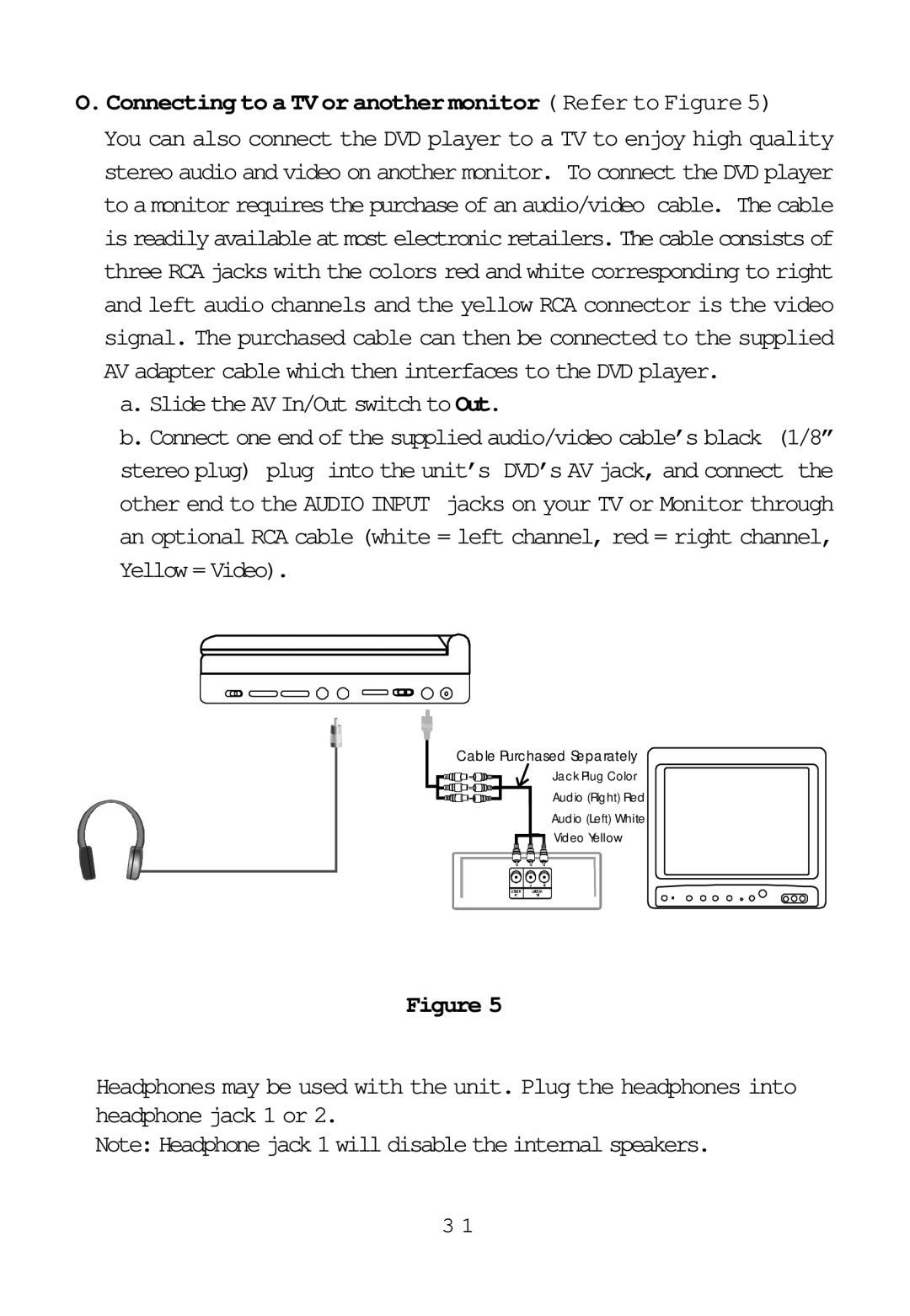O. Connecting to a TV or another monitor ( Refer to Figure 5)
You can also connect the DVD player to a TV to enjoy high quality stereo audio and video on another monitor. To connect the DVD player to a monitor requires the purchase of an audio/video cable. The cable is readily available at most electronic retailers. The cable consists of three RCA jacks with the colors red and white corresponding to right and left audio channels and the yellow RCA connector is the video signal. The purchased cable can then be connected to the supplied AV adapter cable which then interfaces to the DVD player.
a. Slide the AV In/Out switch to Out.
b. Connect one end of the supplied audio/video cable’s black (1/8” stereo plug) plug into the unit’s DVD’s AV jack, and connect the other end to the AUDIO INPUT jacks on your TV or Monitor through an optional RCA cable (white = left channel, red = right channel, Yellow = Video).
Cable Purchased Separately
Jack Plug Color
Audio (Right) Red
Audio (Left) White
Video Yellow
Figure 5
Headphones may be used with the unit. Plug the headphones into headphone jack 1 or 2.
Note: Headphone jack 1 will disable the internal speakers.
3 1