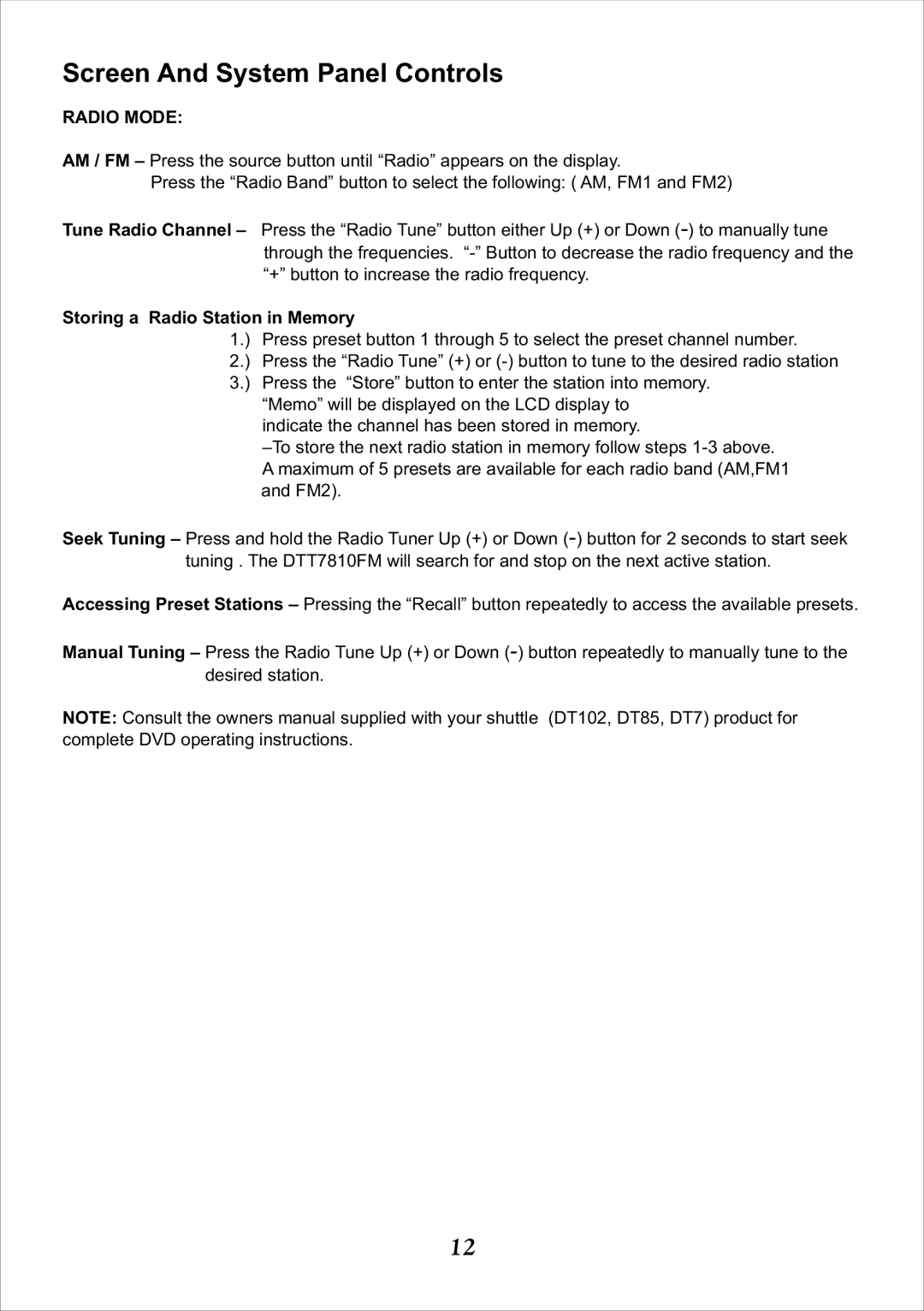DKP102 specifications
The Audiovox DKP102 is a portable DVD player that caters to the demands of modern entertainment on the go. This sleek and compact device combines functionality with user-friendly features, making it a popular choice for both families and individuals who appreciate convenience in their viewing experience.One of the key features of the Audiovox DKP102 is its 10.2-inch swivel screen, which supports a resolution of 1024 x 600 pixels. This high-definition display ensures vibrant colors and crisp images, allowing users to fully enjoy their favorite movies and TV shows. The ability to swivel the screen enhances viewing angles, making it easier for multiple people to watch together without compromising on quality.
Audio performance is another strong point of the DKP102. It is equipped with built-in stereo speakers that provide a rich and immersive sound experience. Additionally, the player features a headphone jack, allowing users to connect their headphones for a more personalized audio experience. This is particularly useful during travel, where noise from the environment can distract from the viewing experience.
The Audiovox DKP102 is designed with convenience in mind. It supports a wide range of disc formats, including DVD, CD, and MP3, making it versatile for various media needs. Moreover, the device comes with a USB port and an SD card slot, allowing users to play their favorite digital content directly from external storage devices. This feature significantly enhances usability, as it eliminates the need for physical media.
Battery life is a crucial aspect of any portable device, and the DKP102 does not disappoint. It boasts a rechargeable battery that offers several hours of playback time, making it an excellent choice for long trips or extended viewing sessions. The included AC adapter and car charger add further convenience, enabling users to charge the device at home or on the road.
In terms of design, the Audiovox DKP102 has a slim profile and lightweight build, making it easy to carry around. Its robust construction ensures durability, suitable for everyday use. The included remote control adds another layer of convenience, allowing users to navigate through menus and select media effortlessly.
Overall, the Audiovox DKP102 is a versatile and feature-rich portable DVD player that meets the needs of modern users. Its combination of a high-quality display, extensive format support, and convenient features make it an excellent companion for entertainment on the go. Whether for family road trips or quiet evenings at home, the DKP102 delivers a satisfying cinematic experience.