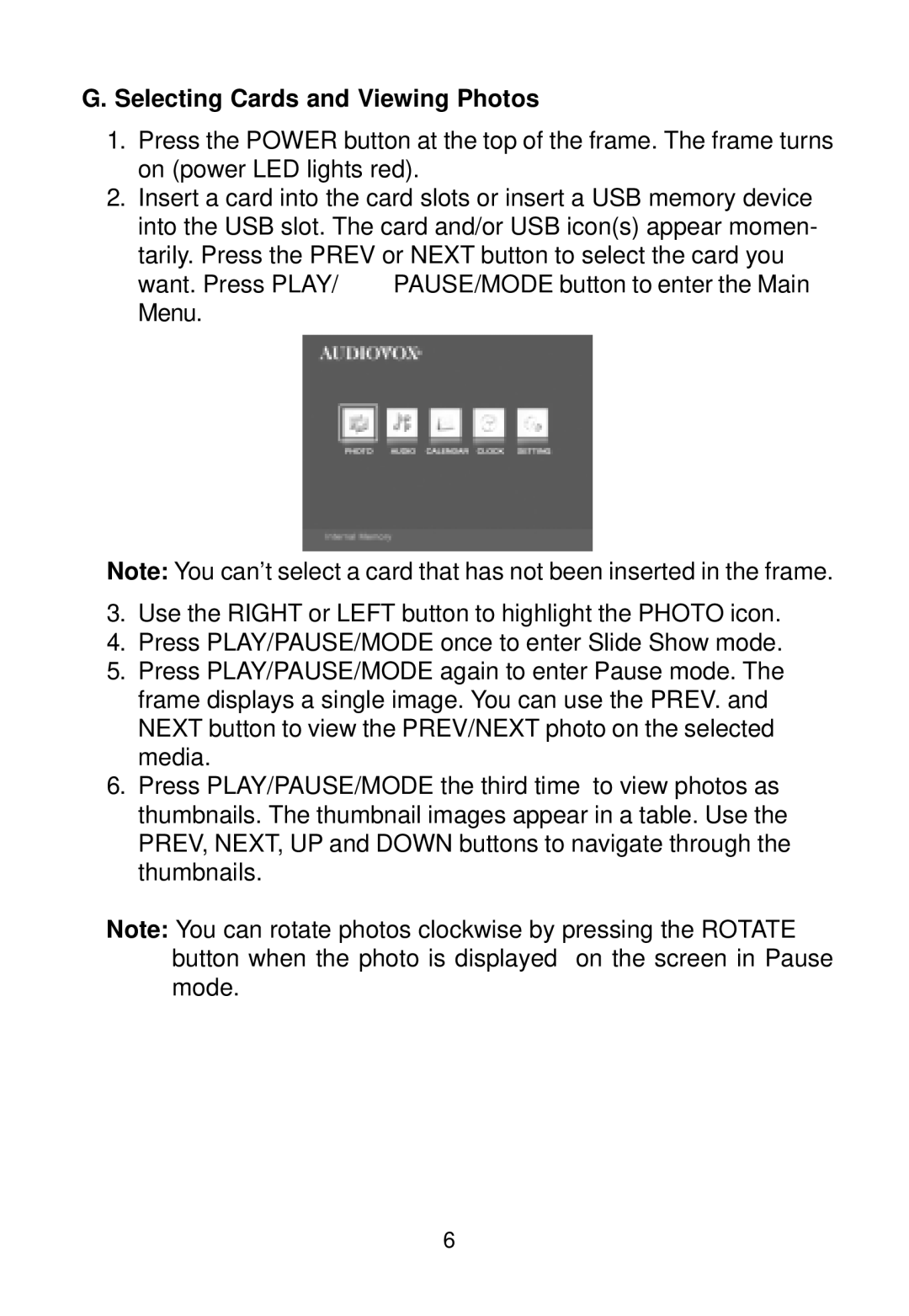G. Selecting Cards and Viewing Photos
1.Press the POWER button at the top of the frame. The frame turns on (power LED lights red).
2.Insert a card into the card slots or insert a USB memory device into the USB slot. The card and/or USB icon(s) appear momen- tarily. Press the PREV or NEXT button to select the card you
want. Press PLAY/ | PAUSE/MODE button to enter the Main |
Menu. |
|
Note: You can’t select a card that has not been inserted in the frame.
3.Use the RIGHT or LEFT button to highlight the PHOTO icon.
4.Press PLAY/PAUSE/MODE once to enter Slide Show mode.
5.Press PLAY/PAUSE/MODE again to enter Pause mode. The frame displays a single image. You can use the PREV. and NEXT button to view the PREV/NEXT photo on the selected media.
6.Press PLAY/PAUSE/MODE the third time to view photos as thumbnails. The thumbnail images appear in a table. Use the PREV, NEXT, UP and DOWN buttons to navigate through the thumbnails.
Note: You can rotate photos clockwise by pressing the ROTATE button when the photo is displayed on the screen in Pause mode.
6