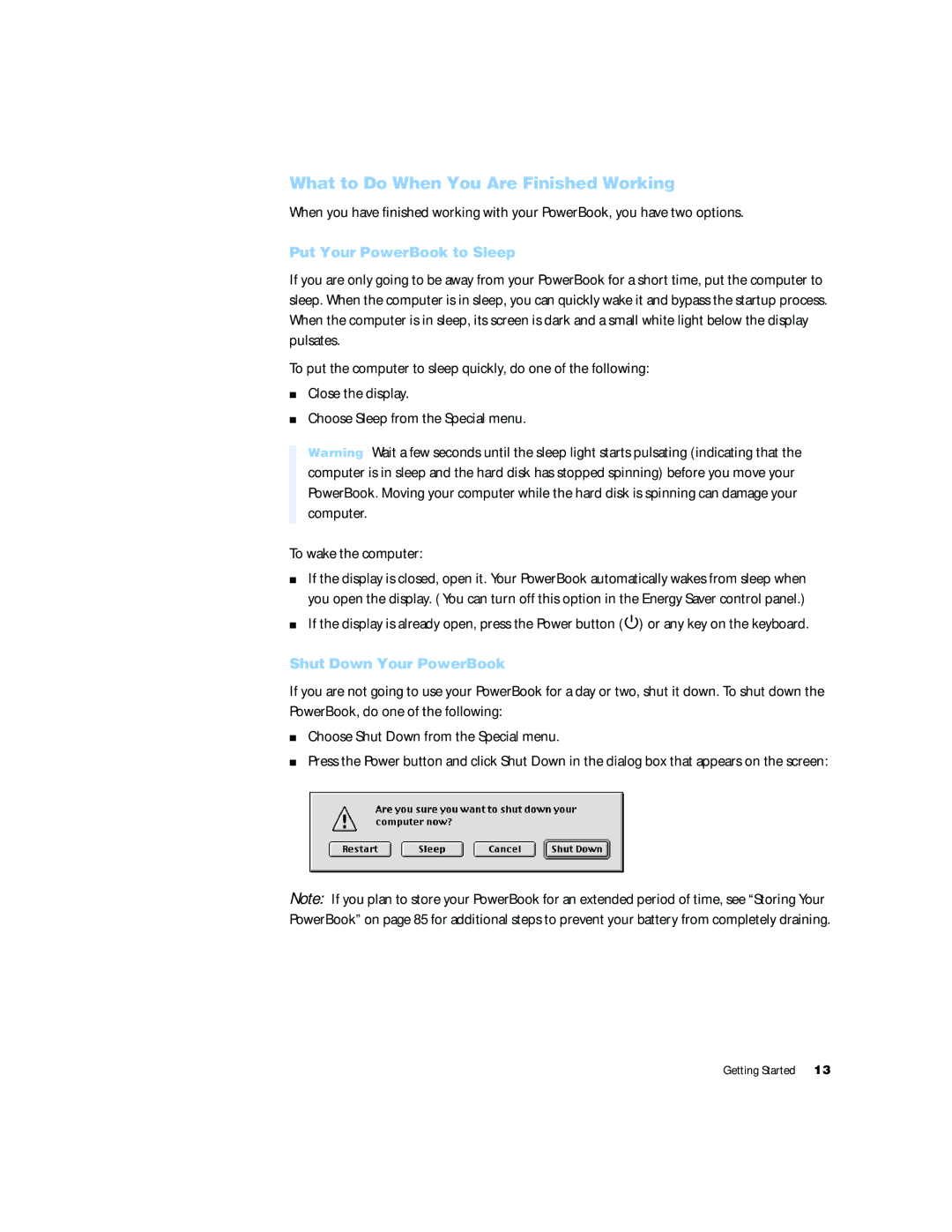What to Do When You Are Finished Working
When you have finished working with your PowerBook, you have two options.
Put Your PowerBook to Sleep
If you are only going to be away from your PowerBook for a short time, put the computer to sleep. When the computer is in sleep, you can quickly wake it and bypass the startup process. When the computer is in sleep, its screen is dark and a small white light below the display pulsates.
To put the computer to sleep quickly, do one of the following:
mClose the display.
mChoose Sleep from the Special menu.
Warning Wait a few seconds until the sleep light starts pulsating (indicating that the computer is in sleep and the hard disk has stopped spinning) before you move your PowerBook. Moving your computer while the hard disk is spinning can damage your computer.
To wake the computer:
mIf the display is closed, open it. Your PowerBook automatically wakes from sleep when you open the display. (You can turn off this option in the Energy Saver control panel.)
mIf the display is already open, press the Power button (®) or any key on the keyboard.
Shut Down Your PowerBook
If you are not going to use your PowerBook for a day or two, shut it down. To shut down the PowerBook, do one of the following:
mChoose Shut Down from the Special menu.
mPress the Power button and click Shut Down in the dialog box that appears on the screen:
Note: If you plan to store your PowerBook for an extended period of time, see “Storing Your PowerBook” on page 85 for additional steps to prevent your battery from completely draining.
Getting Started 13