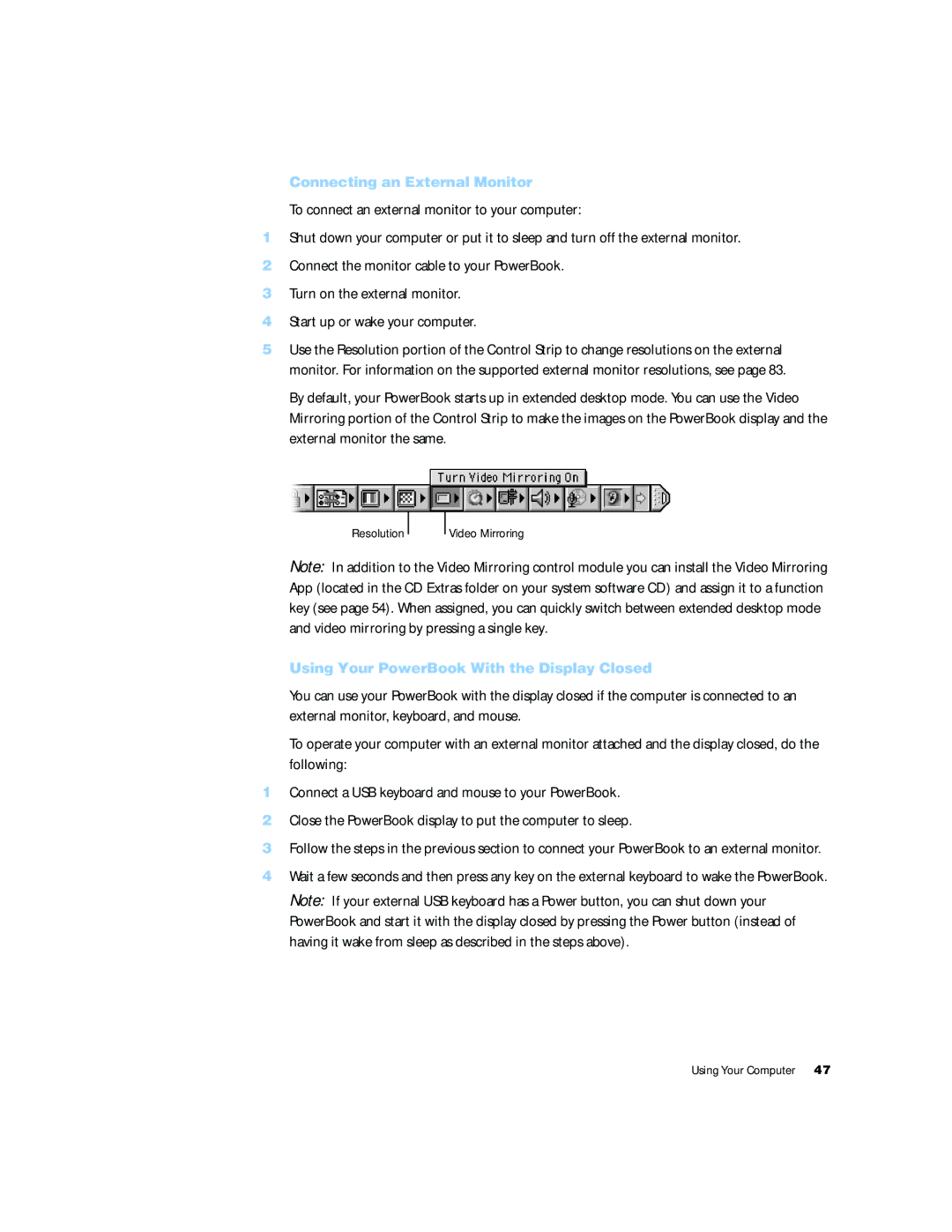Connecting an External Monitor
To connect an external monitor to your computer:
1Shut down your computer or put it to sleep and turn off the external monitor.
2Connect the monitor cable to your PowerBook.
3Turn on the external monitor.
4Start up or wake your computer.
5Use the Resolution portion of the Control Strip to change resolutions on the external monitor. For information on the supported external monitor resolutions, see page 83.
By default, your PowerBook starts up in extended desktop mode. You can use the Video Mirroring portion of the Control Strip to make the images on the PowerBook display and the external monitor the same.
Resolution
Video Mirroring
Note: In addition to the Video Mirroring control module you can install the Video Mirroring App (located in the CD Extras folder on your system software CD) and assign it to a function key (see page 54). When assigned, you can quickly switch between extended desktop mode and video mirroring by pressing a single key.
Using Your PowerBook With the Display Closed
You can use your PowerBook with the display closed if the computer is connected to an external monitor, keyboard, and mouse.
To operate your computer with an external monitor attached and the display closed, do the following:
1Connect a USB keyboard and mouse to your PowerBook.
2Close the PowerBook display to put the computer to sleep.
3Follow the steps in the previous section to connect your PowerBook to an external monitor.
4Wait a few seconds and then press any key on the external keyboard to wake the PowerBook.
Note: If your external USB keyboard has a Power button, you can shut down your PowerBook and start it with the display closed by pressing the Power button (instead of having it wake from sleep as described in the steps above).
Using Your Computer 47