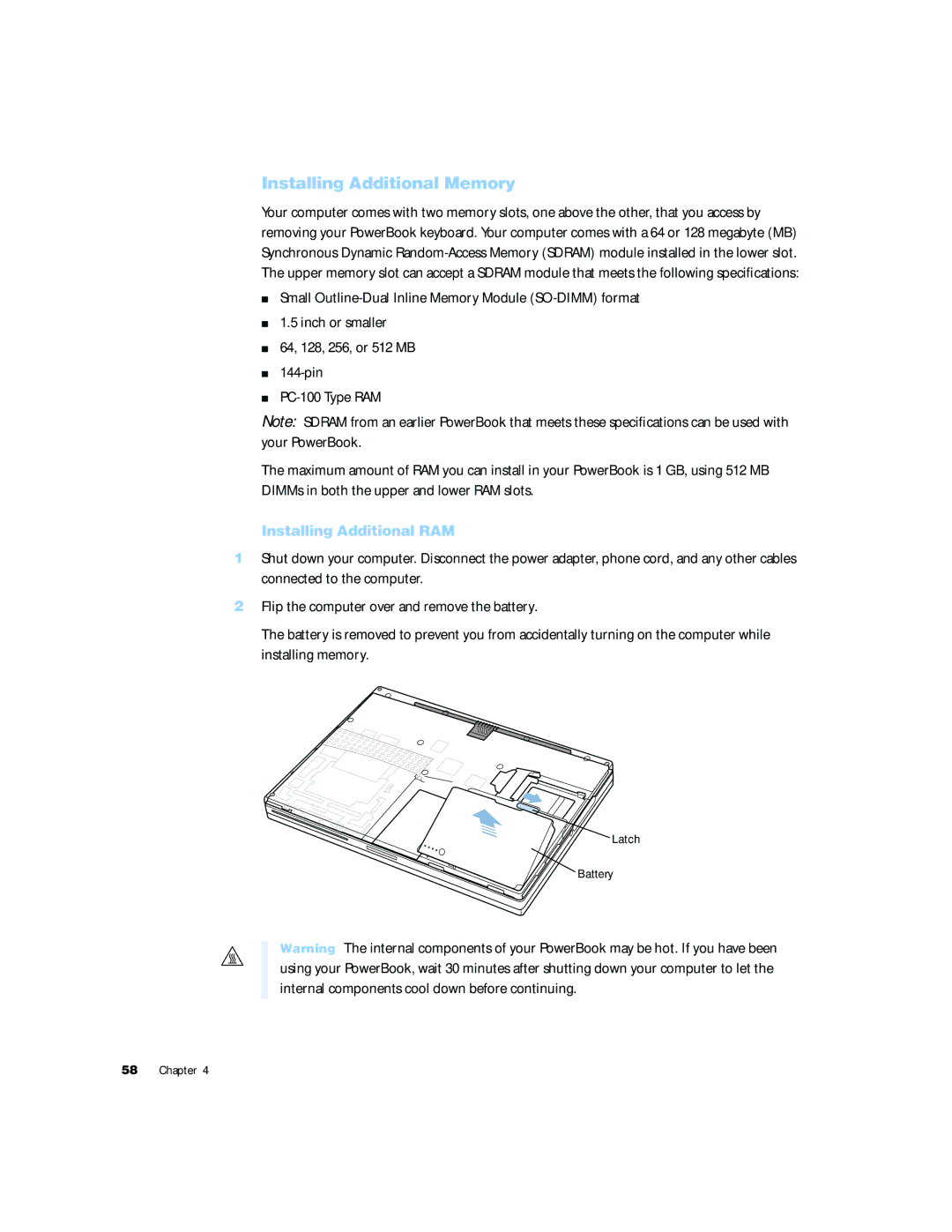Installing Additional Memory
Your computer comes with two memory slots, one above the other, that you access by removing your PowerBook keyboard. Your computer comes with a 64 or 128 megabyte (MB) Synchronous Dynamic
mSmall
m1.5 inch or smaller
m64, 128, 256, or 512 MB
m
m
Note: SDRAM from an earlier PowerBook that meets these specifications can be used with your PowerBook.
The maximum amount of RAM you can install in your PowerBook is 1 GB, using 512 MB DIMMs in both the upper and lower RAM slots.
Installing Additional RAM
1Shut down your computer. Disconnect the power adapter, phone cord, and any other cables connected to the computer.
2Flip the computer over and remove the battery.
The battery is removed to prevent you from accidentally turning on the computer while installing memory.
Latch
Battery
Warning The internal components of your PowerBook may be hot. If you have been using your PowerBook, wait 30 minutes after shutting down your computer to let the internal components cool down before continuing.
58 Chapter 4