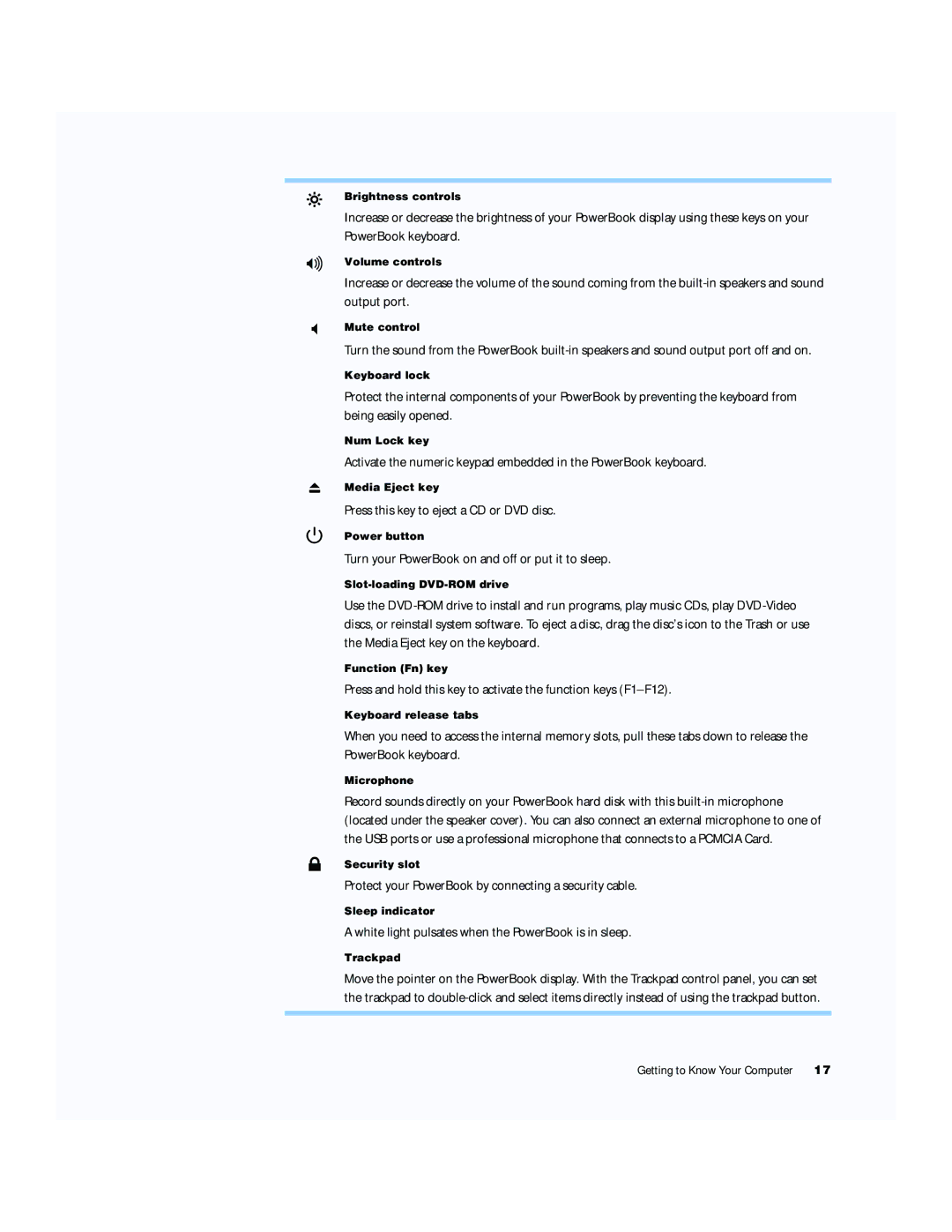¤
-
—
®
Ç
Brightness controls
Increase or decrease the brightness of your PowerBook display using these keys on your PowerBook keyboard.
Volume controls
Increase or decrease the volume of the sound coming from the
Mute control
Turn the sound from the PowerBook
Keyboard lock
Protect the internal components of your PowerBook by preventing the keyboard from being easily opened.
Num Lock key
Activate the numeric keypad embedded in the PowerBook keyboard.
Media Eject key
Press this key to eject a CD or DVD disc.
Power button
Turn your PowerBook on and off or put it to sleep.
Use the
Function (Fn) key
Press and hold this key to activate the function keys
Keyboard release tabs
When you need to access the internal memory slots, pull these tabs down to release the PowerBook keyboard.
Microphone
Record sounds directly on your PowerBook hard disk with this
Security slot
Protect your PowerBook by connecting a security cable.
Sleep indicator
A white light pulsates when the PowerBook is in sleep.
Trackpad
Move the pointer on the PowerBook display. With the Trackpad control panel, you can set the trackpad to
Getting to Know Your Computer | 17 |