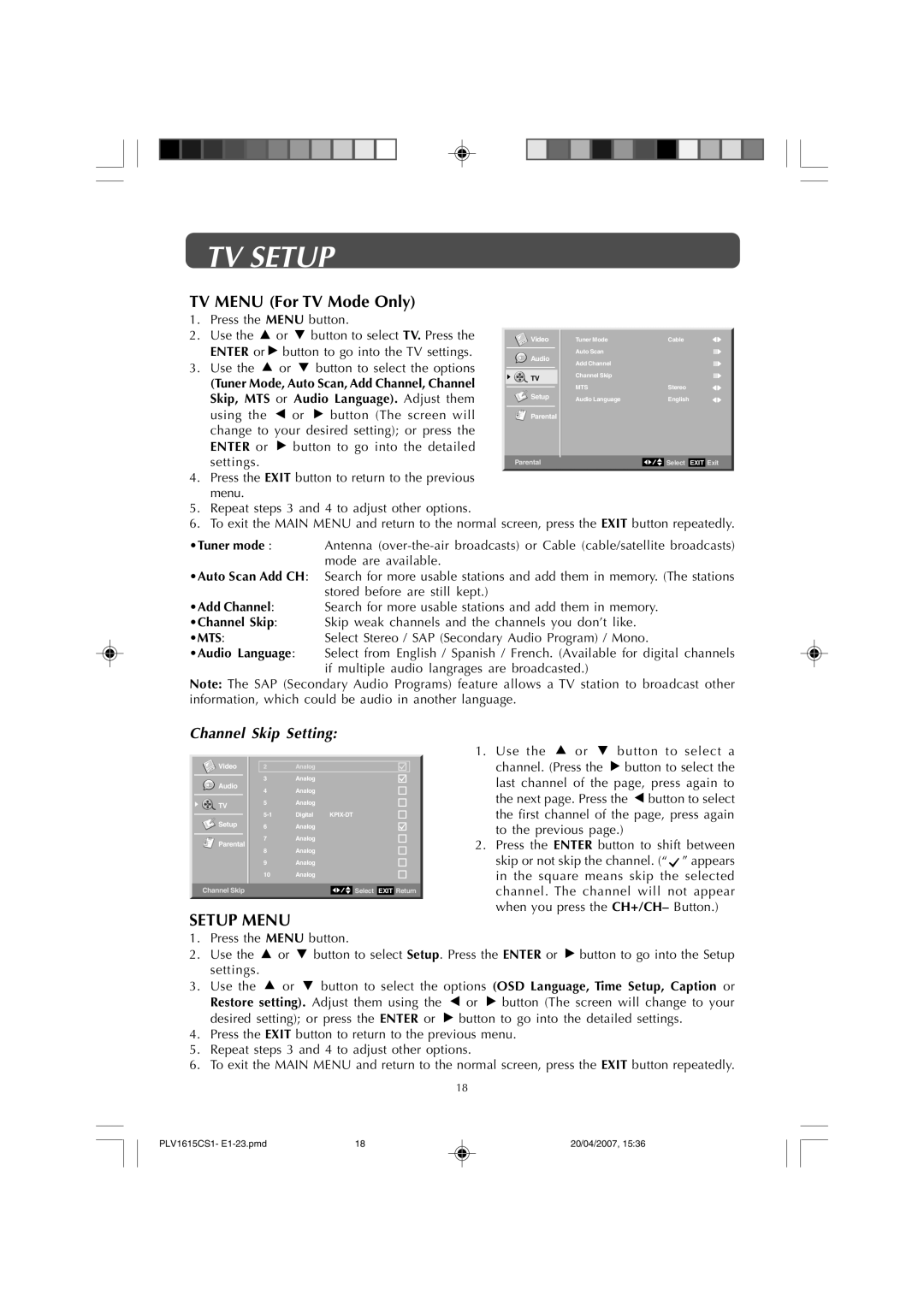TV SETUP
TV MENU (For TV Mode Only)
1.Press the MENU button.
2.Use the ![]() or
or ![]() button to select TV. Press the ENTER or
button to select TV. Press the ENTER or ![]() button to go into the TV settings.
button to go into the TV settings.
3.Use the ![]() or
or ![]() button to select the options
button to select the options
![]() Video
Video
![]() Audio
Audio
(Tuner Mode, Auto Scan, Add Channel, Channel | TV | Channel Skip |
|
|
|
| ||
|
|
|
|
| ||||
| MTS |
| Stereo | |||||
Skip, MTS or Audio Language). Adjust them | Setup | Audio Language |
| English | ||||
|
|
|
|
|
| |||
using the | or | button (The screen will | Parental |
|
|
|
|
|
change to your desired setting); or press the |
|
|
|
|
|
| ||
ENTER or | button to go into the detailed |
|
|
|
|
|
| |
settings. |
|
| Parental |
|
| Select | EXIT | Exit |
4.Press the EXIT button to return to the previous menu.
5.Repeat steps 3 and 4 to adjust other options.
6.To exit the MAIN MENU and return to the normal screen, press the EXIT button repeatedly.
•Tuner mode : Antenna
•Auto Scan Add CH: Search for more usable stations and add them in memory. (The stations stored before are still kept.)
•Add Channel: Search for more usable stations and add them in memory.
•Channel Skip: Skip weak channels and the channels you don’t like.
•MTS:Select Stereo / SAP (Secondary Audio Program) / Mono.
•Audio Language: Select from English / Spanish / French. (Available for digital channels if multiple audio langrages are broadcasted.)
Note: The SAP (Secondary Audio Programs) feature allows a TV station to broadcast other information, which could be audio in another language.
Channel Skip Setting:
![]() Video
Video
![]() Audio
Audio
![]()
![]() TV
TV
![]() Setup
Setup
![]()
![]()
![]()
![]()
![]()
![]()
![]()
![]() Parental
Parental
Channel Skip
2 | Analog |
|
3 | Analog |
|
4 | Analog |
|
5 | Analog |
|
Digital | ||
6 | Analog |
|
7 | Analog |
|
8 | Analog |
|
9 | Analog |
|
10 | Analog |
|
![]() Select EXIT Return
Select EXIT Return
1.Use the ![]() or
or ![]() button to select a channel. (Press the
button to select a channel. (Press the ![]() button to select the last channel of the page, press again to the next page. Press the
button to select the last channel of the page, press again to the next page. Press the ![]() button to select the first channel of the page, press again to the previous page.)
button to select the first channel of the page, press again to the previous page.)
2.Press the ENTER button to shift between
skip or not skip the channel. (“![]() ” appears in the square means skip the selected channel. The channel will not appear when you press the CH+/CH– Button.)
” appears in the square means skip the selected channel. The channel will not appear when you press the CH+/CH– Button.)
SETUP MENU
1.Press the MENU button.
2.Use the ![]() or
or ![]() button to select Setup. Press the ENTER or
button to select Setup. Press the ENTER or ![]() button to go into the Setup settings.
button to go into the Setup settings.
3.Use the ![]() or
or ![]() button to select the options (OSD Language, Time Setup, Caption or Restore setting). Adjust them using the
button to select the options (OSD Language, Time Setup, Caption or Restore setting). Adjust them using the ![]() or
or ![]() button (The screen will change to your desired setting); or press the ENTER or
button (The screen will change to your desired setting); or press the ENTER or ![]() button to go into the detailed settings.
button to go into the detailed settings.
4.Press the EXIT button to return to the previous menu.
5.Repeat steps 3 and 4 to adjust other options.
6.To exit the MAIN MENU and return to the normal screen, press the EXIT button repeatedly.
18
PLV1615CS1- | 18 | 20/04/2007, 15:36 |