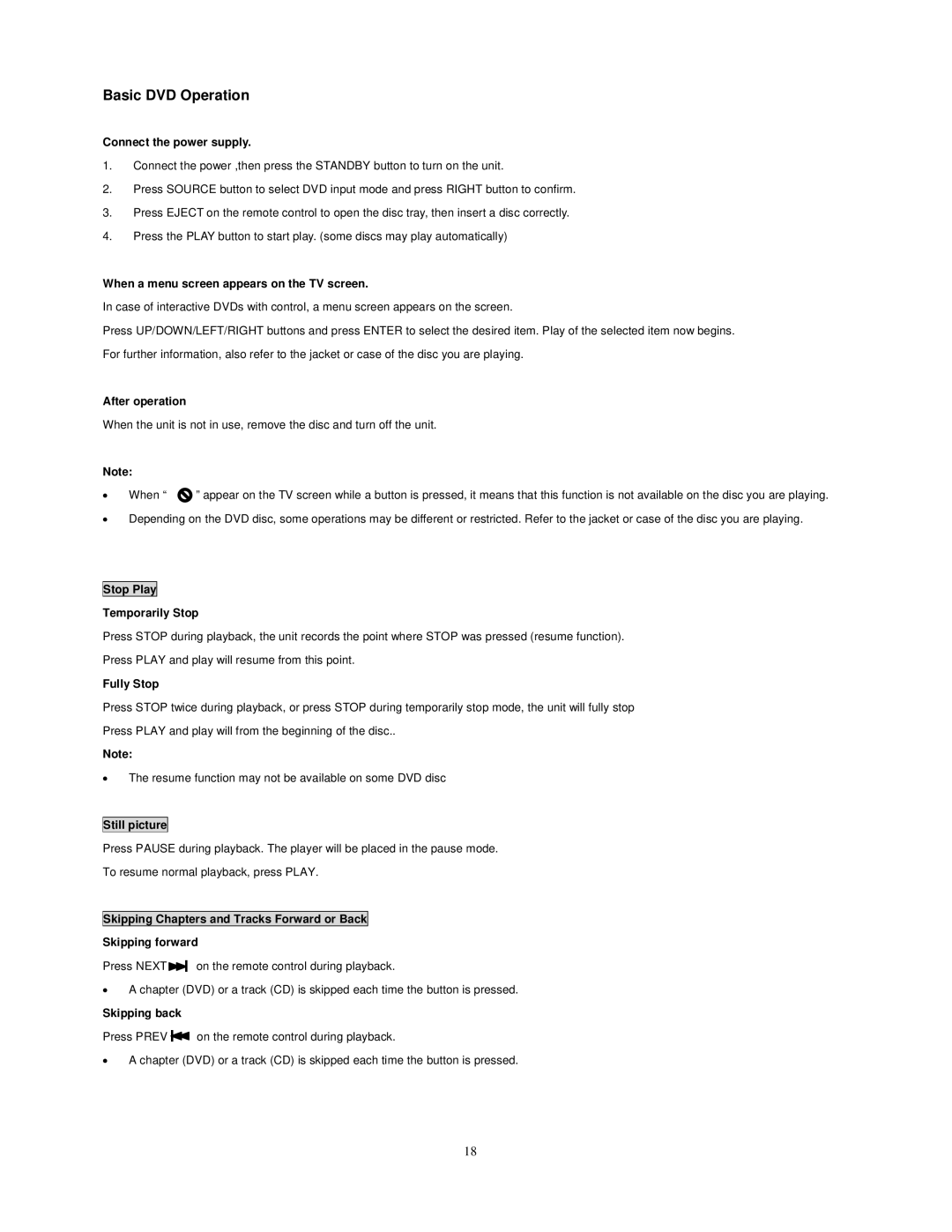Basic DVD Operation
Connect the power supply.
1.Connect the power ,then press the STANDBY button to turn on the unit.
2.Press SOURCE button to select DVD input mode and press RIGHT button to confirm.
3.Press EJECT on the remote control to open the disc tray, then insert a disc correctly.
4.Press the PLAY button to start play. (some discs may play automatically)
When a menu screen appears on the TV screen.
In case of interactive DVDs with control, a menu screen appears on the screen.
Press UP/DOWN/LEFT/RIGHT buttons and press ENTER to select the desired item. Play of the selected item now begins. For further information, also refer to the jacket or case of the disc you are playing.
After operation
When the unit is not in use, remove the disc and turn off the unit.
Note: |
| |
| When “ | ” appear on the TV screen while a button is pressed, it means that this function is not available on the disc you are playing. |
Depending on the DVD disc, some operations may be different or restricted. Refer to the jacket or case of the disc you are playing.
Stop Play
Temporarily Stop
Press STOP during playback, the unit records the point where STOP was pressed (resume function).
Press PLAY and play will resume from this point.
Fully Stop
Press STOP twice during playback, or press STOP during temporarily stop mode, the unit will fully stop
Press PLAY and play will from the beginning of the disc..
Note:
The resume function may not be available on some DVD disc
Still picture
Press PAUSE during playback. The player will be placed in the pause mode.
To resume normal playback, press PLAY.
Skipping Chapters and Tracks Forward or Back
Skipping forward
Press NEXT![]()
![]() on the remote control during playback.
on the remote control during playback.
A chapter (DVD) or a track (CD) is skipped each time the button is pressed.
Skipping back
Press PREV![]() on the remote control during playback.
on the remote control during playback.
A chapter (DVD) or a track (CD) is skipped each time the button is pressed.
18