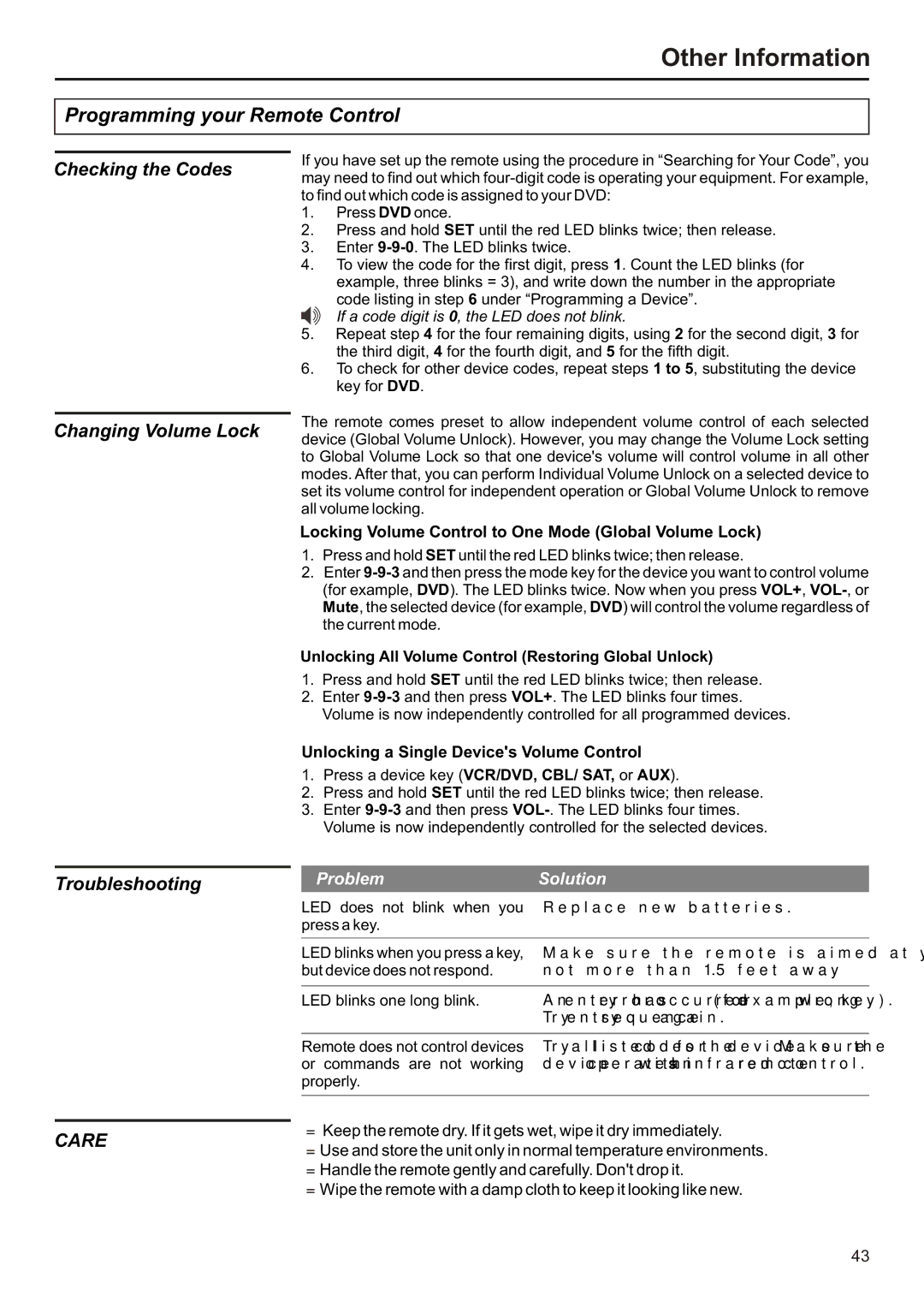Other Information
Programming your Remote Control
Checking the Codes
Changing Volume Lock
If you have set up the remote using the procedure in “Searching for Your Code”, you may need to find out which
1.Press DVD once.
2.Press and hold SET until the red LED blinks twice; then release.
3.Enter
4.To view the code for the first digit, press 1. Count the LED blinks (for example, three blinks = 3), and write down the number in the appropriate
code listing in step 6 under “Programming a Device”. If a code digit is 0, the LED does not blink.
5.Repeat step 4 for the four remaining digits, using 2 for the second digit, 3 for the third digit, 4 for the fourth digit, and 5 for the fifth digit.
6.To check for other device codes, repeat steps 1 to 5, substituting the device key for DVD.
The remote comes preset to allow independent volume control of each selected device (Global Volume Unlock). However, you may change the Volume Lock setting to Global Volume Lock so that one device's volume will control volume in all other modes. After that, you can perform Individual Volume Unlock on a selected device to set its volume control for independent operation or Global Volume Unlock to remove all volume locking.
Locking Volume Control to One Mode (Global Volume Lock)
1.Press and hold SET until the red LED blinks twice; then release.
2.Enter
Unlocking All Volume Control (Restoring Global Unlock)
1.Press and hold SET until the red LED blinks twice; then release.
2.Enter
Unlocking a Single Device's Volume Control
1.Press a device key (VCR/DVD, CBL/ SAT, or AUX).
2.Press and hold SET until the red LED blinks twice; then release.
3.Enter
Troubleshooting
CARE
Problem | Solution |
LED does not blink when you | Replace new batteries. |
press a key. |
|
LED blinks when you press a key, | Make sure the remote is aimed at your device and is |
but device does not respond. | not more than 15 feet away. |
|
|
LED blinks one long blink. | An entry error has occurred (for example, wrong key). |
| Try entry sequence again. |
|
|
Remote does not control devices | Try all listed codes for the device. Make sure the |
or commands are not working | device operates with an infrared remote control. |
properly. |
|
|
|
=Keep the remote dry. If it gets wet, wipe it dry immediately.
=Use and store the unit only in normal temperature environments.
=Handle the remote gently and carefully. Don't drop it.
=Wipe the remote with a damp cloth to keep it looking like new.
43