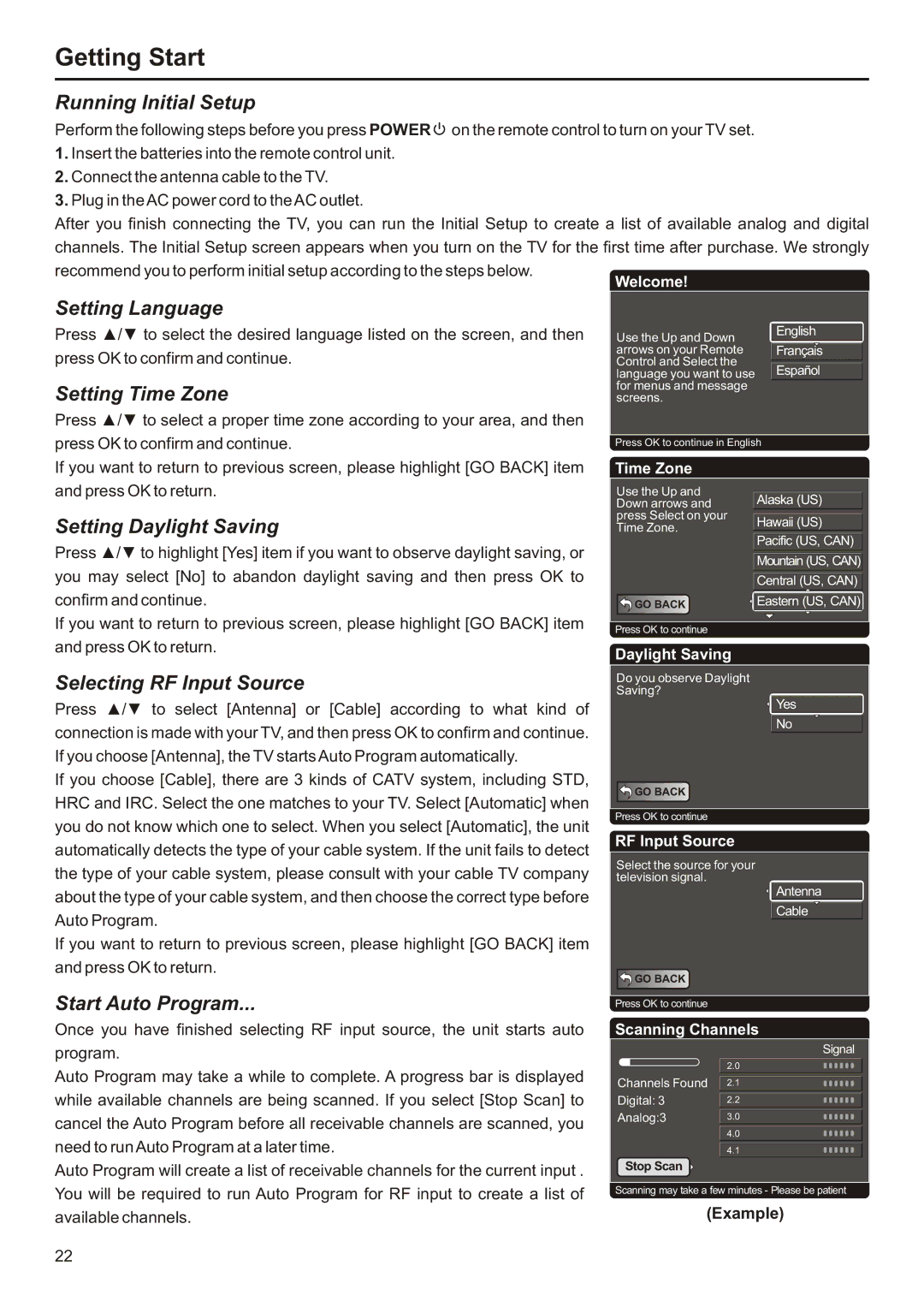Getting Start
Running Initial Setup
Perform the following steps before you press POWER ![]() on the remote control to turn on your TV set.
on the remote control to turn on your TV set.
1.Insert the batteries into the remote control unit.
2.Connect the antenna cable to the TV.
3.Plug in the AC power cord to the AC outlet.
After you finish connecting the TV, you can run the Initial Setup to create a list of available analog and digital channels. The Initial Setup screen appears when you turn on the TV for the first time after purchase. We strongly recommend you to perform initial setup according to the steps below.
Welcome!
Setting Language
Press ▲/▼ to select the desired language listed on the screen, and then press OK to confirm and continue.
Setting Time Zone
Press ▲/▼ to select a proper time zone according to your area, and then press OK to confirm and continue.
If you want to return to previous screen, please highlight [GO BACK] item
Use the Up and Down | English |
|
arrows on your Remote | Français |
Control and Select the |
|
language you want to use | Español |
for menus and message screens.
Press OK to continue in English
Time Zone
and press OK to return.
Setting Daylight Saving
Press ▲/▼ to highlight [Yes] item if you want to observe daylight saving, or you may select [No] to abandon daylight saving and then press OK to confirm and continue.
Use the Up and Down arrows and press Select on your Time Zone.
![]() GO BACK
GO BACK
![]()
![]() Alaska (US)
Alaska (US)
![]()
![]() Hawaii (US)
Hawaii (US)
![]()
![]() Pacific (US, CAN)
Pacific (US, CAN)
![]()
![]() Mountain (US, CAN)
Mountain (US, CAN)![]()
![]()
![]()
![]() Central (US, CAN)
Central (US, CAN) ![]()
![]()
![]()
![]()
![]() Eastern (US, CAN)
Eastern (US, CAN)![]()
![]()
If you want to return to previous screen, please highlight [GO BACK] item and press OK to return.
Selecting RF Input Source
Press ▲/▼ to select [Antenna] or [Cable] according to what kind of connection is made with your TV, and then press OK to confirm and continue. If you choose [Antenna], the TV starts Auto Program automatically.
If you choose [Cable], there are 3 kinds of CATV system, including STD, HRC and IRC. Select the one matches to your TV. Select [Automatic] when you do not know which one to select. When you select [Automatic], the unit automatically detects the type of your cable system. If the unit fails to detect the type of your cable system, please consult with your cable TV company about the type of your cable system, and then choose the correct type before Auto Program.
If you want to return to previous screen, please highlight [GO BACK] item and press OK to return.
Start Auto Program...
Once you have finished selecting RF input source, the unit starts auto program.
Auto Program may take a while to complete. A progress bar is displayed while available channels are being scanned. If you select [Stop Scan] to cancel the Auto Program before all receivable channels are scanned, you need to run Auto Program at a later time.
Auto Program will create a list of receivable channels for the current input . You will be required to run Auto Program for RF input to create a list of available channels.
Press OK to continue
Daylight Saving
Do you observe Daylight
Saving?
![]()
![]() Yes
Yes
![]() No
No
![]() GO BACK
GO BACK
Press OK to continue
RF Input Source
Select the source for your television signal.
![]()
![]() Antenna
Antenna
![]() Cable
Cable
![]() GO BACK
GO BACK
Press OK to continue
Scanning Channels
| Signal |
| 2.0 |
Channels Found | 2.1 |
Digital: 3 | 2.2 |
Analog:3 | 3.0 |
| 4.0 |
| 4.1 |
Stop Scan |
|
Scanning may take a few minutes - Please be patient
(Example)
22