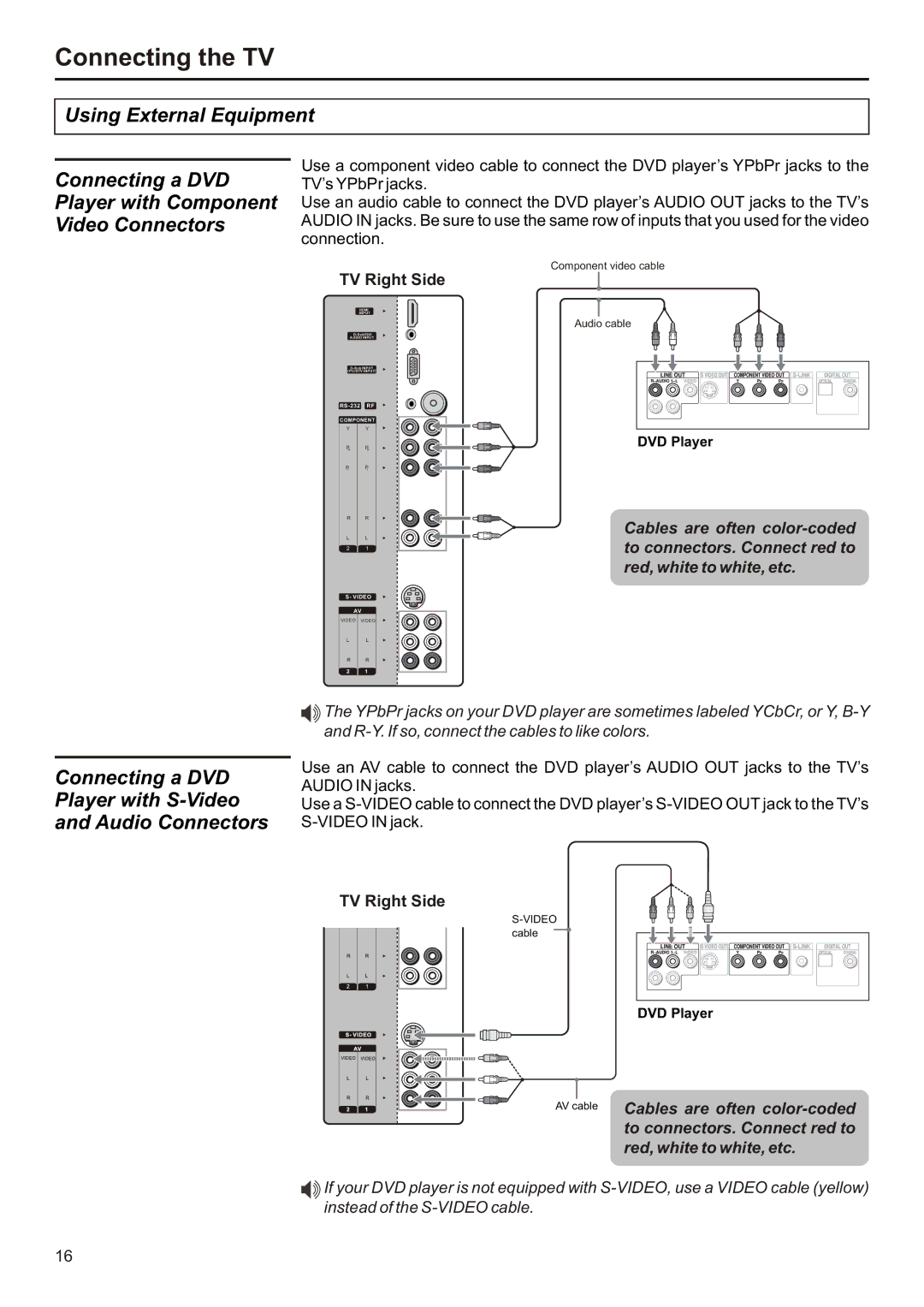Connecting the TV
Using External Equipment
Connecting a DVD Player with Component Video Connectors
Use a component video cable to connect the DVD player’s YPbPr jacks to the TV’s YPbPr jacks.
Use an audio cable to connect the DVD player’s AUDIO OUT jacks to the TV’s AUDIO IN jacks. Be sure to use the same row of inputs that you used for the video connection.
TV Right Side
HDMI
INPUT
AUDIO INPUT
COMPONENT
Y Y
Pb | Pb |
Pr | Pr |
R R
L L
2 1
Component video cable
Audio cable
DVD Player
Cables are often
to connectors. Connect red to
red, white to white, etc.
S- VIDEO
AV
VIDEO VIDEO
L | L |
R | R |
2 | 1 |
Connecting a DVD Player with S-Video and Audio Connectors
![]()
![]() The YPbPr jacks on your DVD player are sometimes labeled YCbCr, or Y,
The YPbPr jacks on your DVD player are sometimes labeled YCbCr, or Y,
Use an AV cable to connect the DVD player’s AUDIO OUT jacks to the TV’s AUDIO IN jacks.
Use a
TV Right Side
cable
DVD Player
AV cable Cables are often
to connectors. Connect red to
red, white to white, etc.
![]()
![]() If your DVD player is not equipped with
If your DVD player is not equipped with
16