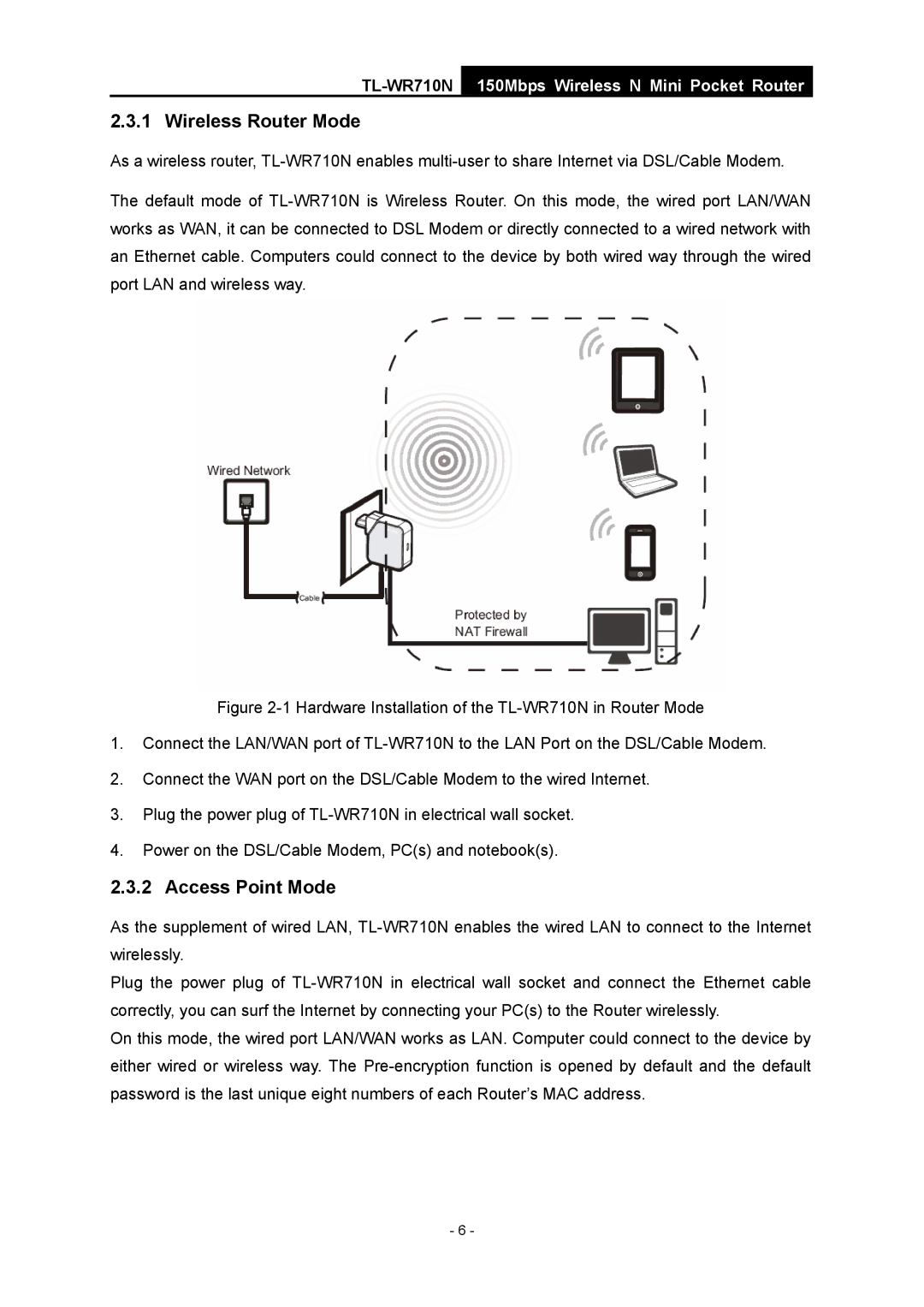150Mbps Wireless N Mini Pocket Router
2.3.1 Wireless Router Mode
As a wireless router,
The default mode of
Figure 2-1 Hardware Installation of the TL-WR710N in Router Mode
1.Connect the LAN/WAN port of TL-WR710N to the LAN Port on the DSL/Cable Modem.
2.Connect the WAN port on the DSL/Cable Modem to the wired Internet.
3.Plug the power plug of TL-WR710N in electrical wall socket.
4.Power on the DSL/Cable Modem, PC(s) and notebook(s).
2.3.2 Access Point Mode
As the supplement of wired LAN,
Plug the power plug of
On this mode, the wired port LAN/WAN works as LAN. Computer could connect to the device by either wired or wireless way. The
- 6 -