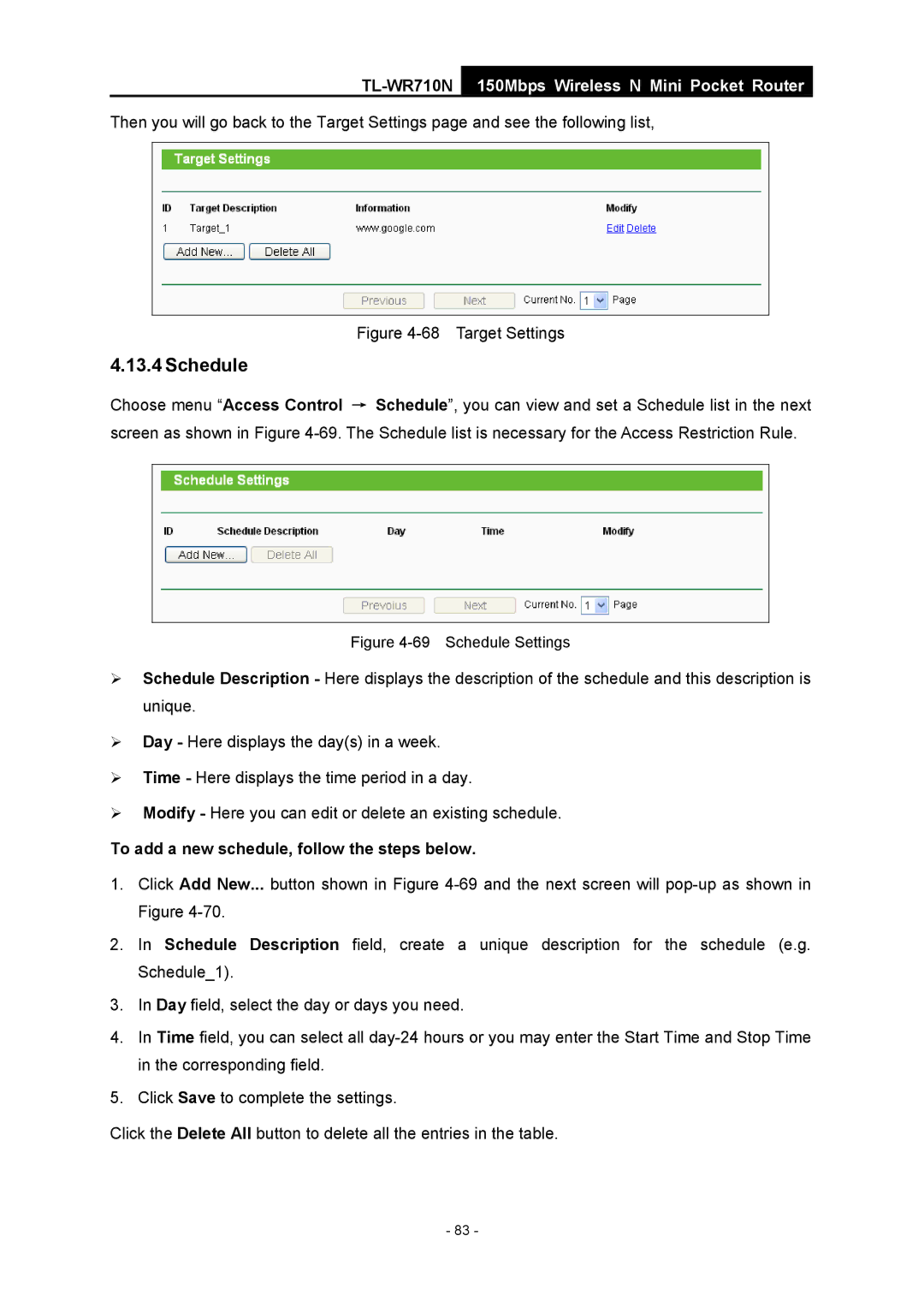TL-WR710N
150Mbps Wireless N Mini Pocket Router
Then you will go back to the Target Settings page and see the following list,
Figure 4-68 Target Settings
4.13.4 Schedule
Choose menu “Access Control → Schedule”, you can view and set a Schedule list in the next screen as shown in Figure
Figure 4-69 Schedule Settings
¾Schedule Description - Here displays the description of the schedule and this description is unique.
¾Day - Here displays the day(s) in a week.
¾Time - Here displays the time period in a day.
¾Modify - Here you can edit or delete an existing schedule.
To add a new schedule, follow the steps below.
1.Click Add New... button shown in Figure
2.In Schedule Description field, create a unique description for the schedule (e.g. Schedule_1).
3.In Day field, select the day or days you need.
4.In Time field, you can select all
5.Click Save to complete the settings.
Click the Delete All button to delete all the entries in the table.
- 83 -