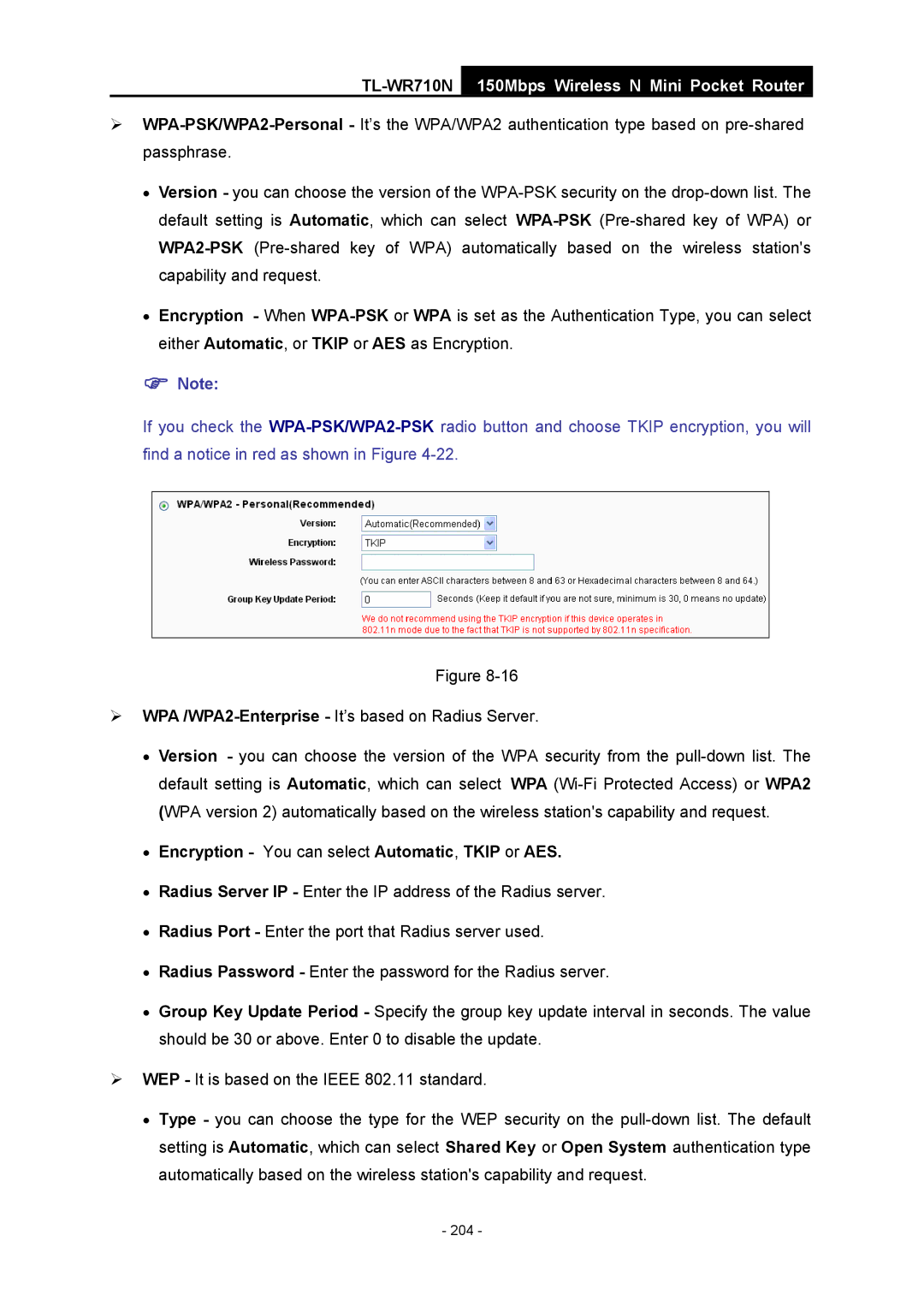¾WPA-PSK/WPA2-Personal - It’s the WPA/WPA2 authentication type based on pre-shared passphrase.
•Version - you can choose the version of the WPA-PSK security on the drop-down list. The default setting is Automatic, which can select WPA-PSK(Pre-shared key of WPA) or WPA2-PSK(Pre-shared key of WPA) automatically based on the wireless station's capability and request.
•Encryption - When WPA-PSKor WPA is set as the Authentication Type, you can select either Automatic, or TKIP or AES as Encryption.
)Note:
If you check the WPA-PSK/WPA2-PSKradio button and choose TKIP encryption, you will find a notice in red as shown in Figure 4-22.
Figure 8-16
¾WPA /WPA2-Enterprise - It’s based on Radius Server.
•Version - you can choose the version of the WPA security from the pull-down list. The default setting is Automatic, which can select WPA (Wi-Fi Protected Access) or WPA2 (WPA version 2) automatically based on the wireless station's capability and request.
•Encryption - You can select Automatic, TKIP or AES.
•Radius Server IP - Enter the IP address of the Radius server.
•Radius Port - Enter the port that Radius server used.
•Radius Password - Enter the password for the Radius server.
•Group Key Update Period - Specify the group key update interval in seconds. The value should be 30 or above. Enter 0 to disable the update.
¾WEP - It is based on the IEEE 802.11 standard.
•Type - you can choose the type for the WEP security on the pull-down list. The default setting is Automatic, which can select Shared Key or Open System authentication type automatically based on the wireless station's capability and request.