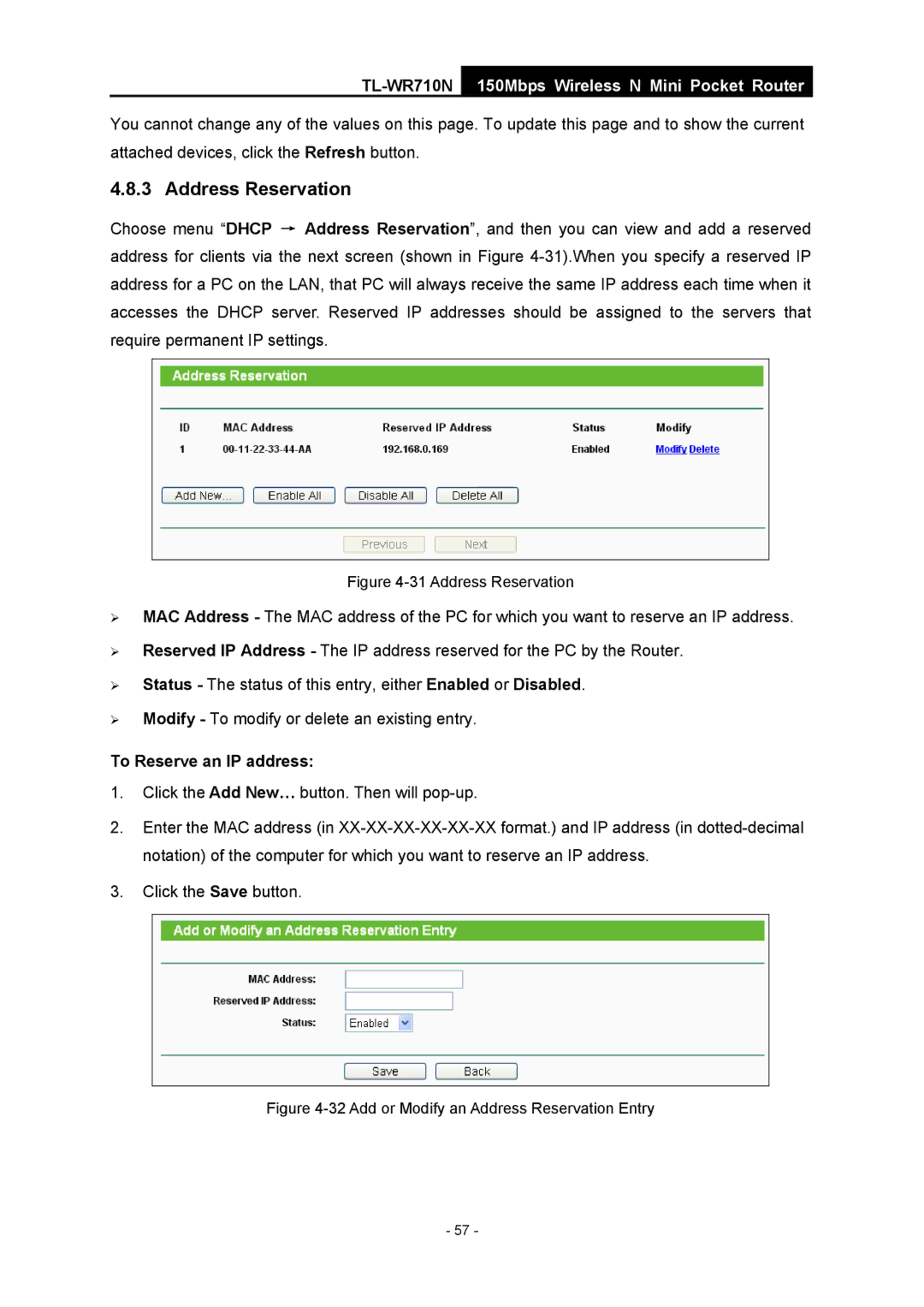TL-WR710N
150Mbps Wireless N Mini Pocket Router
You cannot change any of the values on this page. To update this page and to show the current attached devices, click the Refresh button.
4.8.3 Address Reservation
Choose menu “DHCP → Address Reservation”, and then you can view and add a reserved address for clients via the next screen (shown in Figure
Figure 4-31 Address Reservation
¾MAC Address - The MAC address of the PC for which you want to reserve an IP address.
¾Reserved IP Address - The IP address reserved for the PC by the Router.
¾Status - The status of this entry, either Enabled or Disabled.
¾Modify - To modify or delete an existing entry.
To Reserve an IP address:
1.Click the Add New… button. Then will
2.Enter the MAC address (in
3.Click the Save button.
Figure 4-32 Add or Modify an Address Reservation Entry
- 57 -