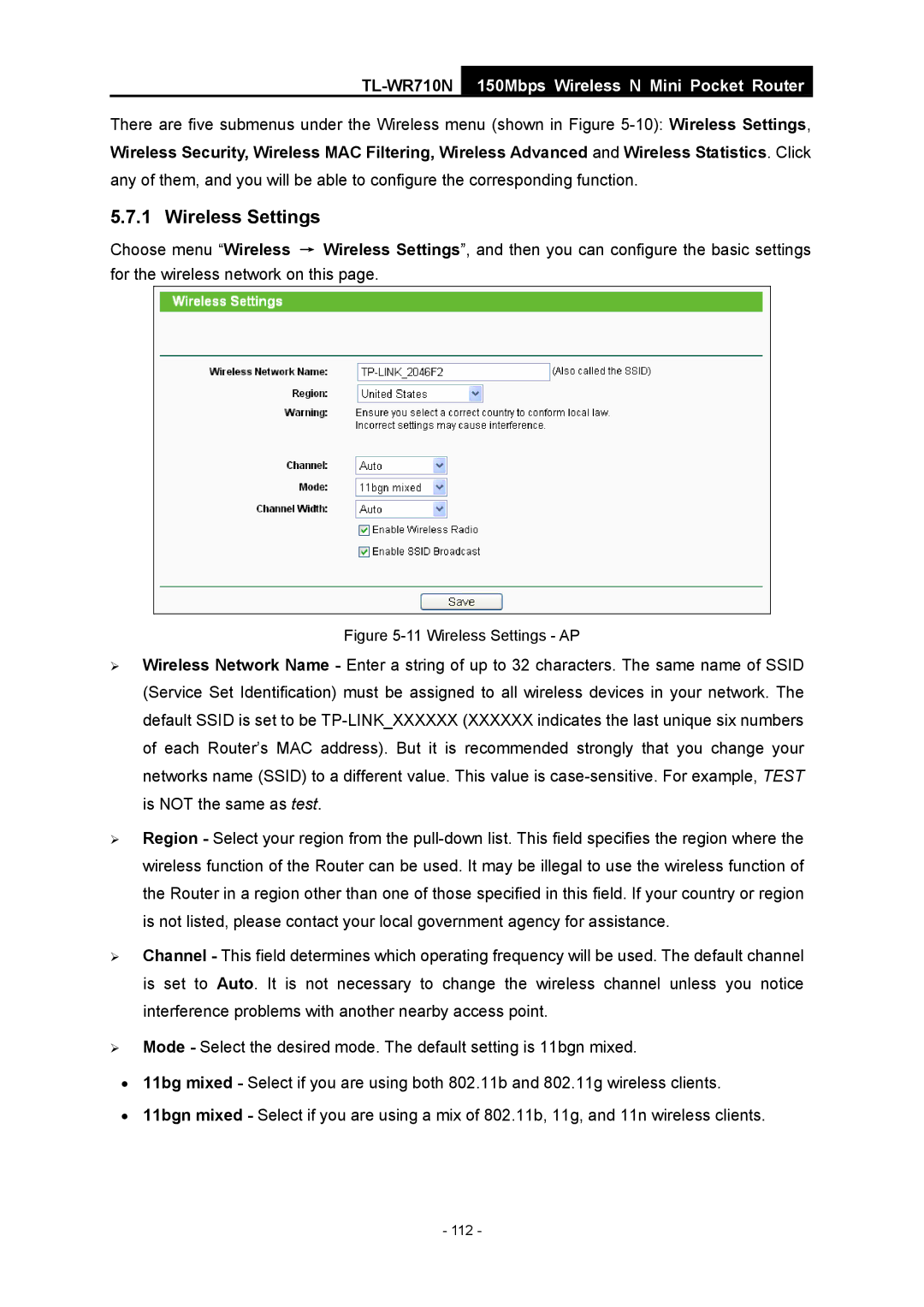TL-WR710N
150Mbps Wireless N Mini Pocket Router
There are five submenus under the Wireless menu (shown in Figure
5.7.1 Wireless Settings
Choose menu “Wireless → Wireless Settings”, and then you can configure the basic settings for the wireless network on this page.
Figure 5-11 Wireless Settings - AP
¾Wireless Network Name - Enter a string of up to 32 characters. The same name of SSID (Service Set Identification) must be assigned to all wireless devices in your network. The default SSID is set to be
¾Region - Select your region from the
¾Channel - This field determines which operating frequency will be used. The default channel is set to Auto. It is not necessary to change the wireless channel unless you notice interference problems with another nearby access point.
¾Mode - Select the desired mode. The default setting is 11bgn mixed.
•11bg mixed - Select if you are using both 802.11b and 802.11g wireless clients.
•11bgn mixed - Select if you are using a mix of 802.11b, 11g, and 11n wireless clients.
- 112 -