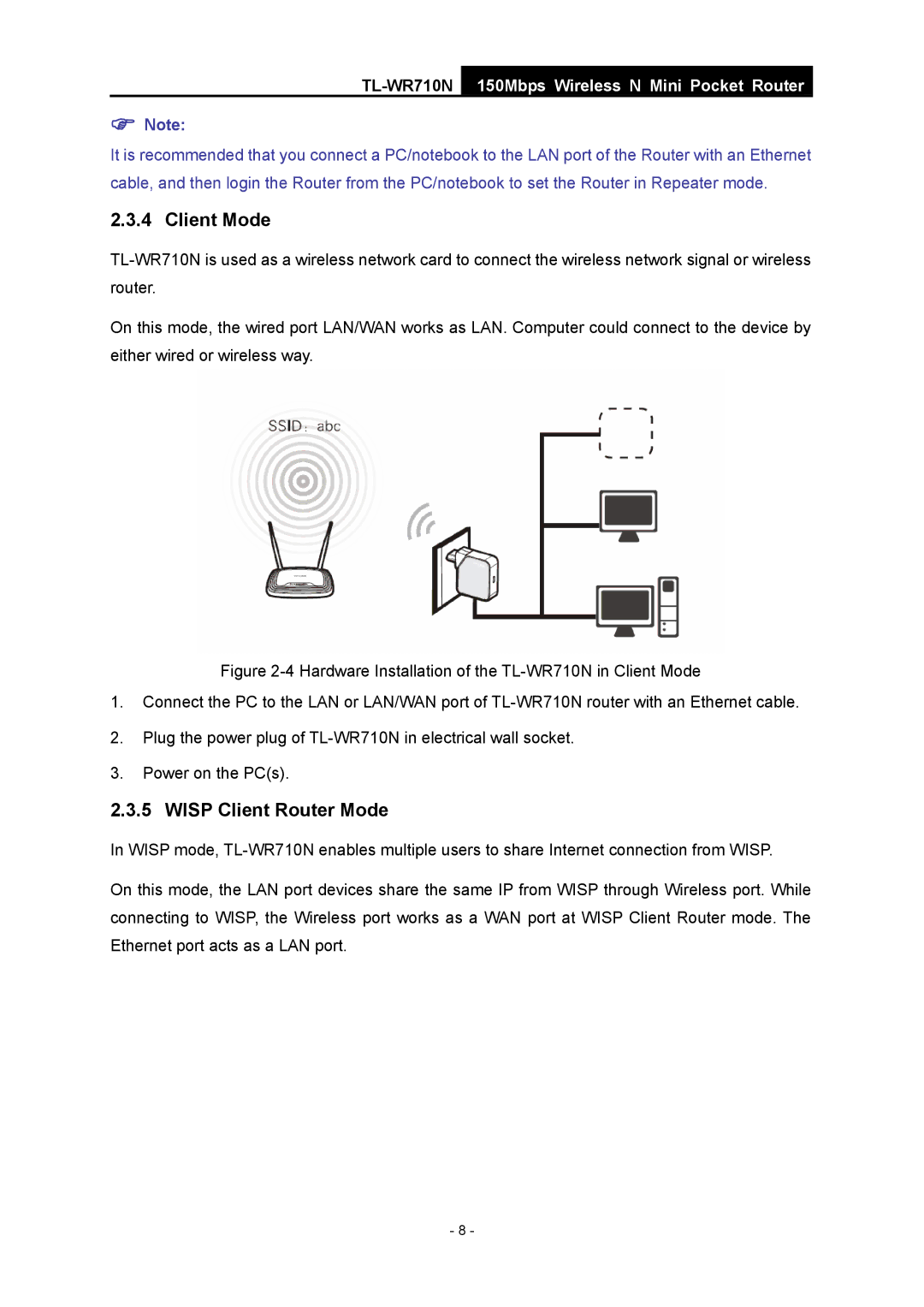150Mbps Wireless N Mini Pocket Router
)Note:
It is recommended that you connect a PC/notebook to the LAN port of the Router with an Ethernet cable, and then login the Router from the PC/notebook to set the Router in Repeater mode.
2.3.4 Client Mode
On this mode, the wired port LAN/WAN works as LAN. Computer could connect to the device by either wired or wireless way.
Figure 2-4 Hardware Installation of the TL-WR710N in Client Mode
1.Connect the PC to the LAN or LAN/WAN port of TL-WR710N router with an Ethernet cable.
2.Plug the power plug of TL-WR710N in electrical wall socket.
3.Power on the PC(s).
2.3.5 WISP Client Router Mode
In WISP mode,
On this mode, the LAN port devices share the same IP from WISP through Wireless port. While connecting to WISP, the Wireless port works as a WAN port at WISP Client Router mode. The Ethernet port acts as a LAN port.
- 8 -