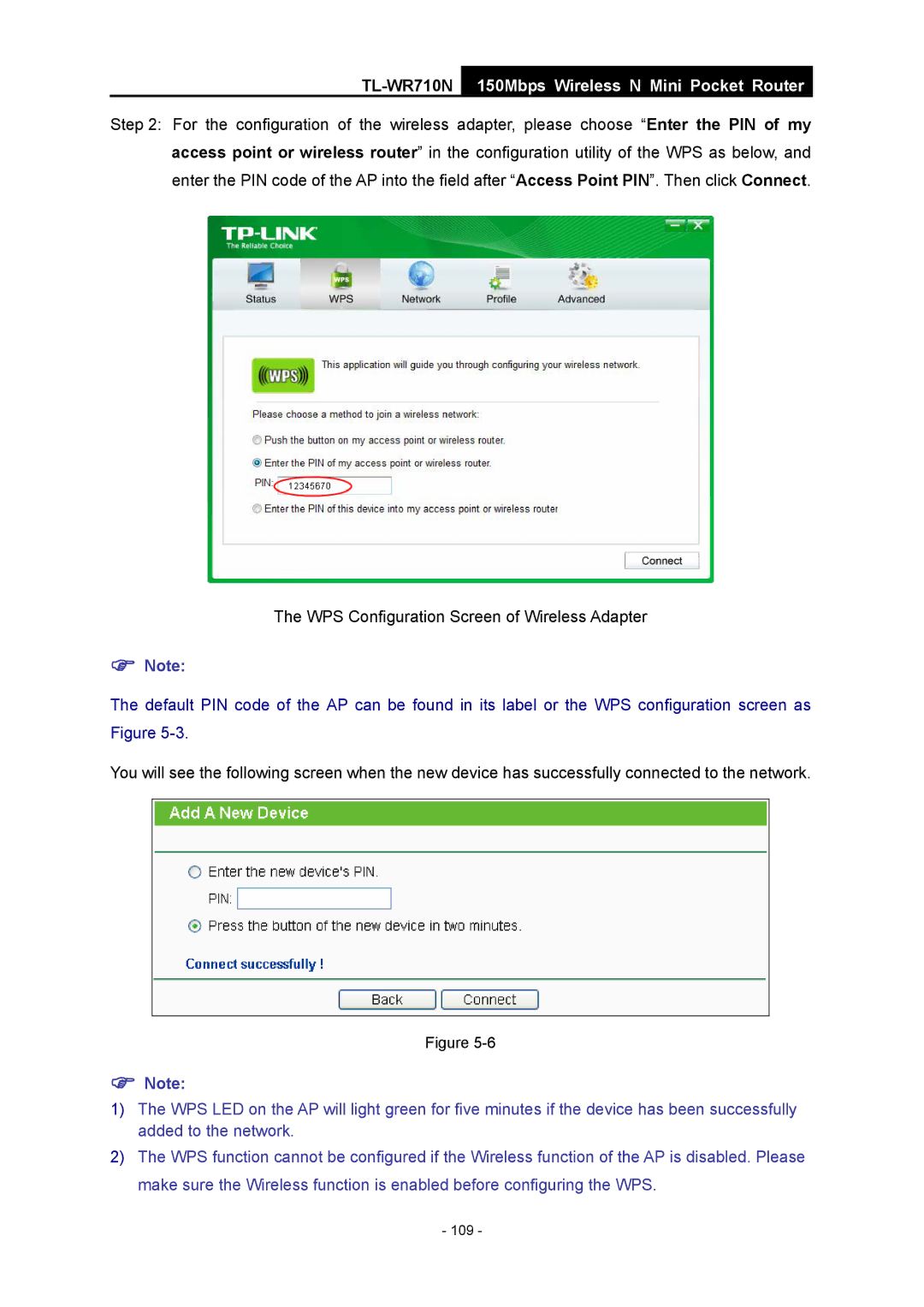TL-WR710N
150Mbps Wireless N Mini Pocket Router
Step 2: For the configuration of the wireless adapter, please choose “Enter the PIN of my access point or wireless router” in the configuration utility of the WPS as below, and enter the PIN code of the AP into the field after “Access Point PIN”. Then click Connect.
The WPS Configuration Screen of Wireless Adapter
)Note:
The default PIN code of the AP can be found in its label or the WPS configuration screen as Figure
You will see the following screen when the new device has successfully connected to the network.
Figure
)Note:
1)The WPS LED on the AP will light green for five minutes if the device has been successfully added to the network.
2)The WPS function cannot be configured if the Wireless function of the AP is disabled. Please make sure the Wireless function is enabled before configuring the WPS.