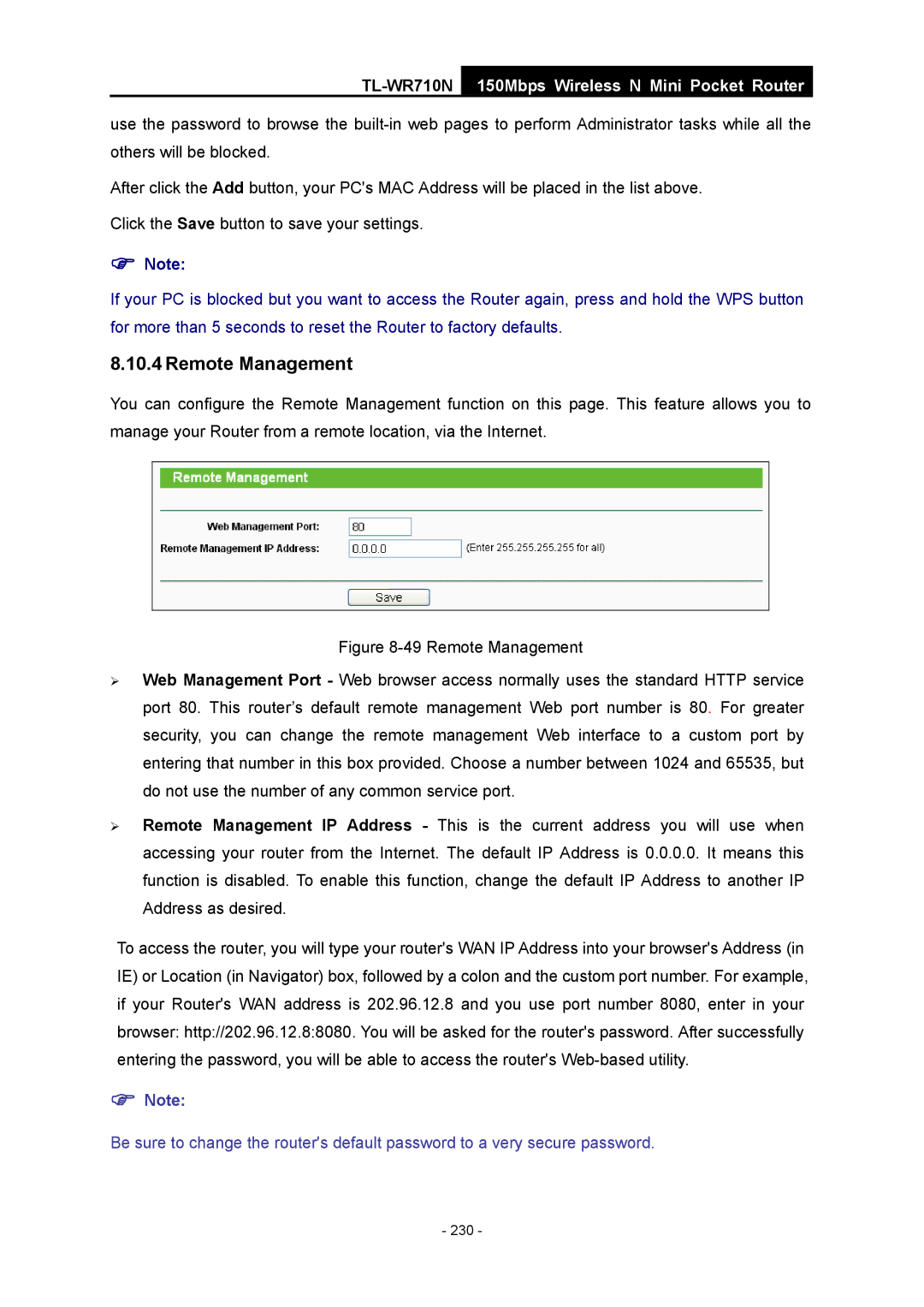TL-WR710N
150Mbps Wireless N Mini Pocket Router
use the password to browse the
After click the Add button, your PC's MAC Address will be placed in the list above.
Click the Save button to save your settings.
)Note:
If your PC is blocked but you want to access the Router again, press and hold the WPS button for more than 5 seconds to reset the Router to factory defaults.
8.10.4 Remote Management
You can configure the Remote Management function on this page. This feature allows you to manage your Router from a remote location, via the Internet.
Figure 8-49 Remote Management
¾Web Management Port - Web browser access normally uses the standard HTTP service port 80. This router’s default remote management Web port number is 80. For greater security, you can change the remote management Web interface to a custom port by entering that number in this box provided. Choose a number between 1024 and 65535, but do not use the number of any common service port.
¾Remote Management IP Address - This is the current address you will use when accessing your router from the Internet. The default IP Address is 0.0.0.0. It means this function is disabled. To enable this function, change the default IP Address to another IP Address as desired.
To access the router, you will type your router's WAN IP Address into your browser's Address (in IE) or Location (in Navigator) box, followed by a colon and the custom port number. For example, if your Router's WAN address is 202.96.12.8 and you use port number 8080, enter in your browser: http://202.96.12.8:8080. You will be asked for the router's password. After successfully entering the password, you will be able to access the router's Web-based utility.
)Note:
Be sure to change the router's default password to a very secure password.