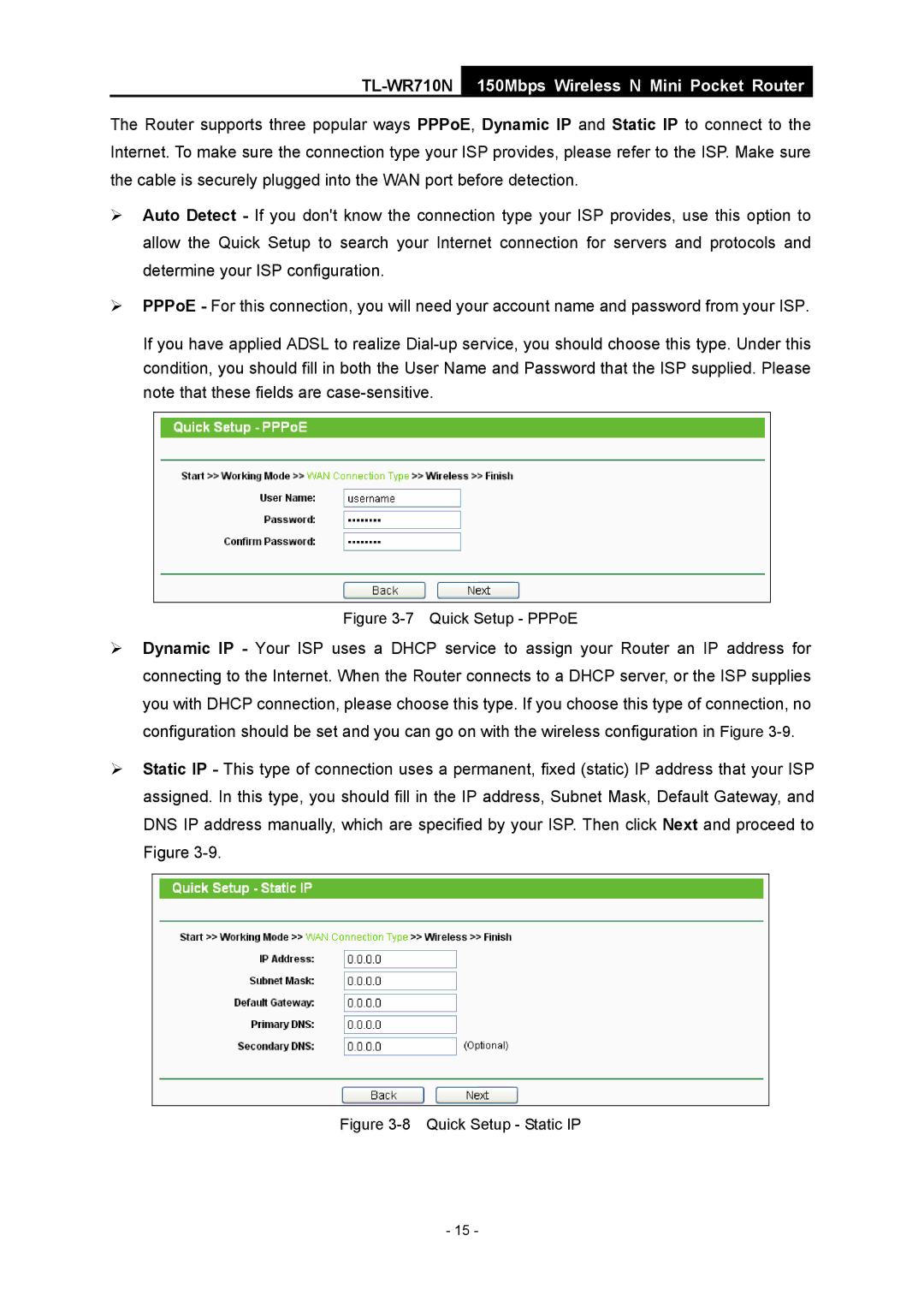TL-WR710N
150Mbps Wireless N Mini Pocket Router
The Router supports three popular ways PPPoE, Dynamic IP and Static IP to connect to the Internet. To make sure the connection type your ISP provides, please refer to the ISP. Make sure the cable is securely plugged into the WAN port before detection.
¾Auto Detect - If you don't know the connection type your ISP provides, use this option to allow the Quick Setup to search your Internet connection for servers and protocols and determine your ISP configuration.
¾PPPoE - For this connection, you will need your account name and password from your ISP.
If you have applied ADSL to realize
Figure 3-7 Quick Setup - PPPoE
¾Dynamic IP - Your ISP uses a DHCP service to assign your Router an IP address for connecting to the Internet. When the Router connects to a DHCP server, or the ISP supplies you with DHCP connection, please choose this type. If you choose this type of connection, no configuration should be set and you can go on with the wireless configuration in Figure 3-9.
¾Static IP - This type of connection uses a permanent, fixed (static) IP address that your ISP assigned. In this type, you should fill in the IP address, Subnet Mask, Default Gateway, and DNS IP address manually, which are specified by your ISP. Then click Next and proceed to Figure
Figure 3-8 Quick Setup - Static IP
- 15 -