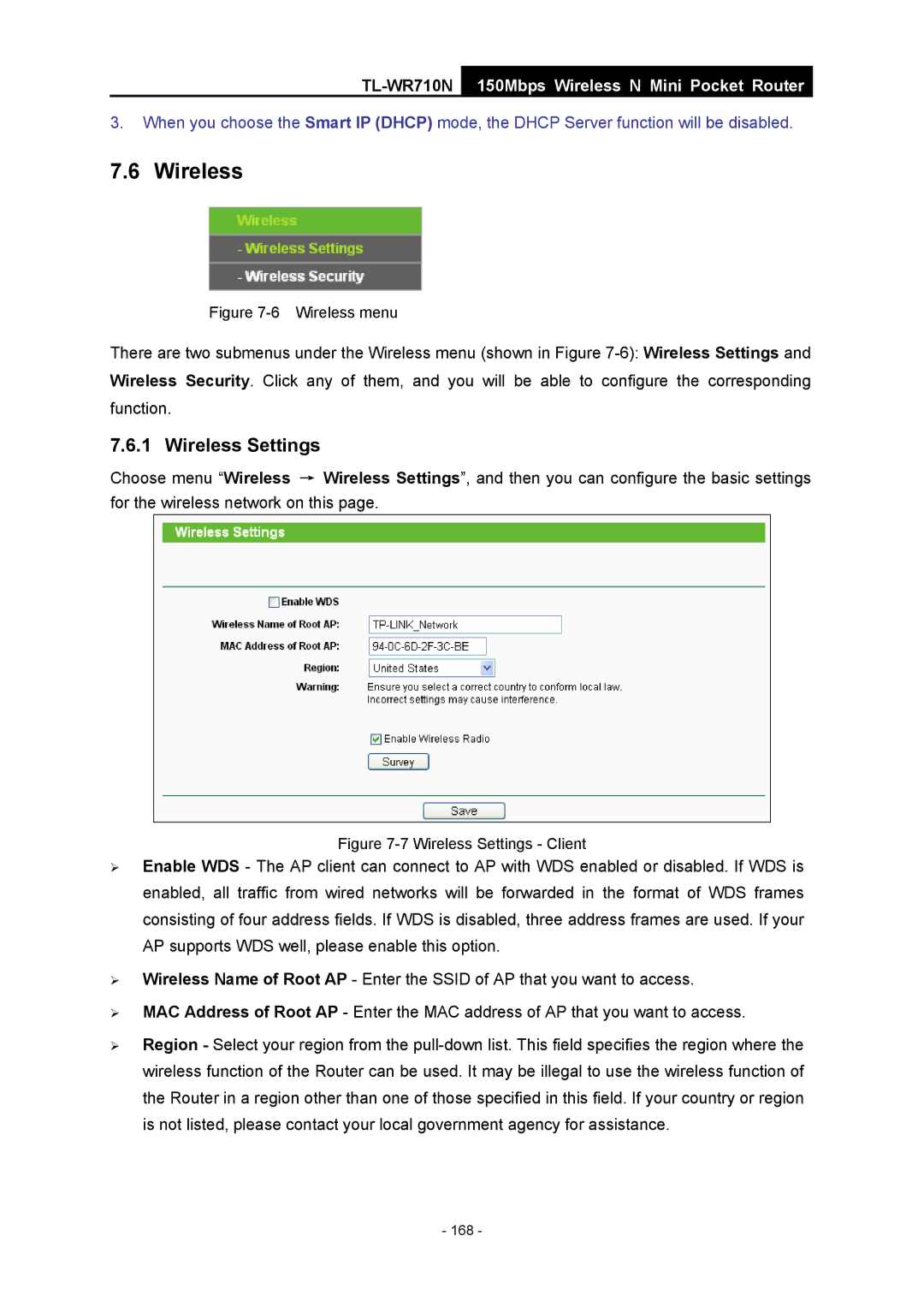TL-WR710N
150Mbps Wireless N Mini Pocket Router
3.When you choose the Smart IP (DHCP) mode, the DHCP Server function will be disabled.
7.6 Wireless
Figure 7-6 Wireless menu
There are two submenus under the Wireless menu (shown in Figure
7.6.1 Wireless Settings
Choose menu “Wireless → Wireless Settings”, and then you can configure the basic settings for the wireless network on this page.
Figure 7-7 Wireless Settings - Client
¾Enable WDS - The AP client can connect to AP with WDS enabled or disabled. If WDS is enabled, all traffic from wired networks will be forwarded in the format of WDS frames consisting of four address fields. If WDS is disabled, three address frames are used. If your AP supports WDS well, please enable this option.
¾Wireless Name of Root AP - Enter the SSID of AP that you want to access.
¾MAC Address of Root AP - Enter the MAC address of AP that you want to access.
¾Region - Select your region from the
- 168 -