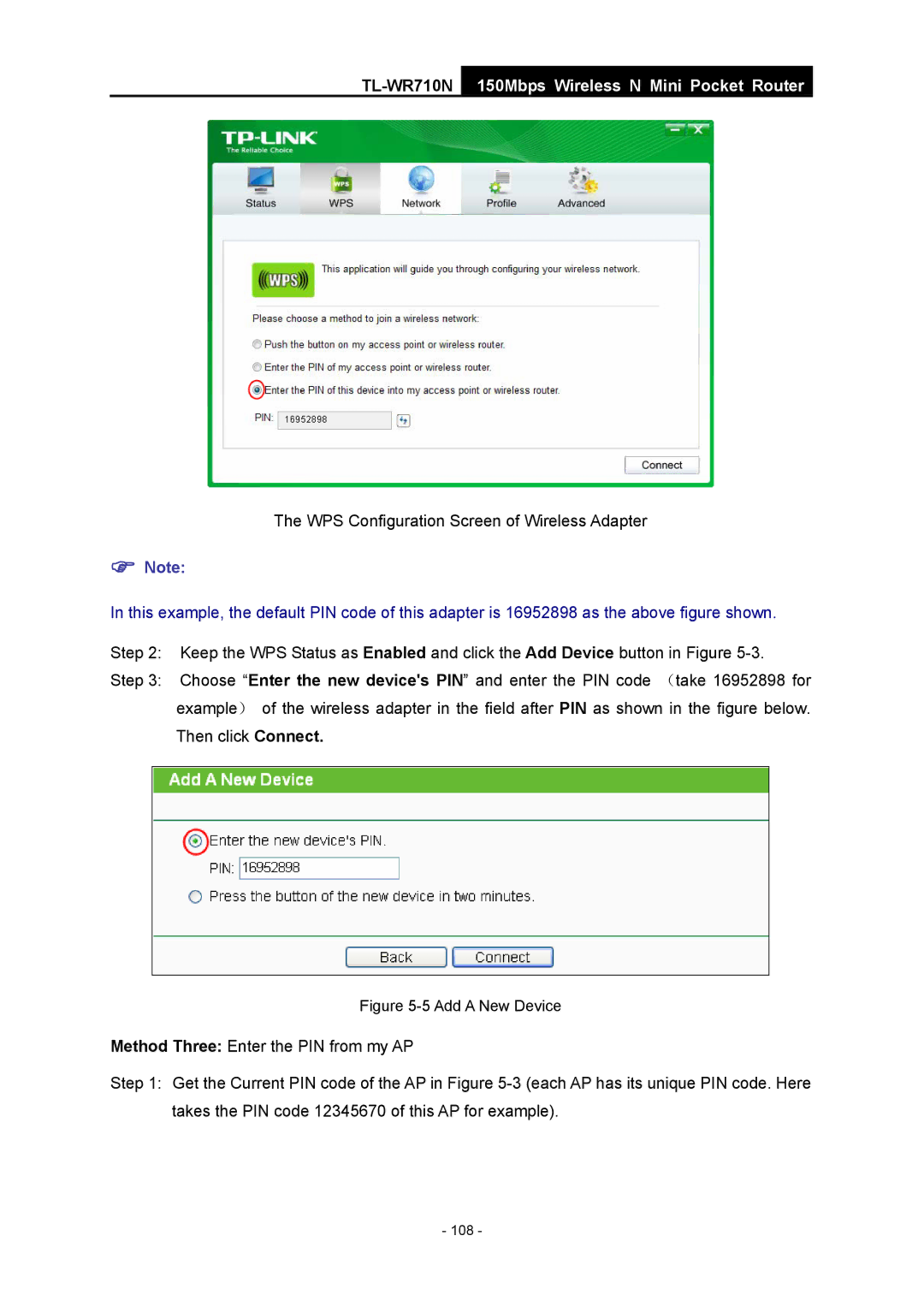TL-WR710N
150Mbps Wireless N Mini Pocket Router
The WPS Configuration Screen of Wireless Adapter
)Note:
In this example, the default PIN code of this adapter is 16952898 as the above figure shown.
Step 2: Keep the WPS Status as Enabled and click the Add Device button in Figure
Step 3: Choose “Enter the new device's PIN” and enter the PIN code (take 16952898 for example) of the wireless adapter in the field after PIN as shown in the figure below. Then click Connect.
Figure 5-5 Add A New Device
Method Three: Enter the PIN from my AP
Step 1: Get the Current PIN code of the AP in Figure