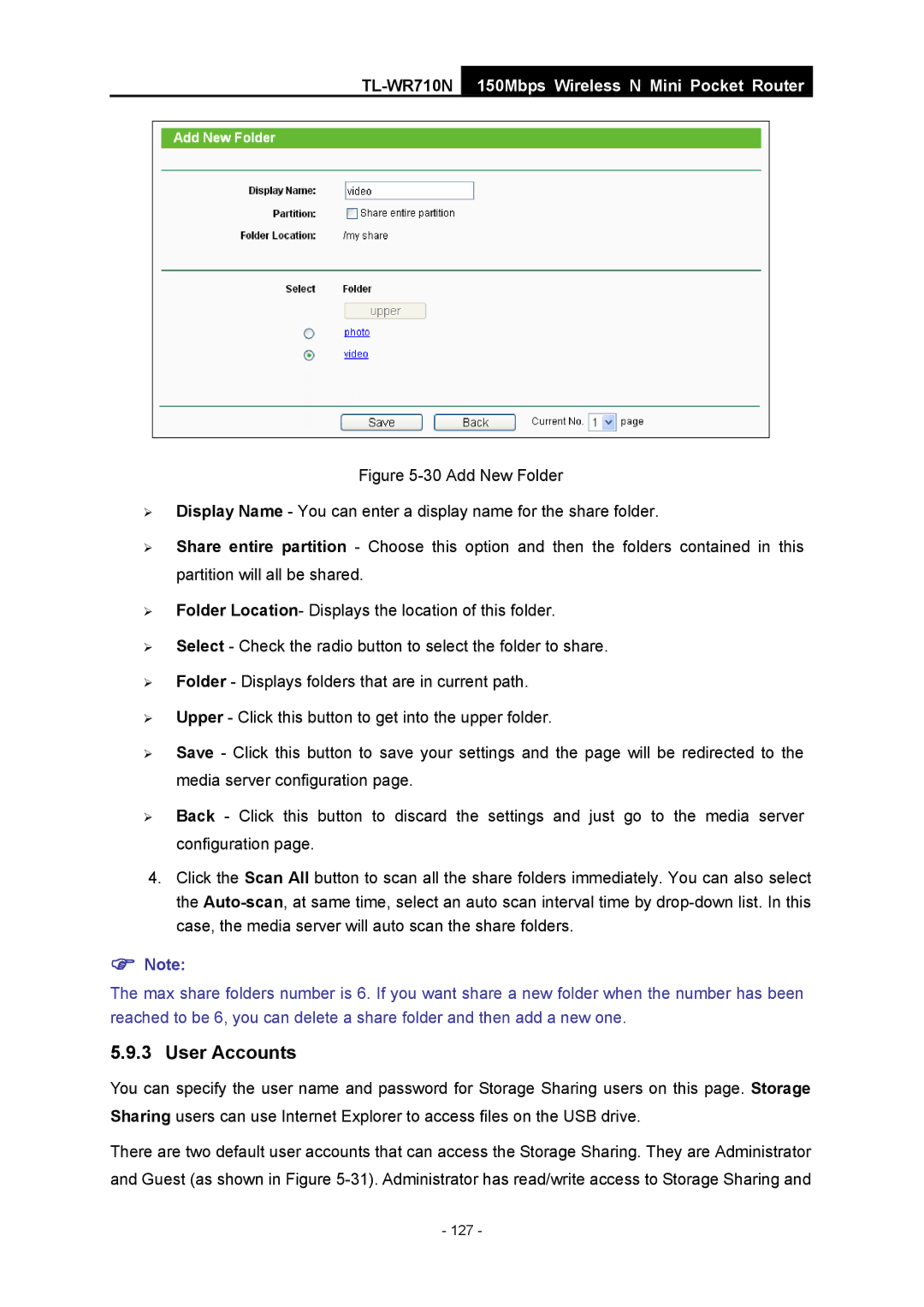TL-WR710N
150Mbps Wireless N Mini Pocket Router
Figure 5-30 Add New Folder
¾Display Name - You can enter a display name for the share folder.
¾Share entire partition - Choose this option and then the folders contained in this partition will all be shared.
¾Folder Location- Displays the location of this folder.
¾Select - Check the radio button to select the folder to share.
¾Folder - Displays folders that are in current path.
¾Upper - Click this button to get into the upper folder.
¾Save - Click this button to save your settings and the page will be redirected to the media server configuration page.
¾Back - Click this button to discard the settings and just go to the media server configuration page.
4.Click the Scan All button to scan all the share folders immediately. You can also select the Auto-scan, at same time, select an auto scan interval time by drop-down list. In this case, the media server will auto scan the share folders.
)Note:
The max share folders number is 6. If you want share a new folder when the number has been reached to be 6, you can delete a share folder and then add a new one.
5.9.3 User Accounts
You can specify the user name and password for Storage Sharing users on this page. Storage Sharing users can use Internet Explorer to access files on the USB drive.
There are two default user accounts that can access the Storage Sharing. They are Administrator and Guest (as shown in Figure