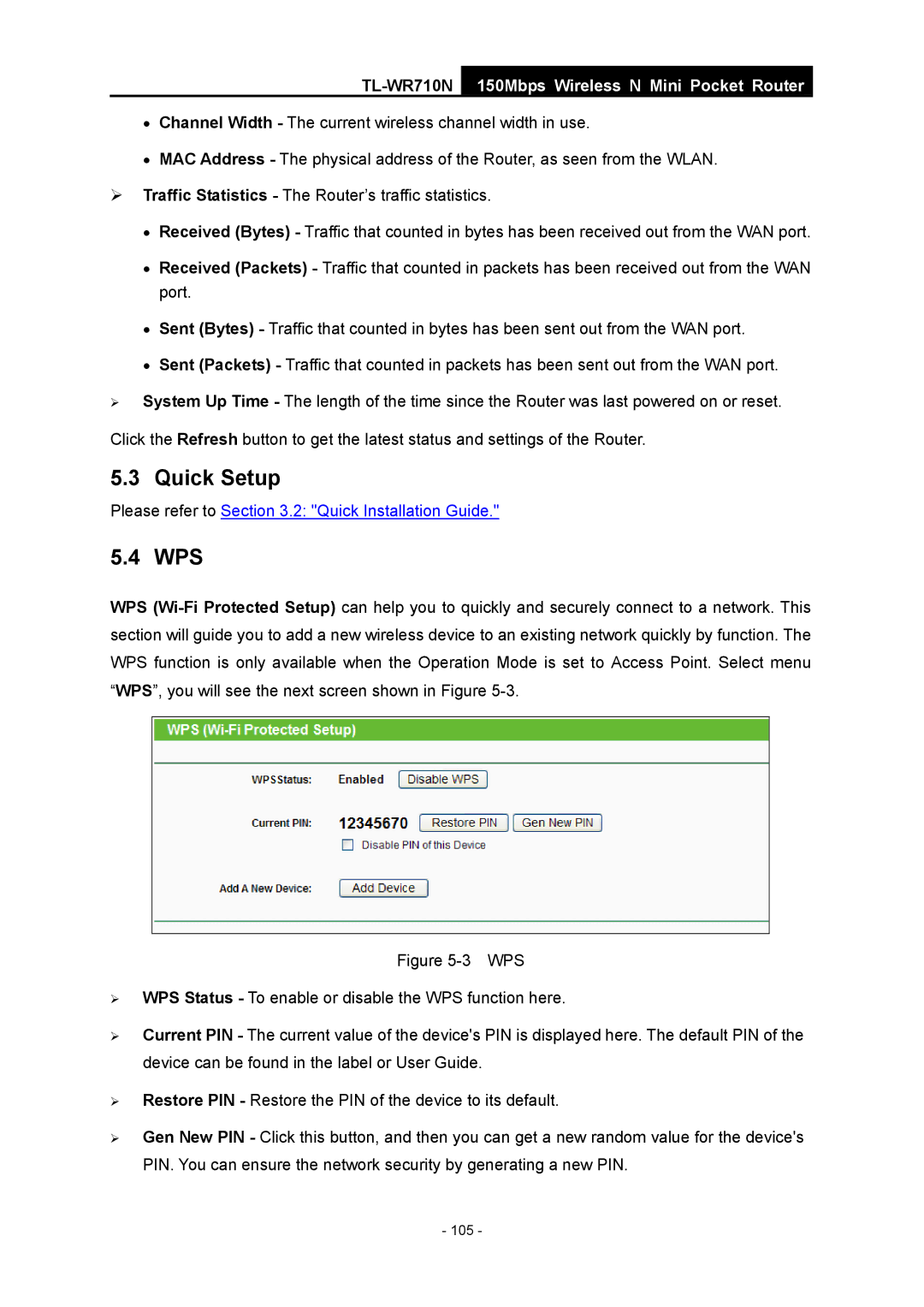TL-WR710N
150Mbps Wireless N Mini Pocket Router
•Channel Width - The current wireless channel width in use.
•MAC Address - The physical address of the Router, as seen from the WLAN.
¾Traffic Statistics - The Router’s traffic statistics.
•Received (Bytes) - Traffic that counted in bytes has been received out from the WAN port.
•Received (Packets) - Traffic that counted in packets has been received out from the WAN port.
•Sent (Bytes) - Traffic that counted in bytes has been sent out from the WAN port.
•Sent (Packets) - Traffic that counted in packets has been sent out from the WAN port.
¾System Up Time - The length of the time since the Router was last powered on or reset.
Click the Refresh button to get the latest status and settings of the Router.
5.3 Quick Setup
Please refer to Section 3.2: "Quick Installation Guide."
5.4 WPS
WPS