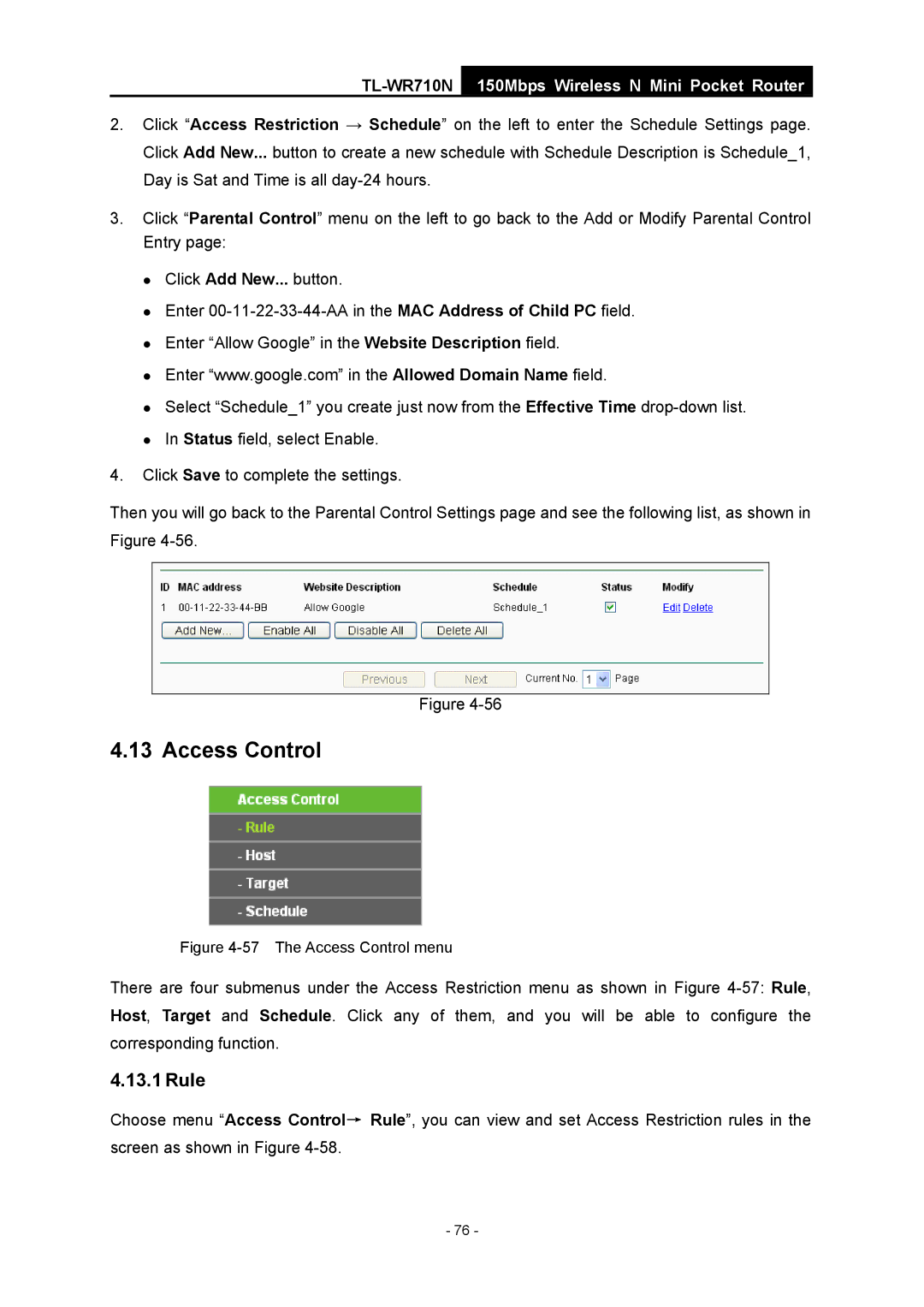TL-WR710N
150Mbps Wireless N Mini Pocket Router
2.Click “Access Restriction → Schedule” on the left to enter the Schedule Settings page. Click Add New... button to create a new schedule with Schedule Description is Schedule_1, Day is Sat and Time is all
3.Click “Parental Control” menu on the left to go back to the Add or Modify Parental Control Entry page:
z Click Add New... button.
z Enter
z Enter “www.google.com” in the Allowed Domain Name field.
z Select “Schedule_1” you create just now from the Effective Time
4.Click Save to complete the settings.
Then you will go back to the Parental Control Settings page and see the following list, as shown in Figure
Figure
4.13 Access Control
Figure 4-57 The Access Control menu
There are four submenus under the Access Restriction menu as shown in Figure
4.13.1 Rule
Choose menu “Access Control→ Rule”, you can view and set Access Restriction rules in the screen as shown in Figure
- 76 -