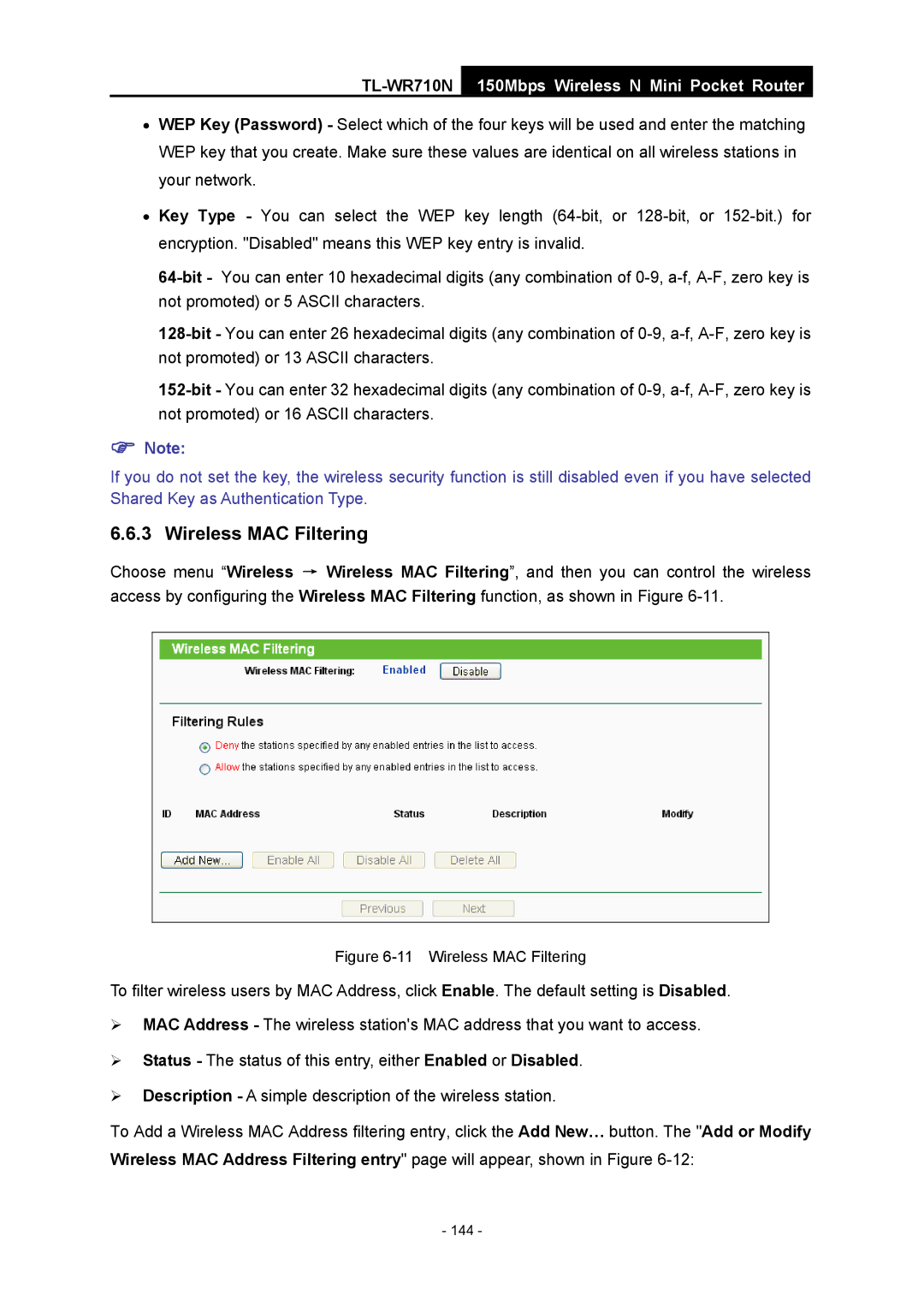TL-WR710N
150Mbps Wireless N Mini Pocket Router
•WEP Key (Password) - Select which of the four keys will be used and enter the matching WEP key that you create. Make sure these values are identical on all wireless stations in your network.
•Key Type - You can select the WEP key length
)Note:
If you do not set the key, the wireless security function is still disabled even if you have selected Shared Key as Authentication Type.
6.6.3 Wireless MAC Filtering
Choose menu “Wireless → Wireless MAC Filtering”, and then you can control the wireless access by configuring the Wireless MAC Filtering function, as shown in Figure
Figure 6-11 Wireless MAC Filtering
To filter wireless users by MAC Address, click Enable. The default setting is Disabled.
¾MAC Address - The wireless station's MAC address that you want to access.
¾Status - The status of this entry, either Enabled or Disabled.
¾Description - A simple description of the wireless station.
To Add a Wireless MAC Address filtering entry, click the Add New… button. The "Add or Modify Wireless MAC Address Filtering entry" page will appear, shown in Figure
- 144 -