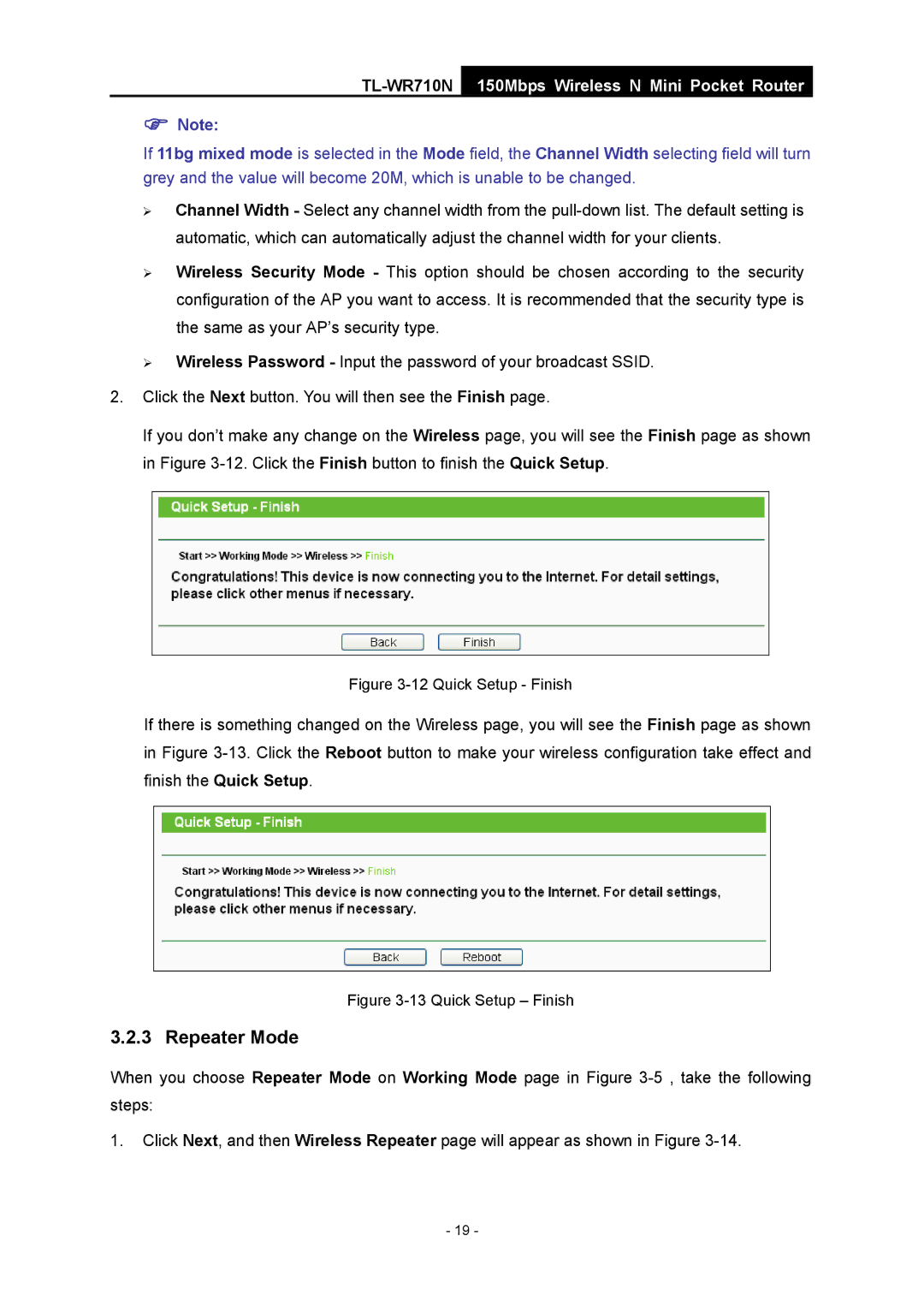TL-WR710N
150Mbps Wireless N Mini Pocket Router
)Note:
If 11bg mixed mode is selected in the Mode field, the Channel Width selecting field will turn grey and the value will become 20M, which is unable to be changed.
¾Channel Width - Select any channel width from the
¾Wireless Security Mode - This option should be chosen according to the security configuration of the AP you want to access. It is recommended that the security type is the same as your AP’s security type.
¾Wireless Password - Input the password of your broadcast SSID.
2.Click the Next button. You will then see the Finish page.
If you don’t make any change on the Wireless page, you will see the Finish page as shown in Figure
Figure 3-12 Quick Setup - Finish
If there is something changed on the Wireless page, you will see the Finish page as shown in Figure
Figure 3-13 Quick Setup – Finish
3.2.3 Repeater Mode
When you choose Repeater Mode on Working Mode page in Figure
1.Click Next, and then Wireless Repeater page will appear as shown in Figure
- 19 -